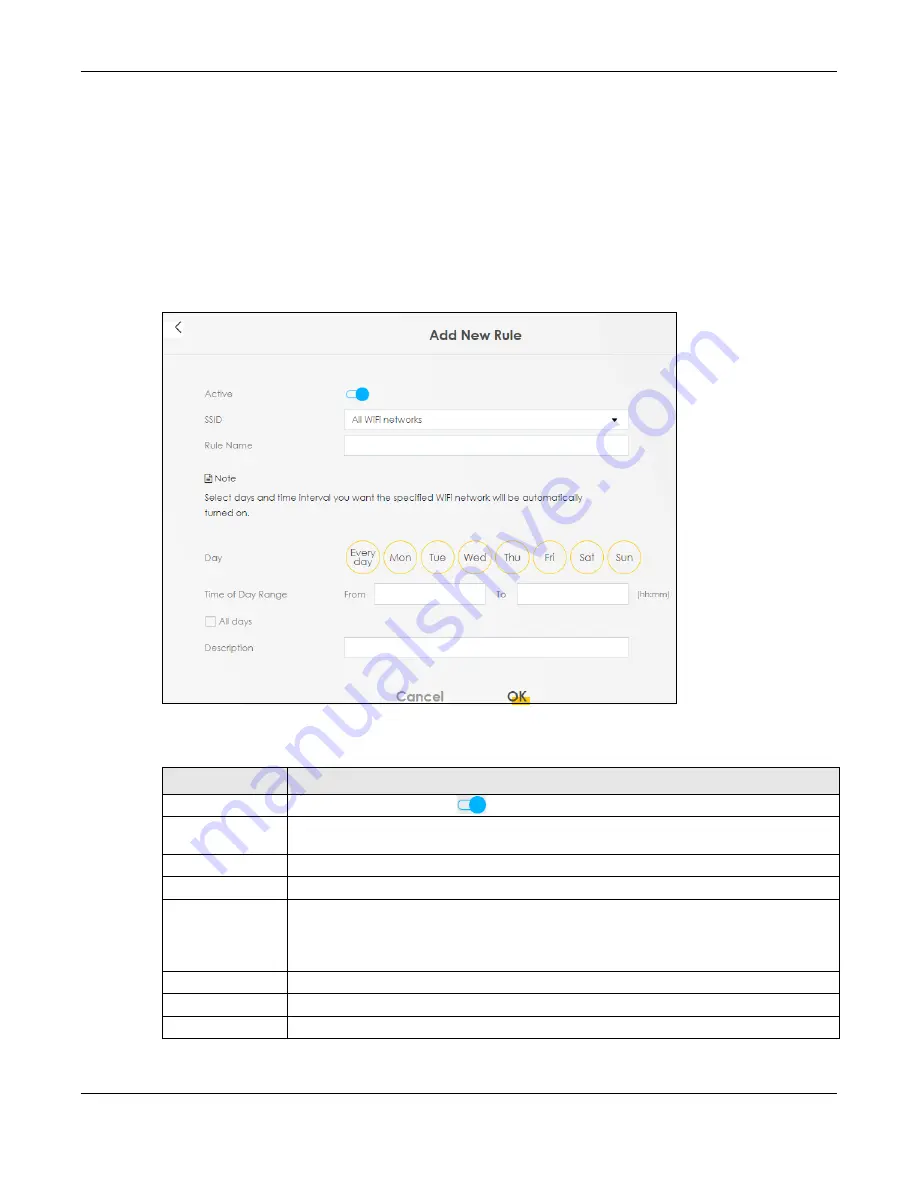
Chapter 8 Wireless
Nebula Mobile Router User’s Guide
149
Note: If you enable a rule for a specific SSID, you will not be able to connect to other wireless
networks.
8.8.1 Add or Edit Rules
Click
Add New Rule
in the
WLAN Scheduler
screen, or click the
Edit
icon next to a scheduling rule, and
the following screen displays.
Use this screen to create a scheduling rule to permit Internet traffic from each wireless network interface.
Figure 89
Network Setting > Wireless > WLAN Scheduler > Add New Rule
The following table describes the labels in this screen.
Table 54 Network Setting > Wireless > WLAN Schedule > Add New Rule
LABEL
DESCRIPTION
Active
Slide the switch to the right (
)to enable this WLAN scheduler rule.
SSID
Select
All wireless networks
if you want the rule to apply to all wireless network interfaces or
select a wireless network interface to apply the rule to.
Rule Name
Enter a descriptive name for the rule.
Day
Select the days of the week that you wish to apply this rule.
Time of Day Range Specify the time of the day that you wish to apply to this rule (format
hh:mm
).
Note: Click the check box for
All days
if you wish to apply the rule for the whole day
(24 hours).
Description
Enter a description of the rule, usually to help identify it (its purpose).
OK
Click
OK
to save the changes back to the Zyxel Device.
Cancel
Click
Cancel
to close the window with changes unsaved.
Summary of Contents for LTE3301-PLUS
Page 16: ...16 PART I User s Guide...
Page 43: ...Chapter 3 Web Configurator Nebula Mobile Router User s Guide 43 Figure 31 Connection Status...
Page 50: ...Chapter 3 Web Configurator Nebula Mobile Router User s Guide 50 Figure 36 Check Icons...
Page 89: ...Nebula Mobile Router User s Guide 89 PART II Technical Reference...
Page 361: ...Index Nebula Mobile Router User s Guide 361 Zyxel Nebula Control Center 18...






























