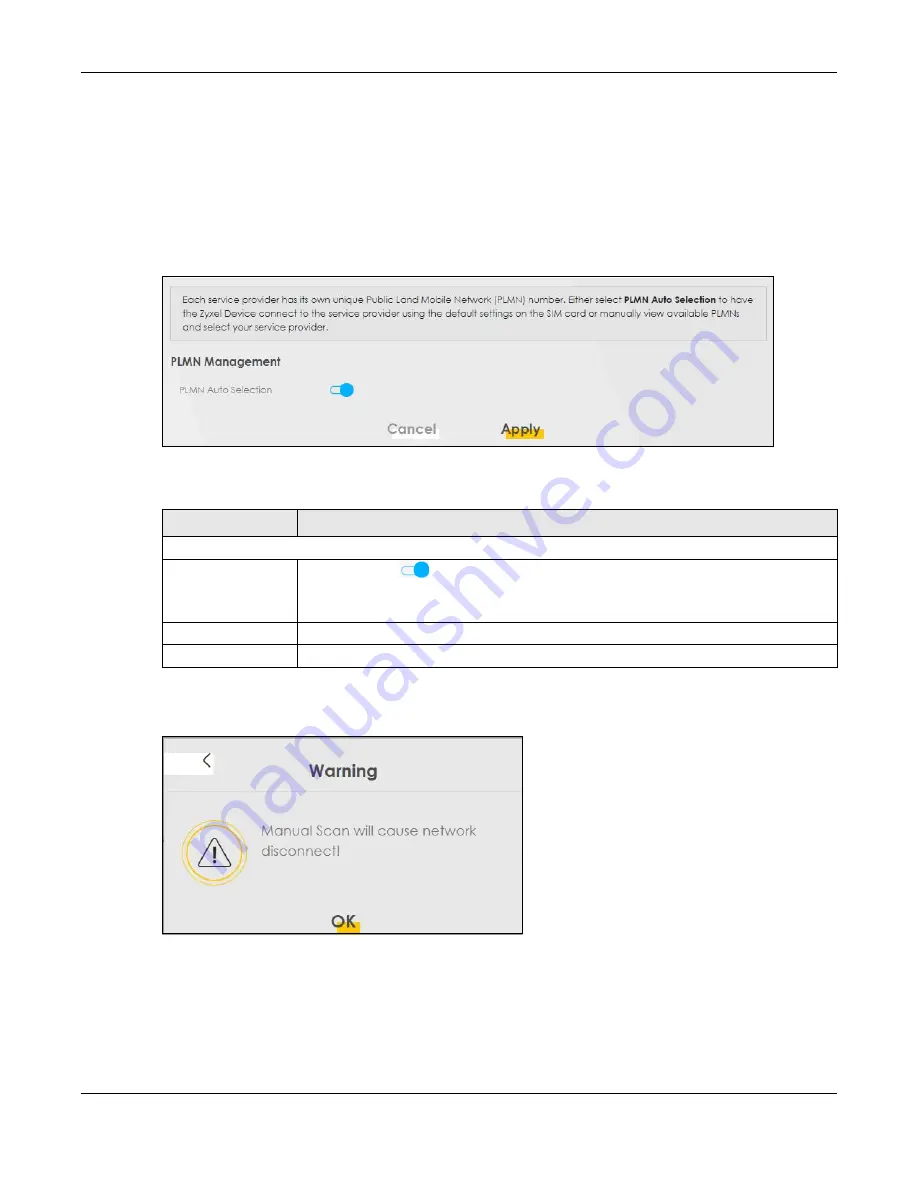
Chapter 7 Broadband
Nebula Mobile Router User’s Guide
124
7.9 Cellular PLMN Configuration
Each service provider has its own unique Public Land Mobile Network (PLMN) number. Either select
PLMN
Auto Selection
to have the Zyxel Device connect to the service provider using the default settings on the
SIM card, or manually view available PLMNs and select your service provider.
Click
Network Setting
>
Broadband
>
Cellular PLMN
. The screen appears as shown next.
Figure 70
Network Setting > Broadband > Cellular PLMN
The following table describes the labels in this screen.
After selecting to disable the following warning appears. Click
OK
to continue.
Figure 71
Network Setting > Broadband > Cellular PLMN > Manual Scan Warning
Click
Scan
to check for available PLMNs in the area surrounding the Zyxel Device, and then display
them in the network list. Select from the network list and click
Apply
.
Table 35 Network Setting > Broadband > Cellular PLMN
LABEL
DESCRIPTION
PLMN Management
PLMN Auto Selection Click to enable (
) and have the Zyxel Device automatically connect to the first
available mobile network.
Select disabled to display the network list and manually select a preferred network.
Apply
Click
Apply
to save your changes back to the Zyxel Device.
Cancel
Click
Cancel
to exit this screen without saving.
Summary of Contents for LTE3301-PLUS
Page 16: ...16 PART I User s Guide...
Page 43: ...Chapter 3 Web Configurator Nebula Mobile Router User s Guide 43 Figure 31 Connection Status...
Page 50: ...Chapter 3 Web Configurator Nebula Mobile Router User s Guide 50 Figure 36 Check Icons...
Page 89: ...Nebula Mobile Router User s Guide 89 PART II Technical Reference...
Page 361: ...Index Nebula Mobile Router User s Guide 361 Zyxel Nebula Control Center 18...






























