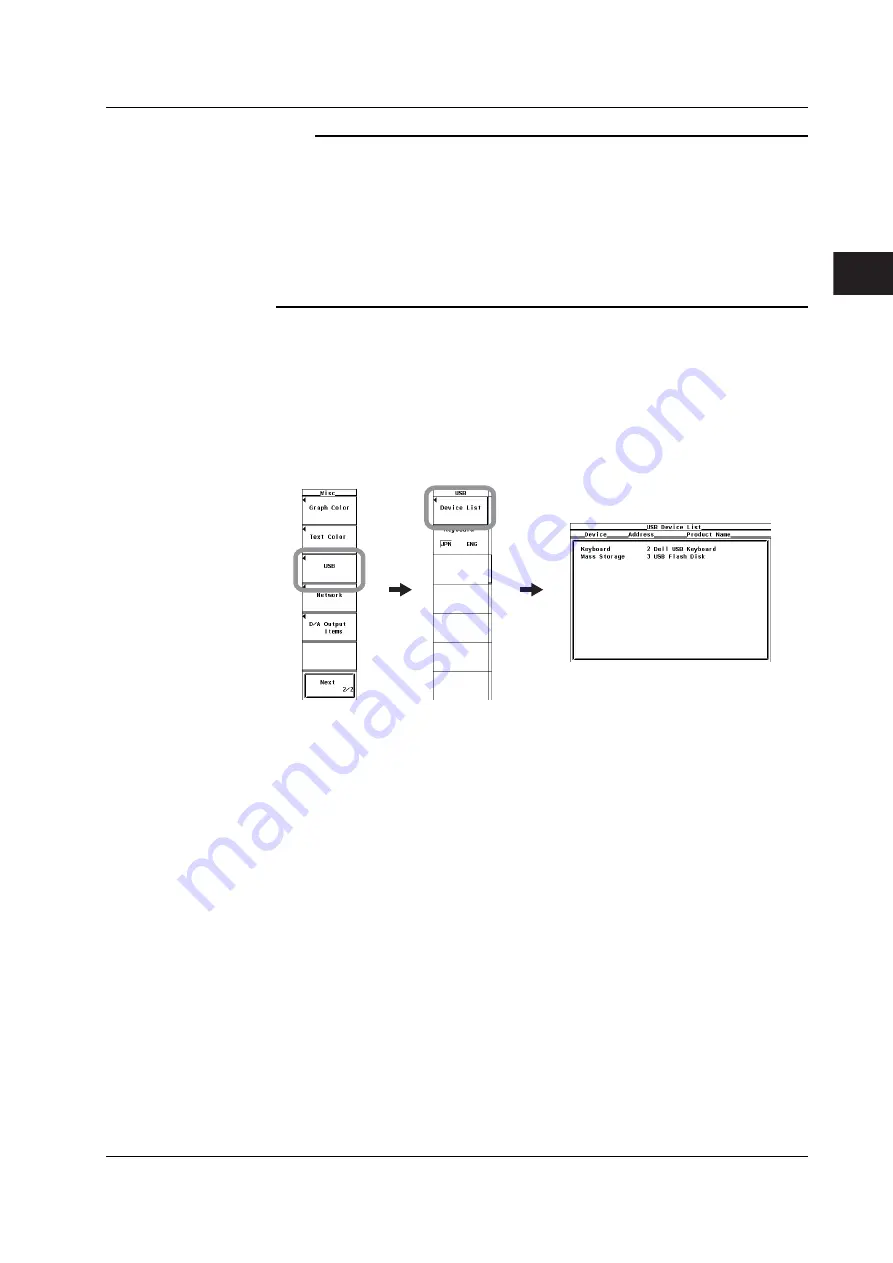
3-33
IM 760301-01E
1
2
3
4
5
6
7
8
9
10
11
12
App
Index
Before Starting Measurements
Note
•
Connect the keyboard directly without going through a USB hub.
•
Do not connect USB devices other than a USB keyboard or a USB memory to the USB
PERIPHERAL connector.
•
Do not connect multiple keyboards.
•
Holding down a key on the keyboard does not enter the character or value repetitively.
•
Do not connect and disconnect multiple USB devices repetitively. To do so, allow at least 10 s
between connection and disconnection.
•
Do not connect or disconnect the USB cable after the power is turned ON until key operation
is ready (approximately 20 to 30 s).
Confirming the Keyboard That Is Connected
To confirm the keyboard that is connected to the WT3000, carry out the procedure
below.
1.
Press
MISC
.
2.
Press the
USB
soft key.
3.
Press the
Device List
soft key to display the USB Device List. Check the USB
keyboard that is connected.
Entering File Names, Comments, Etc.
When a keyboard is displayed on the screen, you can enter the file name, comment, and
other items using a USB keyboard. The character that is entered through each key of the
USB keyboard varies depending on the keyboard type.
Executing functions corresponding to the keys on the front panel of the WT3000
The functions corresponding to the front panel keys of the WT3000 are assigned to the
keys on the USB keyboard. By pressing the keys on the keyboard, you can operate the
WT3000 in a similar fashion. The assignment of functions varies depending on the
keyboard type. For details, see appendix 9.
3.15 Entering Character Strings on the USB Keyboard






























