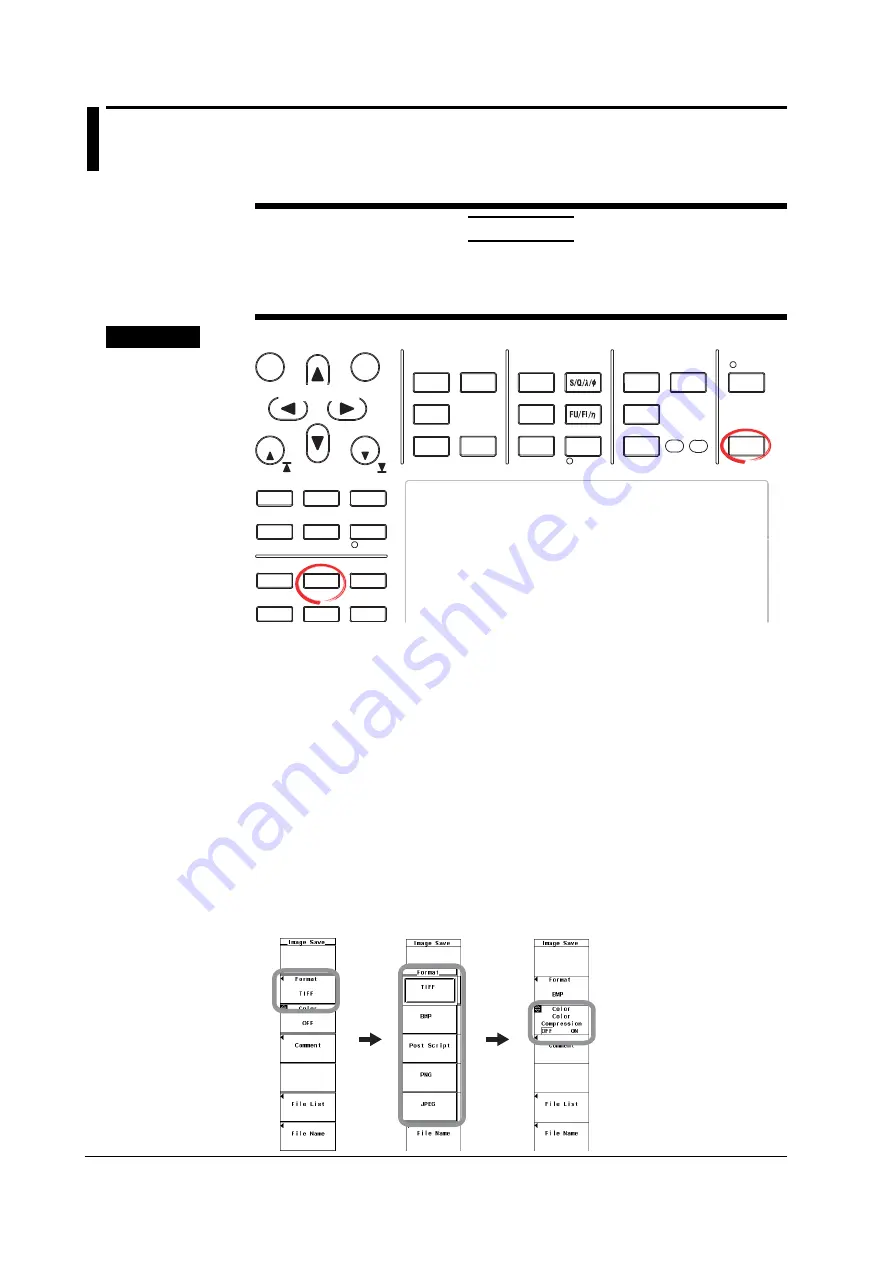
9-20
IM 760301-01E
9.4
Saving the Screen Image Data
CAUTION
Do not remove the PC card or USB memory or turn OFF the power when the access
indicator or icon of the PC card or USB memory is blinking. This can damage the PC
card or USB memory or destroy the data on the it.
Procedure
START
STOP
REMOTE
CAL
MOTOR
SET
CURSOR
NULL
MENU
STORE SET
MENU
LOWER ITEM
LOWER FORM
ALL
USER SET
DISPLAY
ITEM & ELEMENT
RESET
SET
PAGE
PAGE
SCALING
HRM SET
MEASURE
SYNC SOURCE
AVG
LINE FILTER
FREQ
FILTER
FILE
MISC
STORE
IMAGE SAVE
HELP
NUMERIC
WAVE
OTHERS
ITEM
FORM
U / I / P
WP/q/
TIME
USER
ELEMENT
UPDATE
RATE
HOLD
SINGLE
INTEG
LOCAL
SHIFT
To exit the menu during operation, press
ESC
located above
the soft keys.
In the procedural explanation below, the phrase “press the
cursor keys
” may be used. This phrase refers to the
procedures for selecting items and entering values and
character strings. For details on the procedures, see section
3.14.
Cursor keys
1.
Press
SHIFT+IMAGE SAVE (MENU)
to display the Image Save menu.
• Selecting the Data Format
2.
Press the
Format
soft key to display the Format menu.
3.
Press any soft key from
TIFF
,
BMP
,
Post Script
,
PNG
, and
JPEG
to select the
data format.
• Selecting the Color Mode
(Selectable only when the data format is set to TIFF, BMP, PNG, or JPEG in step 3)
4.
Press the
cursor keys
to select Color, Reverse (white background), Gray
(grayscale), or OFF.
• Turning ON/OFF the Data Compression
(Selectable only when the data format is set to BMP in step 3 and the color mode is
set to Color, Reverse, or Gray in step 4.)
5.
Press the
Compression(Color)
soft key to select ON or OFF.
For BMP






























