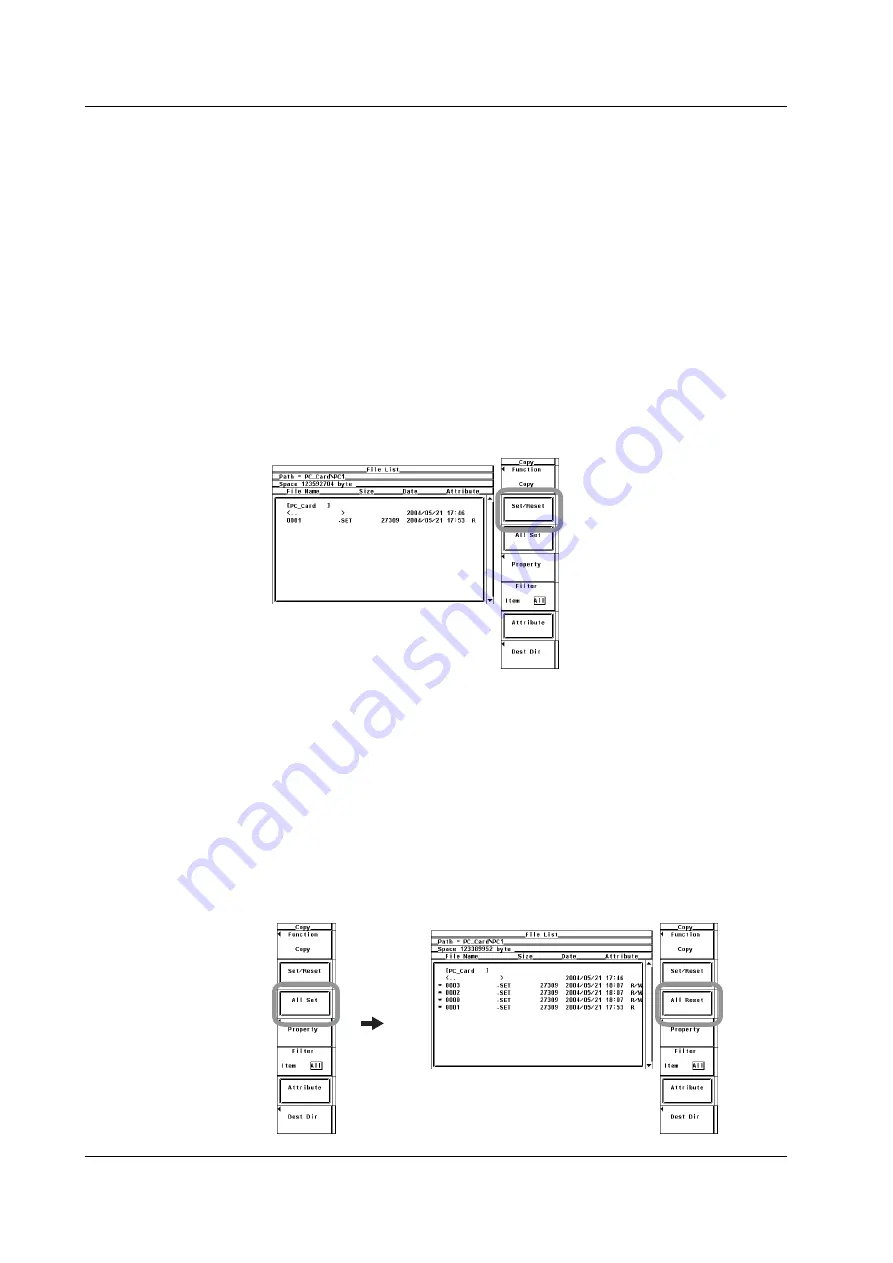
9-34
IM 760301-01E
• Specifying the File to Be Displayed in the File List Dialog Box
6.
The procedure is the same as that given inin “Specifying the File to Be
Displayed in the File List Dialog Box” in section 9.6.
• Viewing the Properties
7.
The procedure is the same as that given inin “Viewing the Properties” in section
9.6.
• Selecting the File Attribute
8.
The procedure is the same as that given inin “Selecting the File Attribute” in
section 9.6.
• Selecting the Copy Source Files One at a Time
9.
Press the
cursor keys
to select the file.
10.
Press the
Set/Reset
soft key. If an asterisk is displayed to the left of the file
name in the File List dialog box, the file will be copied. If the asterisk to the left of
the file name disappears, the file will not be copied.
Proceed to step 12.
• Selecting the Copy Source Files at Once
9.
Press the
cursor keys
to select a file, directory, or storage medium.
10.
Press the
All Set
soft key. Asterisks appear to the left of the directory containing
the selected file and all the files in the directory, the selected directory and all
the files in the directory, or all the directories and files in the selected storage
medium. The corresponding items will be copied. At the same time, the All Set
soft key changes to the All Reset soft key.
11.
Press the
All Reset
soft key. Asterisks to the left of the directory containing the
selected file and all the files in the directory, the selected directory and all the
files in the directory, or all the directories and files in the selected storage
medium disappear. The corresponding items will not be copied. At the same
time, the All Reset soft key changes to the All Set soft key.
9.8 Copying Files






























