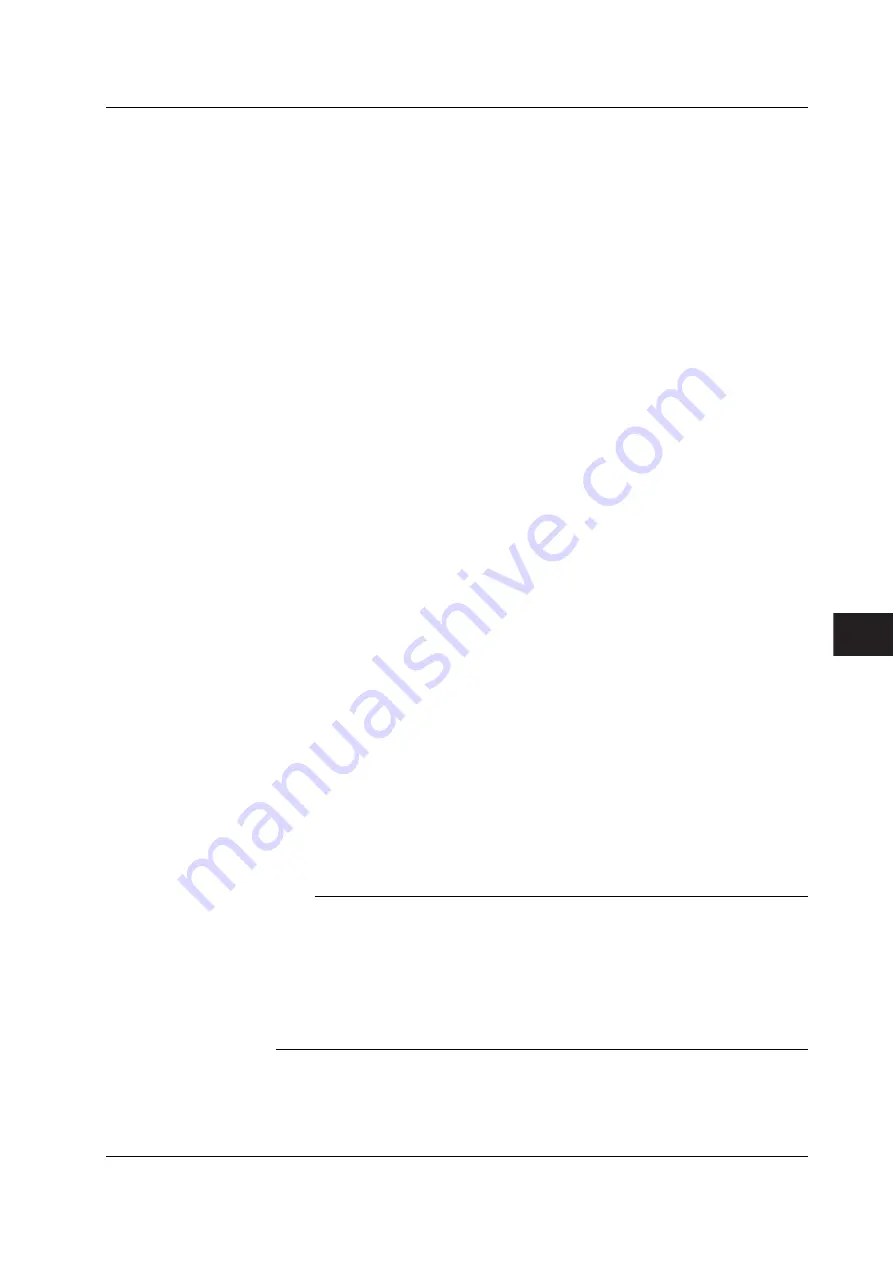
8-17
IM 760301-01E
1
2
3
4
5
6
7
8
9
10
11
12
App
Index
Storing and Recalling Data and Saving the Stored Data
When Saving Data through a Store-and-Save Operation Sequence
4.
Press the
File setting
soft key to display the File setting menu.
• Selecting the Data Type for Saving the Data
5.
The procedure is the same as step 5 under “Selecting the Data Type for Saving
the Data” on page 8-15.
• Selecting the Storage Medium
6.
The procedure is the same as steps 6 to 8 under “Selecting the Storage
Medium” on page 8-15.
• Selecting the Save Destination Directory
7.
The procedure is the same as steps 9 and 10 under “Selecting the Save
Destination Directory” on page 8-15.
• Setting the File Name and Comment
8.
The procedure is the same as steps 11 to 18 under “Setting the File Name and
Comment” on page 8-15.
• Starting the Storage Operation
9.
Press
STORE
. The storage operation starts (see section 8.4) according to
various conditions depending on the store mode (see section 8.1).
• Stopping the Store Operation and Saving the Data
10.
If the storage operation is in progress, pressing
STORE
again stops the
operation. Then, the stored data is saved to the directory indicated by Path=......
• Automatically Stopping the Store Operation and Saving the Data
11.
The storage operation stops (see section 8.4) automatically according to various
conditions depending on the store mode. Then, the stored data is saved to the
directory indicated by Path=......
• Specifying the File to Be Displayed in the File List Dialog Box
The procedure is the same as step 11 under “Specifying the File to Be Displayed in
the File List Dialog Box” on page 8-16.
• Viewing the Properties
The procedure is the same as steps 11 to 13 under “Viewing Properties” on page 8-16.
Note
•
If the storage medium at the save destination does not exist when saving the stored data, an
error message is displayed and the save operation is aborted. Since the data is stored in the
internal memory in this case, you can save the data stored to the memory by selecting
“Memory” according to step 3 on page 8-13 and then carrying out the steps on pages 8-14
and 8-15.
•
Because file operation cannot be carried out when integration is in progress, do not execute
the store and save operation sequence in integration synchronization mode. Saving of stored
data is also not possible when integration is in progress.
8.5 Saving the Stored Data






























