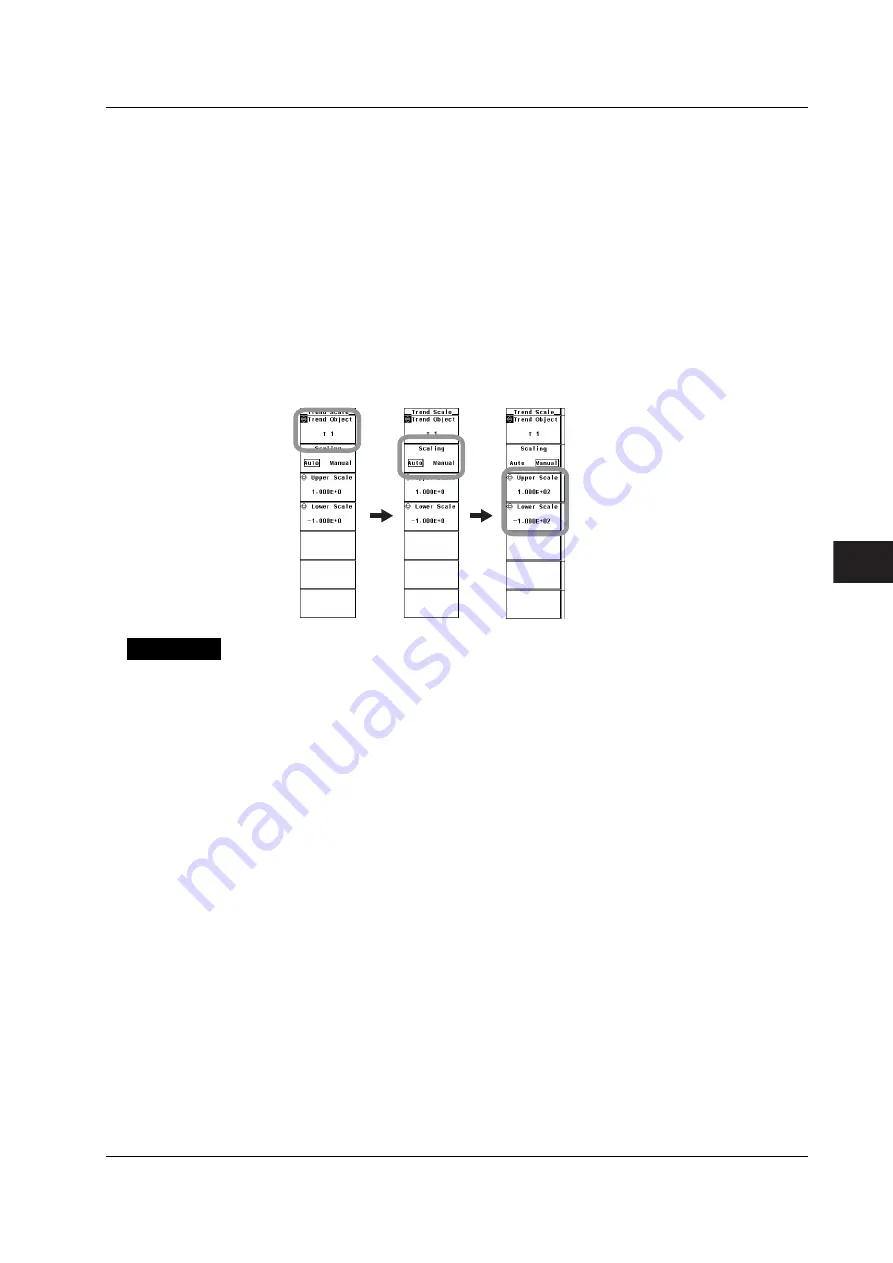
7-11
IM 760301-01E
1
2
3
4
5
6
7
8
9
10
11
12
App
Index
Trend Display
• Selecting the Target Trend to Be Scaled
3.
Press the
Trend Object
soft key.
4.
Press the
cursor keys
to select a value between T1 and T16.
• Selecting Auto Scaling or Manual Scaling
5.
Press the
Scaling
soft key to select Auto or Manual.
• Setting the Upper Limit during Manual Scaling
6.
Press the
Upper Scale
soft key.
7.
Press the
cursor keys
to set the upper limit.
• Setting the Lower Limit during Manual Scaling
6.
Press the
Lower Scale
soft key.
7.
Press the
cursor keys
to set the lower limit.
Explanation
• Setting the Scale
Set the upper and lower limits of the display frame when displaying the trend. You can
select the scaling mode from below.
• Auto
Set to auto scaling. The upper and lower limits on the screen display are
automatically determined from the maximum and minimum values of the trend
display data.
• Manual
Set to manual scaling. The upper and lower limits can be set arbitrary as
necessary.
• Setting the Upper and Lower Limits for Manual Scaling
You can set the limits in the range of –9.999E+30 to 9.999E+30.
7.5 Setting the Scale






























