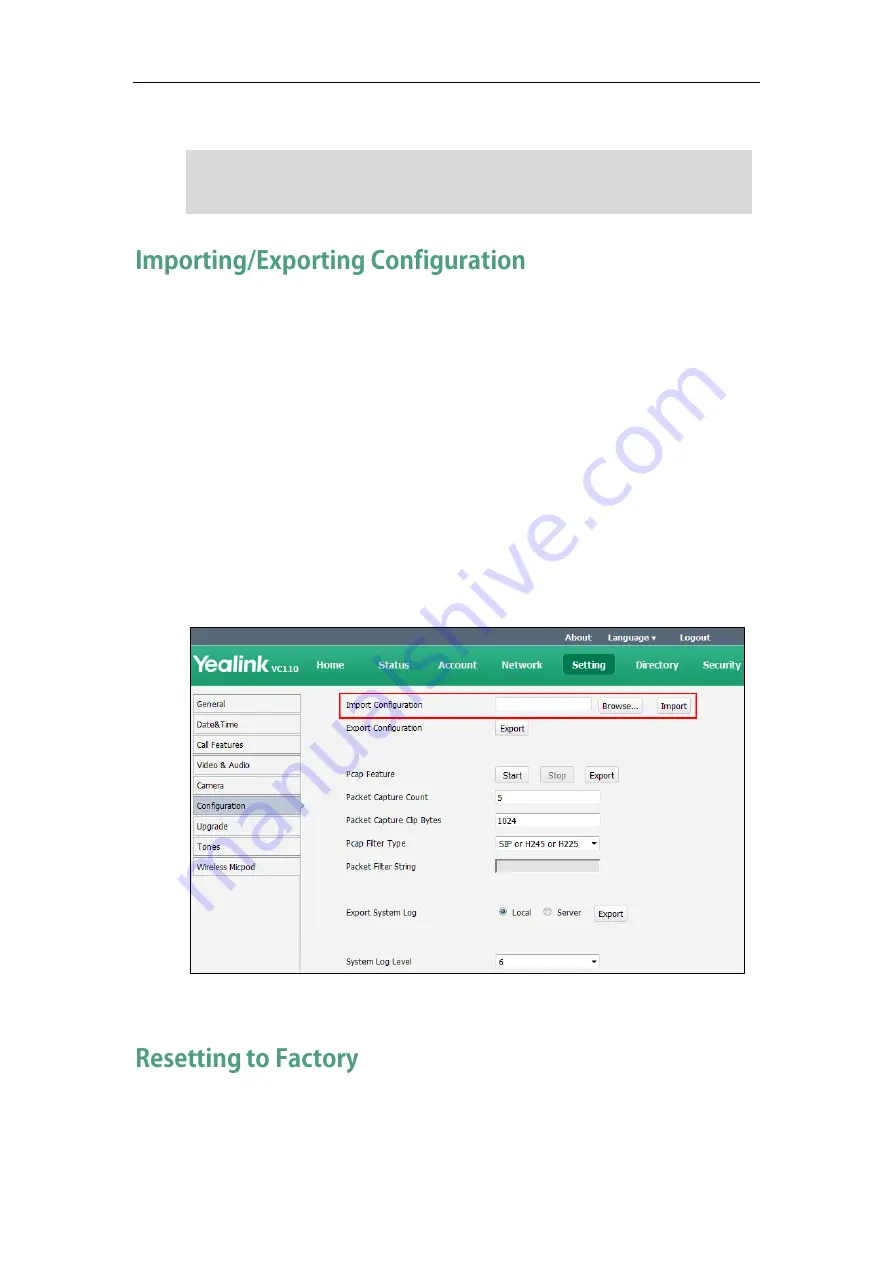
Administrator‘s Guide for Yealink VC110 Video Conferencing Endpoint
224
4.
Click Confirm to confirm upgrading.
Note
We may need you to provide the endpoint configurations for the Yealink field
application engineers to help analyze problems. You can import configurations to your
endpoint to configure your endpoint quickly. The file format of configuration file must be
*.bin.
To export the endpoint configurations via web user interface:
1.
Click on Setting->Configuration.
2.
Click Export.
3.
Click Confirm to export the configurations.
To import the endpoint configurations via web user interface:
1.
Click on Setting->Configuration.
2.
Click Browse to locate a configuration file from your local endpoint.
3.
Click Import to import the configuration file.
Reset the endpoint to factory configurations after you have tried all appropriate
troubleshooting suggestions but still have not solved your problems.
Caution! Don‘t remove the Ethernet cable and power cord during the upgrade process.
Don‘t close or refresh the web page when upgrading the firmware via web user
interface.
Summary of Contents for VC110
Page 1: ......
Page 4: ...iv ...
Page 8: ...Administrator s Guide for Yealink VC110 Video Conferencing Endpoint viii ...
Page 52: ...Administrator s Guide for Yealink VC110 Video Conferencing Endpoint 40 ...
Page 66: ...Administrator s Guide for Yealink VC110 Video Conferencing Endpoint 54 ...
Page 122: ...Administrator s Guide for Yealink VC110 Video Conferencing Endpoint 110 ...
Page 154: ...Administrator s Guide for Yealink VC110 Video Conferencing Endpoint 142 ...
Page 199: ...Configuring Endpoint Settings 187 3 Click Confirm to accept the change ...
Page 200: ...Administrator s Guide for Yealink VC110 Video Conferencing Endpoint 188 ...
Page 214: ...Administrator s Guide for Yealink VC110 Video Conferencing Endpoint 202 ...
Page 242: ...Administrator s Guide for Yealink VC110 Video Conferencing Endpoint 230 ...
Page 264: ...Administrator s Guide for Yealink VC110 Video Conferencing Endpoint 252 ...






























