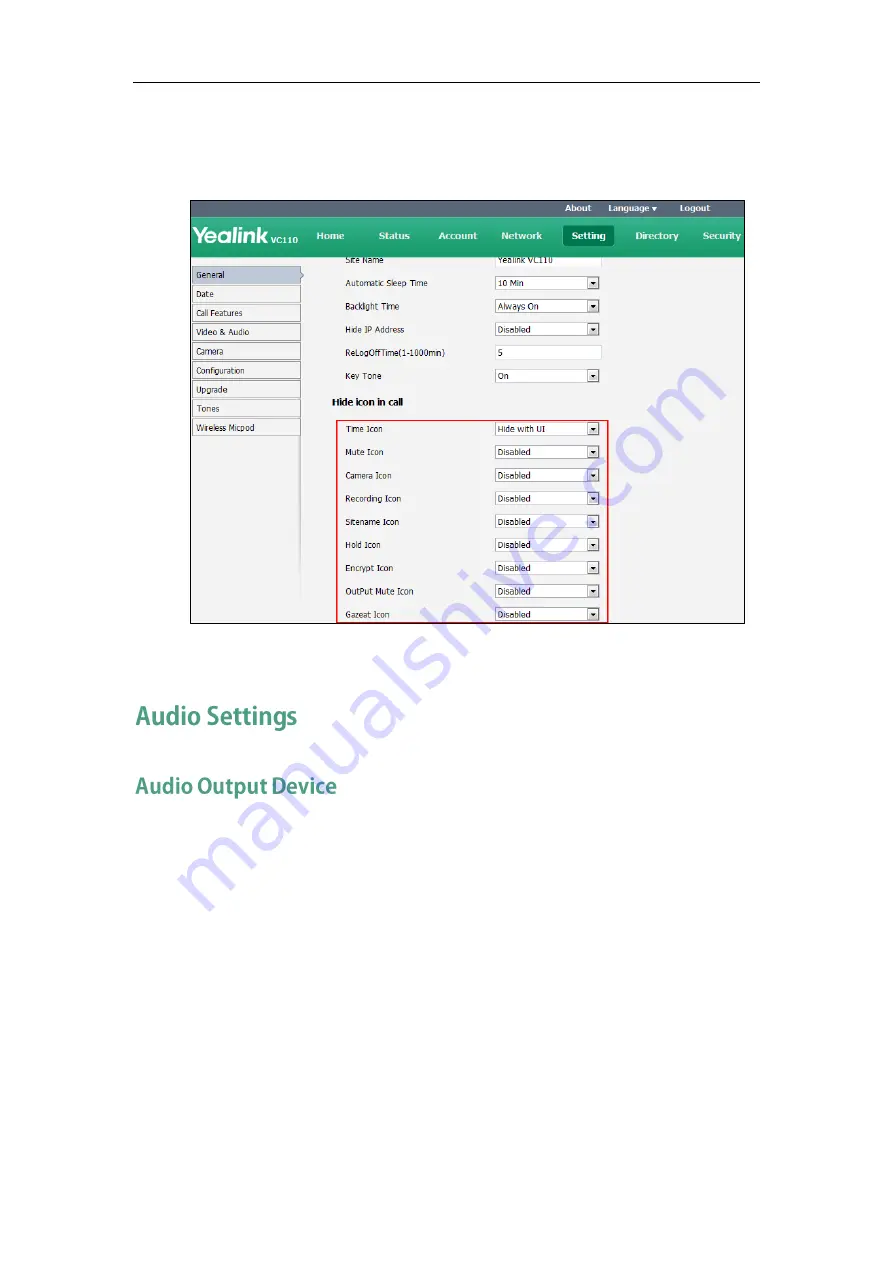
Administrator‘s Guide for Yealink VC110 Video Conferencing Endpoint
160
2.
Select the desired values from the pull-down lists of Time Icon, Mute Icon, Camera
Icon, Recording Icon, Sitename Icon, Hold Icon, Encrypt Icon, OutPut Mute Icon,
and Gazeat Icon.
3.
Click Confirm to accept the change.
The endpoint supports the following audio output devices:
Auto
VCS Phone
HDMI
Line Output
By default, the endpoint automatically selects the audio output devices with highest
priority. The priority is: VCS Phone> HDMI>Line Output. If the audio output device with
highest priority is removed from the VC110, the VC110 will select the next highest priority
device.
You can also specify the desired audio output device via the remote control or the web
user interface.
Summary of Contents for VC110
Page 1: ......
Page 4: ...iv ...
Page 8: ...Administrator s Guide for Yealink VC110 Video Conferencing Endpoint viii ...
Page 52: ...Administrator s Guide for Yealink VC110 Video Conferencing Endpoint 40 ...
Page 66: ...Administrator s Guide for Yealink VC110 Video Conferencing Endpoint 54 ...
Page 122: ...Administrator s Guide for Yealink VC110 Video Conferencing Endpoint 110 ...
Page 154: ...Administrator s Guide for Yealink VC110 Video Conferencing Endpoint 142 ...
Page 199: ...Configuring Endpoint Settings 187 3 Click Confirm to accept the change ...
Page 200: ...Administrator s Guide for Yealink VC110 Video Conferencing Endpoint 188 ...
Page 214: ...Administrator s Guide for Yealink VC110 Video Conferencing Endpoint 202 ...
Page 242: ...Administrator s Guide for Yealink VC110 Video Conferencing Endpoint 230 ...
Page 264: ...Administrator s Guide for Yealink VC110 Video Conferencing Endpoint 252 ...






























