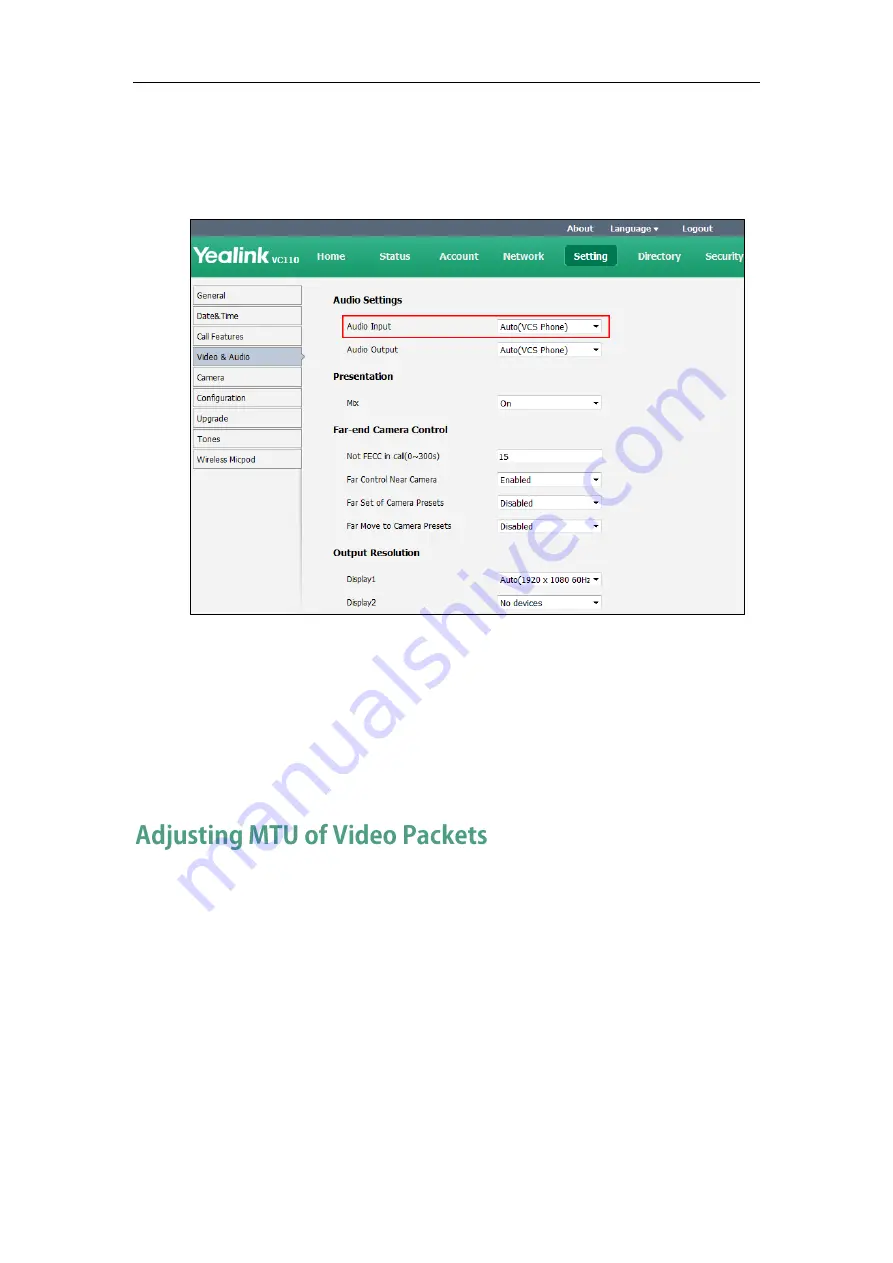
Configuring Endpoint Settings
165
To configure the audio input device via web user interface:
1.
Click on Setting->Video & Audio.
2.
Select the desired value from the pull-down list of Audio Input.
3.
Click Confirm to accept the change.
To configure the audio input device via the remote control:
1.
Select Menu->Video & Audio->Audio Settings.
2.
Select the desired value from the pull-down list of Audio Input.
3.
Press the Save soft key to accept the change.
Video packets that exceed the maximum transmission unit (MTU) size for any router or
segment along the network path may be fragmented or dropped. This results in poor
quality video at the receiving device. You can set the maximum MTU size of the video
packets sent by the endpoint. The default value is 1500 bytes. Specify the MTU size used
in calls based on the network bandwidth settings. If the video becomes blocky or
network errors occur, packets may be too large; decrease the MTU. If the network is
burdened with unnecessary overhead; packets may be too small, increase the MTU.
Summary of Contents for VC110
Page 1: ......
Page 4: ...iv ...
Page 8: ...Administrator s Guide for Yealink VC110 Video Conferencing Endpoint viii ...
Page 52: ...Administrator s Guide for Yealink VC110 Video Conferencing Endpoint 40 ...
Page 66: ...Administrator s Guide for Yealink VC110 Video Conferencing Endpoint 54 ...
Page 122: ...Administrator s Guide for Yealink VC110 Video Conferencing Endpoint 110 ...
Page 154: ...Administrator s Guide for Yealink VC110 Video Conferencing Endpoint 142 ...
Page 199: ...Configuring Endpoint Settings 187 3 Click Confirm to accept the change ...
Page 200: ...Administrator s Guide for Yealink VC110 Video Conferencing Endpoint 188 ...
Page 214: ...Administrator s Guide for Yealink VC110 Video Conferencing Endpoint 202 ...
Page 242: ...Administrator s Guide for Yealink VC110 Video Conferencing Endpoint 230 ...
Page 264: ...Administrator s Guide for Yealink VC110 Video Conferencing Endpoint 252 ...






























