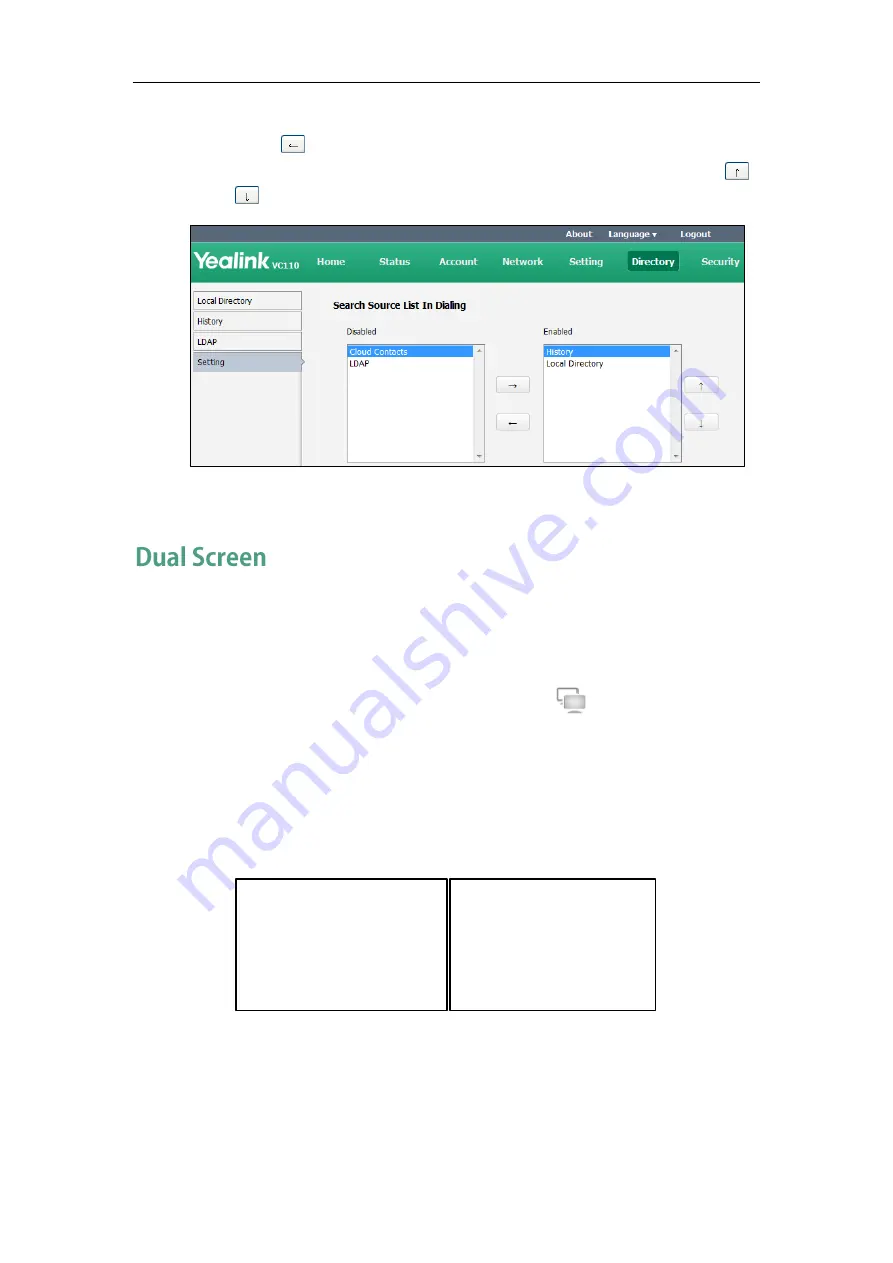
Endpoint Management
199
4.
(Optional.) To remove a list from the Enabled column, select the desired list and
then click .
5.
To adjust the display order of the enabled list, select the desired list, and click
or .
6.
Click Confirm to accept the change.
The VC110 has two display ports. When connecting only one display device to the
VC110 all-in-one unit, Display1 port is the only available port. To make it easier for users
to view video images, users can connect two display devices to Display1 and Display2
ports respectively. When two display devices are connected to the VC110 all-in-one unit,
the status bar of the primary display device will display icon.
Two display devices (dual screen) are connected to the VC110 all-in-one unit:
When the endpoint is idle and does not start a presentation.
In the primary display device, the local video image is shown in full size.
In the secondary display device, the local video image is shown in full size (no
menu and status bar).
Primary display device Secondary display device
Local
Local
Summary of Contents for VC110
Page 1: ......
Page 4: ...iv ...
Page 8: ...Administrator s Guide for Yealink VC110 Video Conferencing Endpoint viii ...
Page 52: ...Administrator s Guide for Yealink VC110 Video Conferencing Endpoint 40 ...
Page 66: ...Administrator s Guide for Yealink VC110 Video Conferencing Endpoint 54 ...
Page 122: ...Administrator s Guide for Yealink VC110 Video Conferencing Endpoint 110 ...
Page 154: ...Administrator s Guide for Yealink VC110 Video Conferencing Endpoint 142 ...
Page 199: ...Configuring Endpoint Settings 187 3 Click Confirm to accept the change ...
Page 200: ...Administrator s Guide for Yealink VC110 Video Conferencing Endpoint 188 ...
Page 214: ...Administrator s Guide for Yealink VC110 Video Conferencing Endpoint 202 ...
Page 242: ...Administrator s Guide for Yealink VC110 Video Conferencing Endpoint 230 ...
Page 264: ...Administrator s Guide for Yealink VC110 Video Conferencing Endpoint 252 ...






























