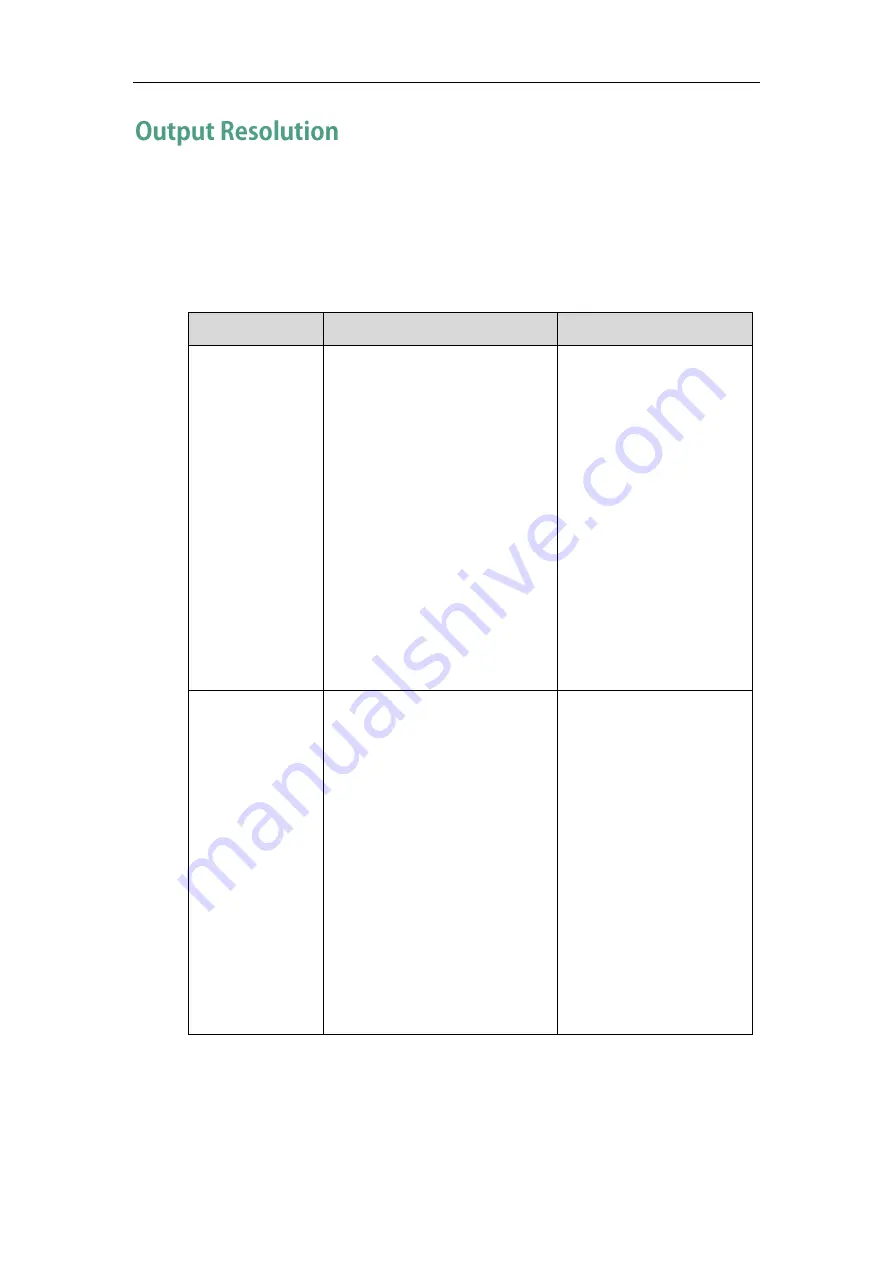
Configuring Endpoint Settings
179
VC110 video conferencing endpoint supports output resolution adjustment. You can
adjust output resolution of primary/secondary display device respectively.
Make sure the display device has connected to the VC110 all-in-one unit before
configuration.
The output resolution parameters on the endpoint are described below.
Parameter
Description
Configuration Method
Display1
Configures the output resolution
of primary display device.
Auto—Automatically select
the highest resolution
supported by the display
device.
1920× 1080 60Hz
1360× 768 60 Hz
1280× 720 60 Hz
720× 480 60 Hz
640× 480 60 Hz
Default: Auto
Web User Interface
Display2
Configures the output resolution
of secondary display device.
Auto—Automatically select
the highest resolution
supported by the display
device.
1920× 1080 60Hz
1360× 768 60 Hz
1280× 720 60 Hz
720× 480 60 Hz
640× 480 60 Hz
Default: Auto
Web User Interface
To configure output resolution via web user interface:
1.
Click on Setting->Video & Audio.
2.
Select the desired value from the pull-down list of Display1.
Summary of Contents for VC110
Page 1: ......
Page 4: ...iv ...
Page 8: ...Administrator s Guide for Yealink VC110 Video Conferencing Endpoint viii ...
Page 52: ...Administrator s Guide for Yealink VC110 Video Conferencing Endpoint 40 ...
Page 66: ...Administrator s Guide for Yealink VC110 Video Conferencing Endpoint 54 ...
Page 122: ...Administrator s Guide for Yealink VC110 Video Conferencing Endpoint 110 ...
Page 154: ...Administrator s Guide for Yealink VC110 Video Conferencing Endpoint 142 ...
Page 199: ...Configuring Endpoint Settings 187 3 Click Confirm to accept the change ...
Page 200: ...Administrator s Guide for Yealink VC110 Video Conferencing Endpoint 188 ...
Page 214: ...Administrator s Guide for Yealink VC110 Video Conferencing Endpoint 202 ...
Page 242: ...Administrator s Guide for Yealink VC110 Video Conferencing Endpoint 230 ...
Page 264: ...Administrator s Guide for Yealink VC110 Video Conferencing Endpoint 252 ...






























