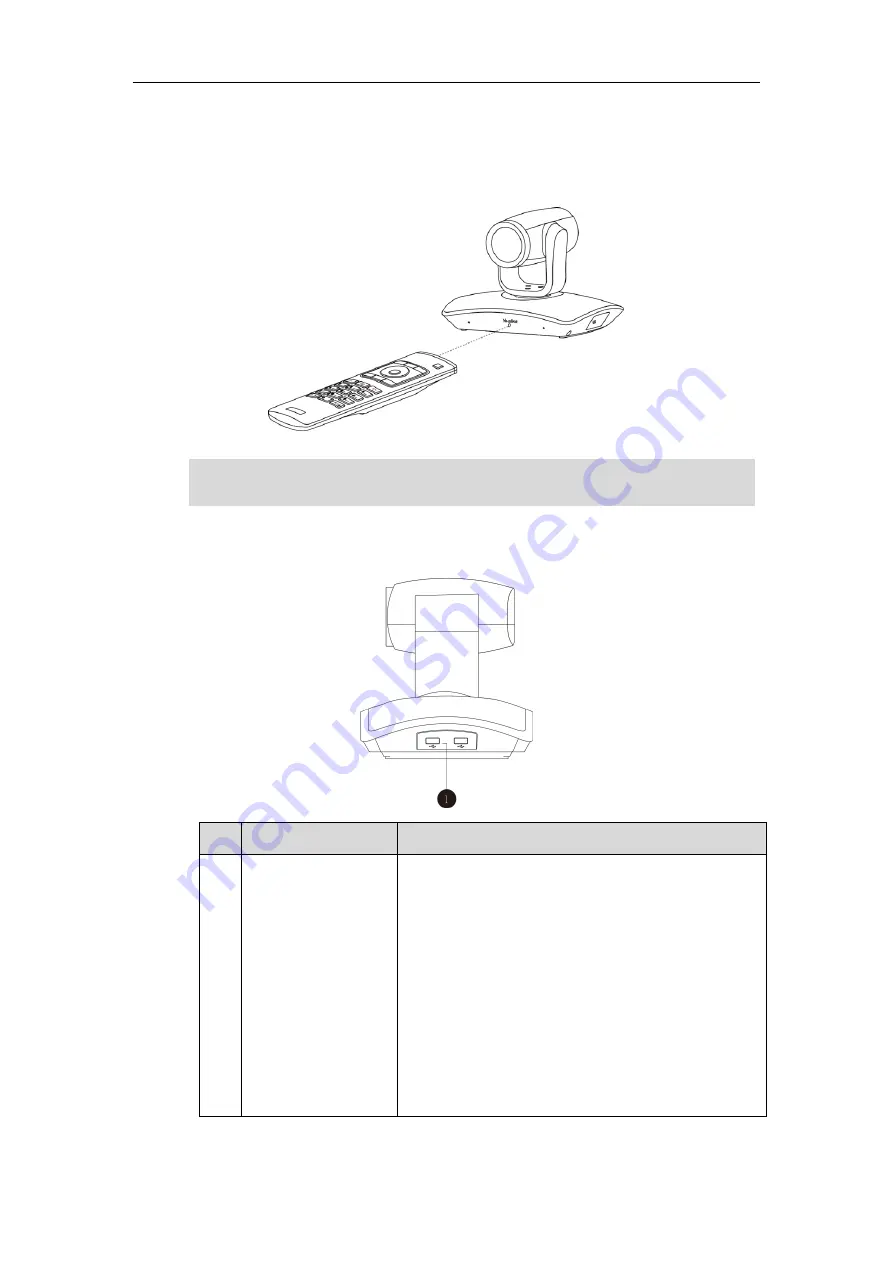
Administrator‘s Guide for Yealink VC110 Video Conferencing Endpoint
10
Infrared Sensor
The infrared sensor is located within the Yealink logo. Aim the remote control at the
camera IR sensor to operate the unit.
Note
The right side of the VC110 all-in-one unit
Port Name
Description
①
USB
Inserts a USB flash drive to one of the two USB ports
for storing screenshots and recording videos.
Inserts a dongle to one of the two USB ports for
connecting the VCM60 video conferencing wireless
microphone.
Note:
The wireless microphone dongle and USB flash
drive can work at the same time.
If two USB flash drives are connected, only the
latter one can be identified.
When the endpoint is powered on, avoid physically turning the camera. This may cause
permanent damage to the camera. Always use the remote control to pan and tilt it.
Summary of Contents for VC110
Page 1: ......
Page 4: ...iv ...
Page 8: ...Administrator s Guide for Yealink VC110 Video Conferencing Endpoint viii ...
Page 52: ...Administrator s Guide for Yealink VC110 Video Conferencing Endpoint 40 ...
Page 66: ...Administrator s Guide for Yealink VC110 Video Conferencing Endpoint 54 ...
Page 122: ...Administrator s Guide for Yealink VC110 Video Conferencing Endpoint 110 ...
Page 154: ...Administrator s Guide for Yealink VC110 Video Conferencing Endpoint 142 ...
Page 199: ...Configuring Endpoint Settings 187 3 Click Confirm to accept the change ...
Page 200: ...Administrator s Guide for Yealink VC110 Video Conferencing Endpoint 188 ...
Page 214: ...Administrator s Guide for Yealink VC110 Video Conferencing Endpoint 202 ...
Page 242: ...Administrator s Guide for Yealink VC110 Video Conferencing Endpoint 230 ...
Page 264: ...Administrator s Guide for Yealink VC110 Video Conferencing Endpoint 252 ...
















































