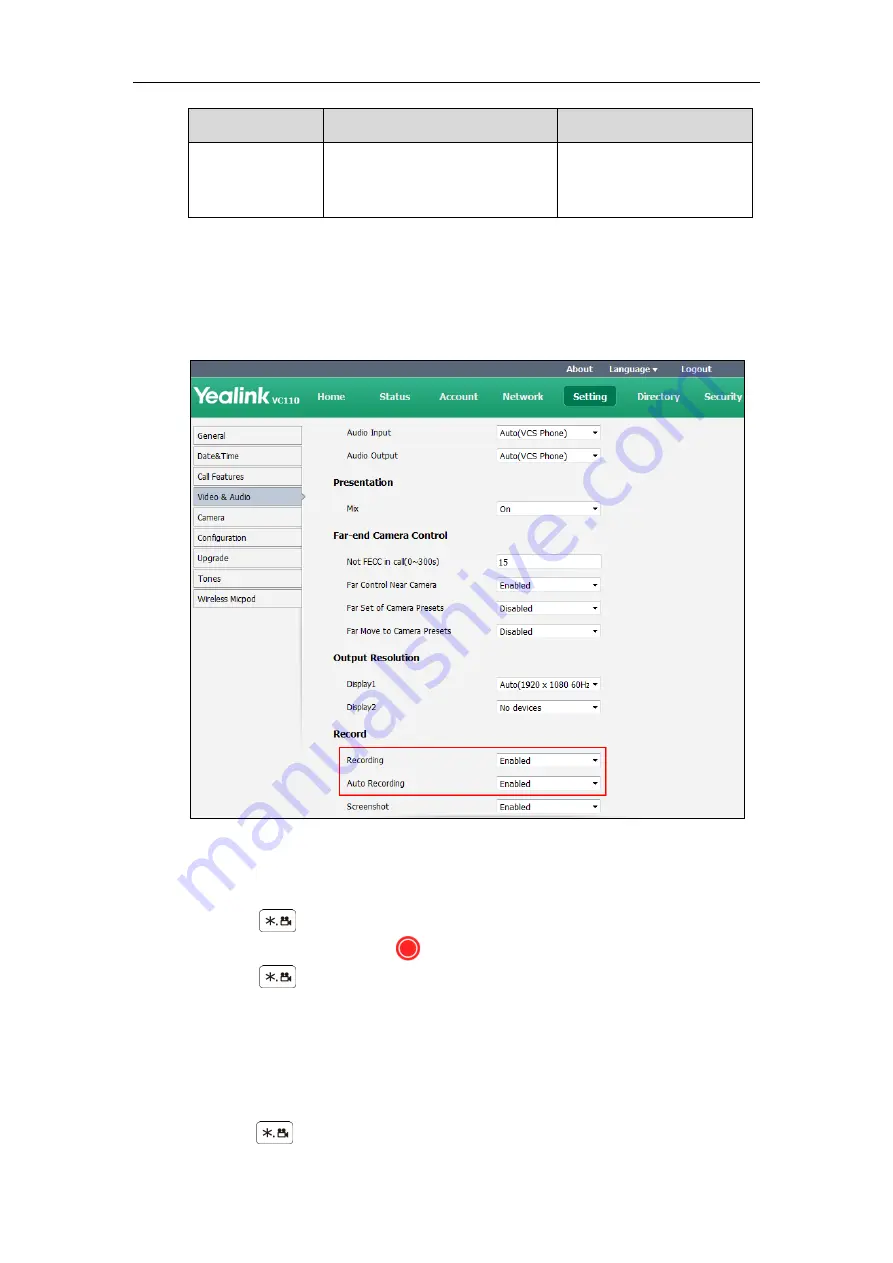
Configuring Endpoint Settings
181
Parameter
Description
Configuration Method
Note: The auto recording feature
is available only when the
recording feature is enabled.
To configure video recording via web user interface:
1.
Click on Setting->Video & Audio.
2.
Select the desired value from the pull-down list of Recording.
3.
Select the desired value from the pull-down list of Auto Recording.
4.
Click Confirm to accept the change.
To record video when the endpoint is idle via the remote control:
1.
Press to start recording.
The display device shows and the recording time.
2.
Press again to stop recording.
The recording icon disappears from the screen. The display device prompts
―Successfully video recording!‖
To record video during a call:
Do one of the following:
-
Press on the remote control to start recording.
Summary of Contents for VC110
Page 1: ......
Page 4: ...iv ...
Page 8: ...Administrator s Guide for Yealink VC110 Video Conferencing Endpoint viii ...
Page 52: ...Administrator s Guide for Yealink VC110 Video Conferencing Endpoint 40 ...
Page 66: ...Administrator s Guide for Yealink VC110 Video Conferencing Endpoint 54 ...
Page 122: ...Administrator s Guide for Yealink VC110 Video Conferencing Endpoint 110 ...
Page 154: ...Administrator s Guide for Yealink VC110 Video Conferencing Endpoint 142 ...
Page 199: ...Configuring Endpoint Settings 187 3 Click Confirm to accept the change ...
Page 200: ...Administrator s Guide for Yealink VC110 Video Conferencing Endpoint 188 ...
Page 214: ...Administrator s Guide for Yealink VC110 Video Conferencing Endpoint 202 ...
Page 242: ...Administrator s Guide for Yealink VC110 Video Conferencing Endpoint 230 ...
Page 264: ...Administrator s Guide for Yealink VC110 Video Conferencing Endpoint 252 ...






























