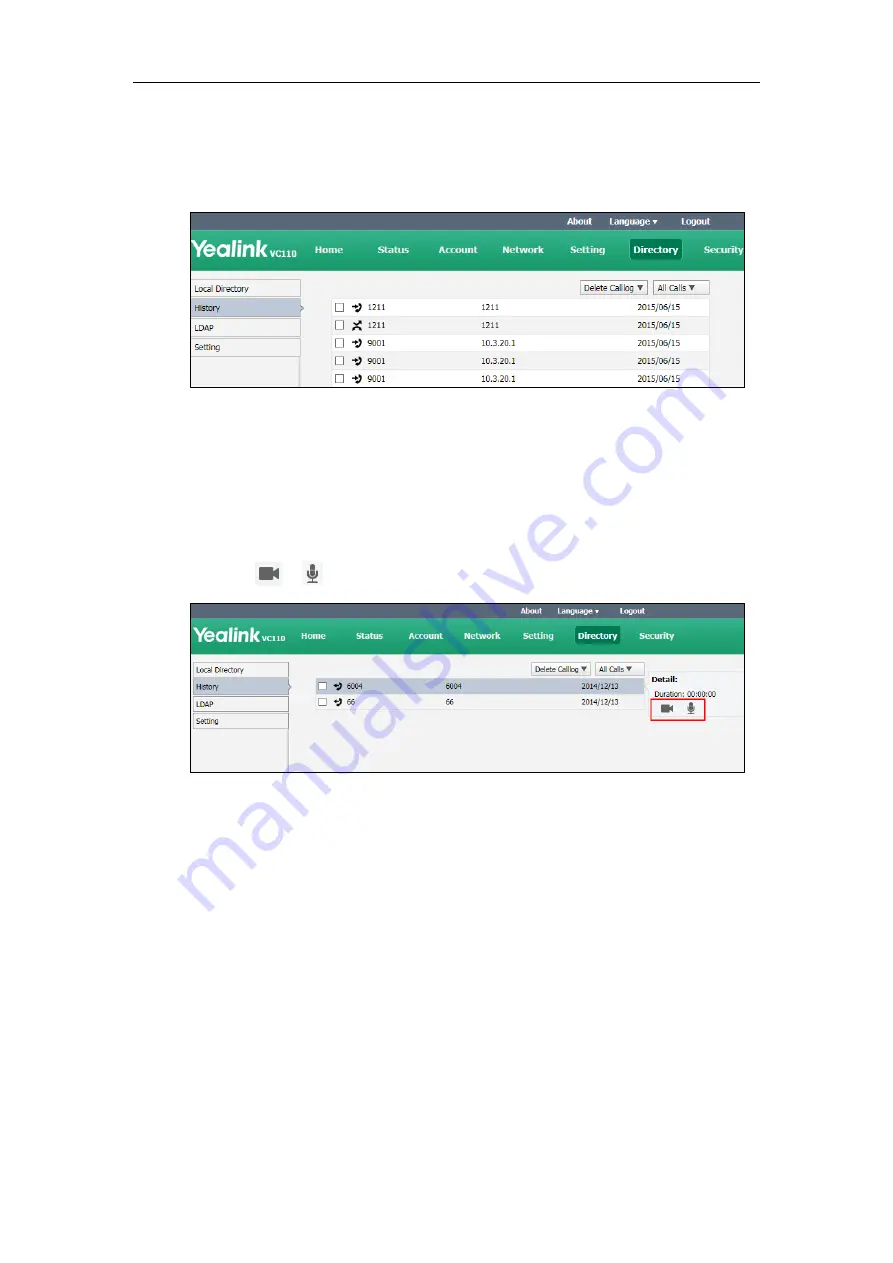
Endpoint Management
197
To view call history via web user interface:
1.
Click on Directory->History.
The web user interface displays all call history.
2.
Click All Calls, select the desired call history list.
To place a call from the call history list via web user interface:
1.
Click on Directory->History.
The web user interface displays all call history.
2.
Hover your cursor over the entry you want to call.
3.
Click or in the pop-up detail box to place a video or audio call.
The web user interface prompts‖ Connecting, please wait!‖ and jumps
automatically to the Home screen.
To delete an entry from the call history list via web user interface:
1.
Click on Directory->History.
The web user interface displays all call history.
2.
Check the checkbox for the entry you want to delete.
Summary of Contents for VC110
Page 1: ......
Page 4: ...iv ...
Page 8: ...Administrator s Guide for Yealink VC110 Video Conferencing Endpoint viii ...
Page 52: ...Administrator s Guide for Yealink VC110 Video Conferencing Endpoint 40 ...
Page 66: ...Administrator s Guide for Yealink VC110 Video Conferencing Endpoint 54 ...
Page 122: ...Administrator s Guide for Yealink VC110 Video Conferencing Endpoint 110 ...
Page 154: ...Administrator s Guide for Yealink VC110 Video Conferencing Endpoint 142 ...
Page 199: ...Configuring Endpoint Settings 187 3 Click Confirm to accept the change ...
Page 200: ...Administrator s Guide for Yealink VC110 Video Conferencing Endpoint 188 ...
Page 214: ...Administrator s Guide for Yealink VC110 Video Conferencing Endpoint 202 ...
Page 242: ...Administrator s Guide for Yealink VC110 Video Conferencing Endpoint 230 ...
Page 264: ...Administrator s Guide for Yealink VC110 Video Conferencing Endpoint 252 ...






























