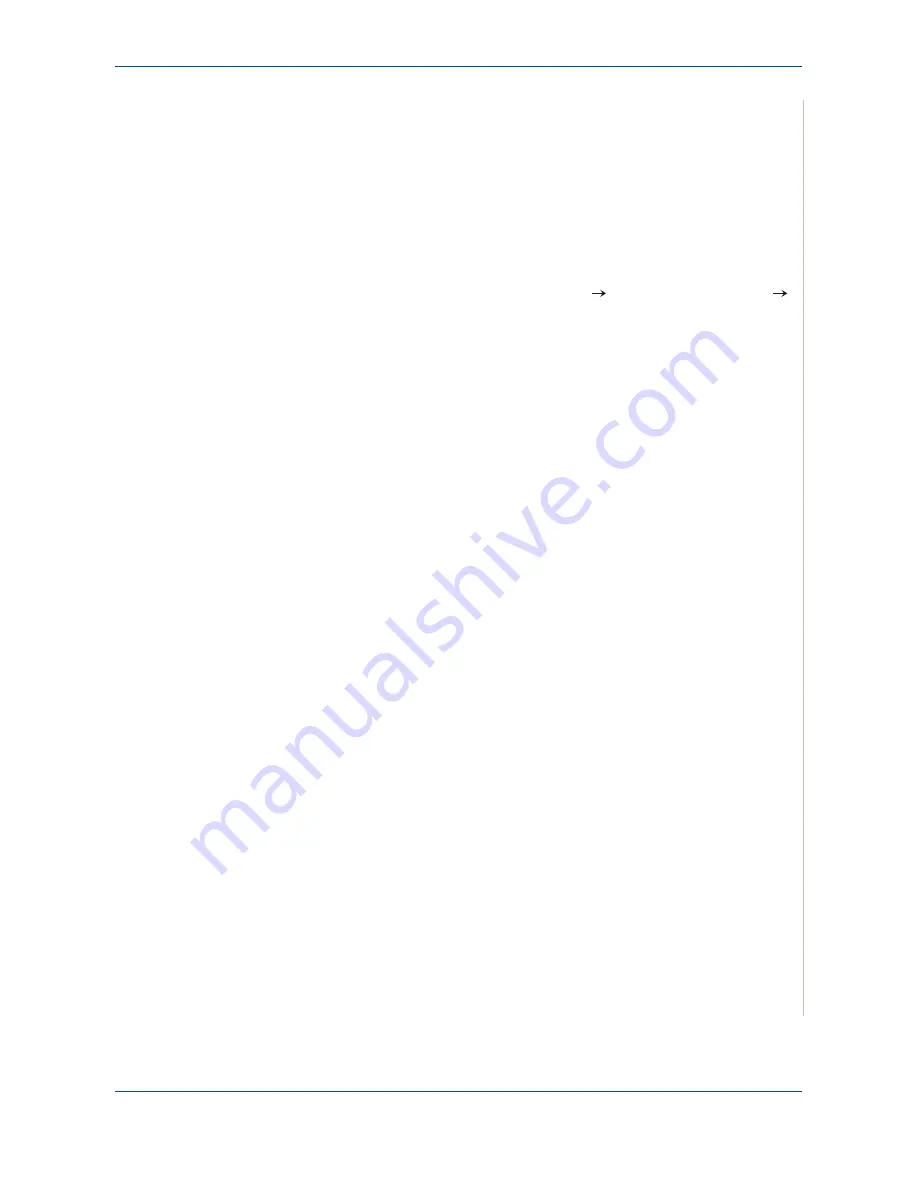
6 Printing
Xerox Phaser 3200MFP
6-15
Canceling a Print Job
If the print job is waiting in a print queue or print spooler, such as the Printer
group in Windows, delete the job as follows:
1.
Click the Windows
Start
button.
2.
For Windows 98/Me/2000, select
Settings
and then
Printers
.
For Windows XP(32/64bit)/2003(32/64bit), select
Printers and Faxes
.
For Windows Vista, select
Control Panel
Hardware and Sound
Printers
.
3.
Double-click the printer driver for this printer.
4.
From the
Document
menu, select
Cancel Printing
(Windows 98/Me) or
Cancel
(Windows 2000/XP(32/64bit)/2003(32/64bit)/Vista).
NOTE:
You can also access this window by simply double-clicking the
printer icon at the bottom right corner of the Windows desktop.
You can also cancel the current job by pressing the
Stop/Clear
button on the
control panel of your printer.
Summary of Contents for Phaser 3200MFP
Page 1: ...Phaser 3200MFP User Guide 604E39320...
Page 8: ...1 Table of Contents Table of Contents 6 Xerox Phaser 3200MFP...
Page 32: ...1 Welcome 1 24 Xerox Phaser 3200MFP...
Page 58: ...2 Getting Started 2 26 Xerox Phaser 3200MFP...
Page 80: ...5 Copying 5 12 Xerox Phaser 3200MFP...
Page 176: ...8 Faxing 8 32 Xerox Phaser 3200MFP...
Page 188: ...9 Maintenance 9 12 Xerox Phaser 3200MFP...
Page 232: ...11 Specifications 11 14 Xerox Phaser 3200MFP...






























