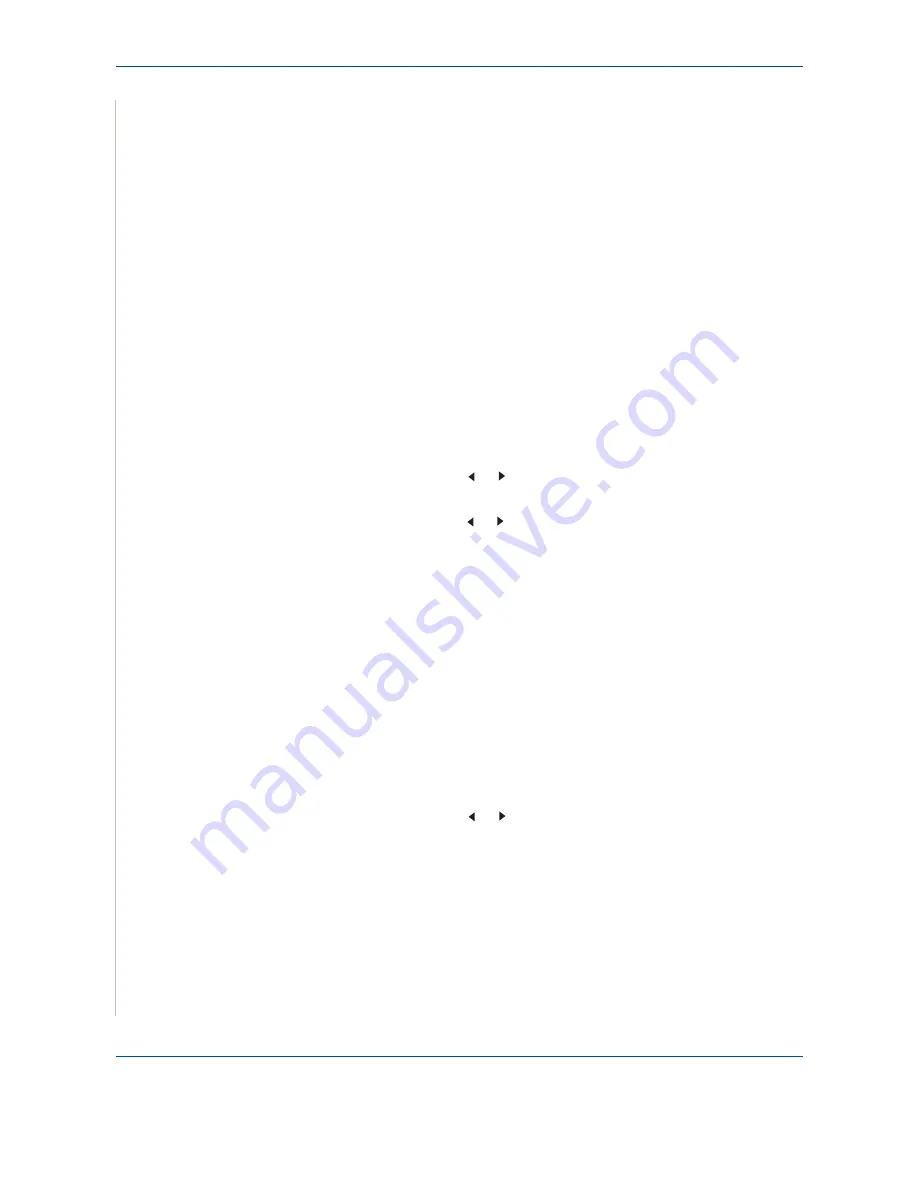
2 Getting Started
2-20
Xerox Phaser 3200MFP
Setting Sounds
You can control the following sounds:
•
Speaker
: You can turn on or off the sounds from the telephone line through
the speaker, such as the dial tone or a fax tone. With this option set to
“Comm.” the speaker is on until the remote machine answers.
•
Ringer
: You can adjust the ringer volume.
•
Key Sound
: With this option set to “On” a key tone sounds each time a
key is pressed.
•
Alarm Sound
: You can turn the alarm sound on or off. With this option set
to “On” an alarm tone sounds when an error occurs or fax communication
ends.
•
You can adjust the volume level using the
Manual Dial
button.
Speaker, Ringer, Key Sound, and Alarm Sound
1.
Press
Menu
until “Sound/Volume” appears on the top line of the display.
2.
Press the scroll button ( or ) to scroll through the options. Press
Enter
when you see the desired sound option.
3.
Press the scroll button ( or ) to display the desired status or volume for
the option you have selected.
You will see the selection on the bottom line of the display.
For the ringer volume, you can select “Off”, “Low”, “Med”, and “High”.
Setting “Off” means that the ringer does not sound. The machine works
normally even if the ringer is turned off.
4.
Press
Enter
to save the selection. The next sound option appears.
5.
If necessary, repeat steps 2 through 4.
6.
To return to Standby mode, press
Stop/Clear
.
Speaker Volume
1.
Press
Manual Dial
. A dial tone sounds from the speaker.
2.
Press the scroll button ( or ) until you hear the volume you want. The
display shows the current volume level.
3.
Press
Manual Dial
to save the change and return to Standby mode.
NOTE:
You can adjust the speaker volume only when the telephone line is
connected.
Summary of Contents for Phaser 3200MFP
Page 1: ...Phaser 3200MFP User Guide 604E39320...
Page 8: ...1 Table of Contents Table of Contents 6 Xerox Phaser 3200MFP...
Page 32: ...1 Welcome 1 24 Xerox Phaser 3200MFP...
Page 58: ...2 Getting Started 2 26 Xerox Phaser 3200MFP...
Page 80: ...5 Copying 5 12 Xerox Phaser 3200MFP...
Page 176: ...8 Faxing 8 32 Xerox Phaser 3200MFP...
Page 188: ...9 Maintenance 9 12 Xerox Phaser 3200MFP...
Page 232: ...11 Specifications 11 14 Xerox Phaser 3200MFP...






























