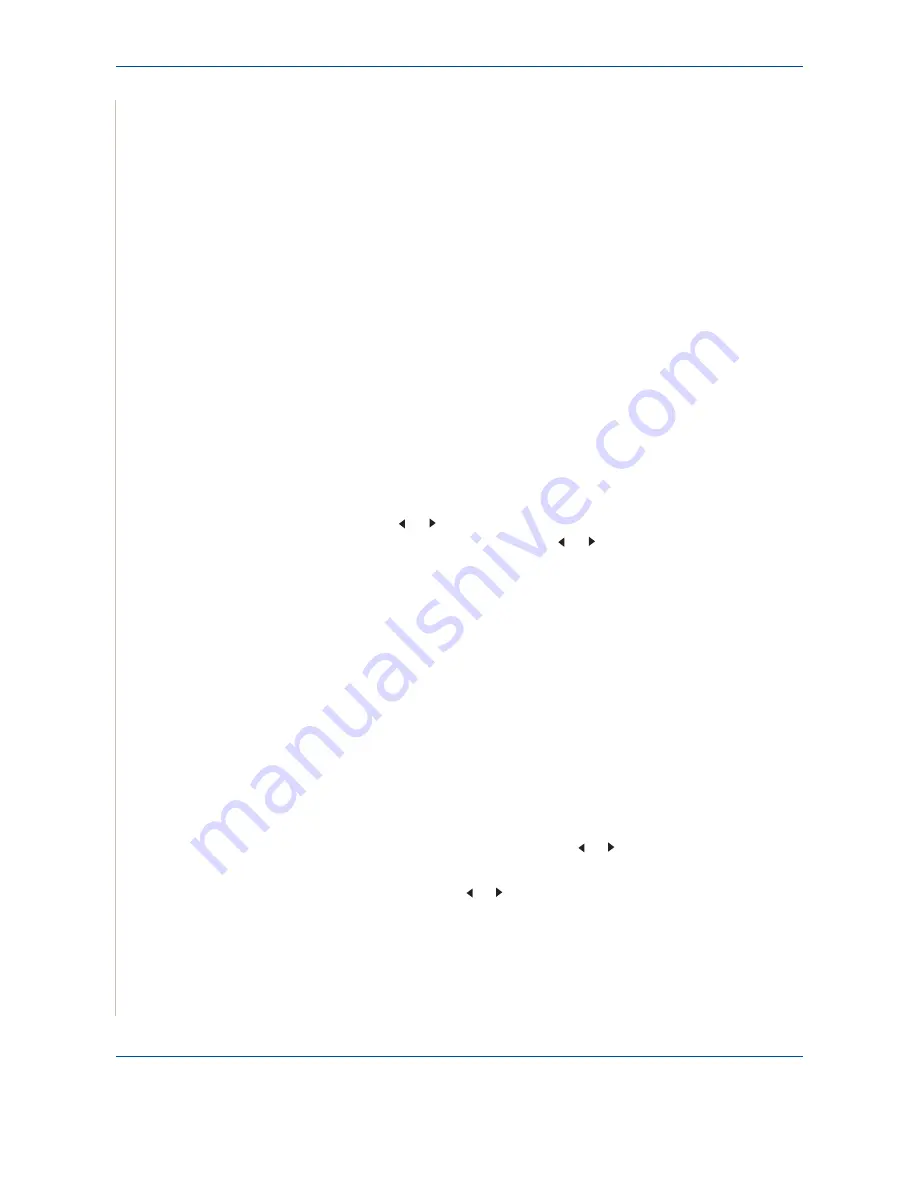
8 Faxing
8-14
Xerox Phaser 3200MFP
Sending a Fax using a Speed Dial Number
1.
Feed the document(s) face up into the ADF, or place a single document
face down on the document glass.
For details about loading a document, see
Loading a Document on
page 8-4
2.
Press the
Fax
button.
3.
Adjust the document resolution to suit your fax needs (see
Adjusting the
Document Resolution on page 8-5
).
If you need to change the brightness, see
Lighten/Darken on page 8-2
.
4.
Enter the speed dial number.
– For a one-digit speed dial number, press and hold the appropriate digit
button.
– For a two-digit speed dial number, press the first digit button and press
and hold the last digit button.
5.
The corresponding entry’s name briefly displays.
6.
The document scans into memory.
When a document is placed on the document glass, the LCD display asks
if you want to send another page. To add more documents, press the
scroll button ( or ) to display "Yes" and press
Enter
. To send the fax
immediately, press the scroll button ( or ) to display "No" and press
Enter
.
7.
The fax number stored in the speed dial location is automatically dialed.
The document is sent when the receiving fax machine answers.
Group Dialing
If you frequently send the same document to several destinations, you can
create a group of these destinations and set them under a group dial location.
This enables you to use a group dial number setting to send the same
document to all the destinations in the group.
Setting a Group Dial Number
1.
Press
Phone Book
on the control panel.
2.
Press
Phone Book
or the scroll button ( or ) to display “Store&Edit” on
the bottom line of the display. Press
Enter
.
3.
Press the scroll button ( or ) to display “Group Dials” on the bottom line
and press
Enter
.
4.
Press
Enter
when “New” displays on the bottom line.
The display prompts you to enter a location number, showing the first
available number.
Summary of Contents for Phaser 3200MFP
Page 1: ...Phaser 3200MFP User Guide 604E39320...
Page 8: ...1 Table of Contents Table of Contents 6 Xerox Phaser 3200MFP...
Page 32: ...1 Welcome 1 24 Xerox Phaser 3200MFP...
Page 58: ...2 Getting Started 2 26 Xerox Phaser 3200MFP...
Page 80: ...5 Copying 5 12 Xerox Phaser 3200MFP...
Page 176: ...8 Faxing 8 32 Xerox Phaser 3200MFP...
Page 188: ...9 Maintenance 9 12 Xerox Phaser 3200MFP...
Page 232: ...11 Specifications 11 14 Xerox Phaser 3200MFP...






























