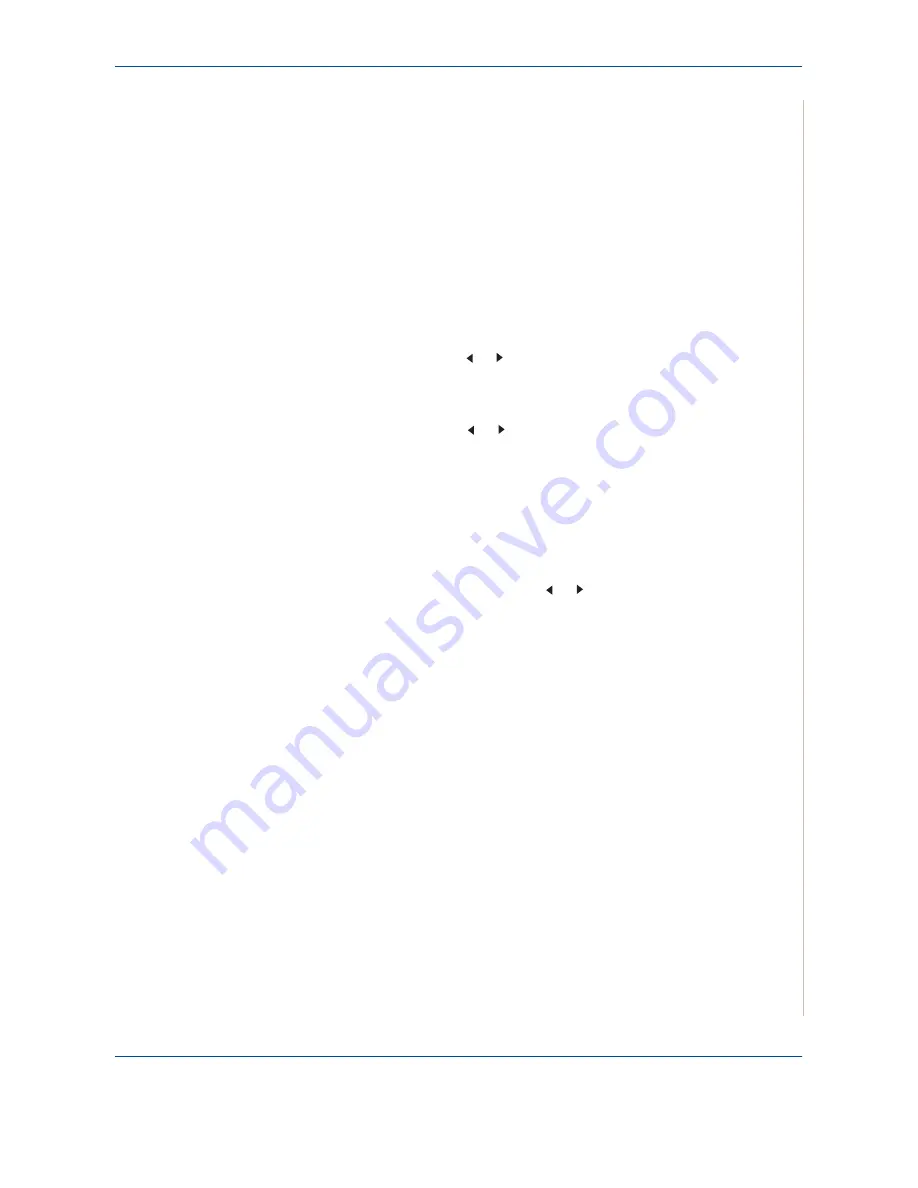
8 Faxing
Xerox Phaser 3200MFP
8-27
5.
Enter “From” email address and press
Enter
.
6.
Enter the “To” email address to which faxes are to be sent and press
Enter
.
7.
Press
Stop/Clear
to return to Standby mode.
Subsequent sent faxes will be forwarded to the specified email address.
Forwarding received faxes to email address
You can set your machine to forward incoming faxes to the email address you
entered.
1.
Press
Menu
until “Network setup” appears on top line of the display.
2.
Press the scroll button ( or ) until “Email Setup” appears on the bottom
line of the display and press
Enter
.
3.
Press
Enter
when “Email Forward” appears.
4.
Press the scroll button ( or ) until “[Rx Only]” appears on the bottom
line of the display and press
Enter
.
5.
Enter “From” email address and press
Enter
.
6.
Enter the “To” email address to which faxes are to be sent and press
Enter
.
“Print Local?” appears on the bottom line of the display.
To set the machine to print out a fax when fax forwarding has been
completed, press the scroll button ( or ) until “[On]” appears on the
bottom line of the display and press
Enter
.
7.
Press
Stop/Clear
to return to Standby mode.
Subsequent received faxes will be forwarded to the specified email
address.
Summary of Contents for Phaser 3200MFP
Page 1: ...Phaser 3200MFP User Guide 604E39320...
Page 8: ...1 Table of Contents Table of Contents 6 Xerox Phaser 3200MFP...
Page 32: ...1 Welcome 1 24 Xerox Phaser 3200MFP...
Page 58: ...2 Getting Started 2 26 Xerox Phaser 3200MFP...
Page 80: ...5 Copying 5 12 Xerox Phaser 3200MFP...
Page 176: ...8 Faxing 8 32 Xerox Phaser 3200MFP...
Page 188: ...9 Maintenance 9 12 Xerox Phaser 3200MFP...
Page 232: ...11 Specifications 11 14 Xerox Phaser 3200MFP...






























