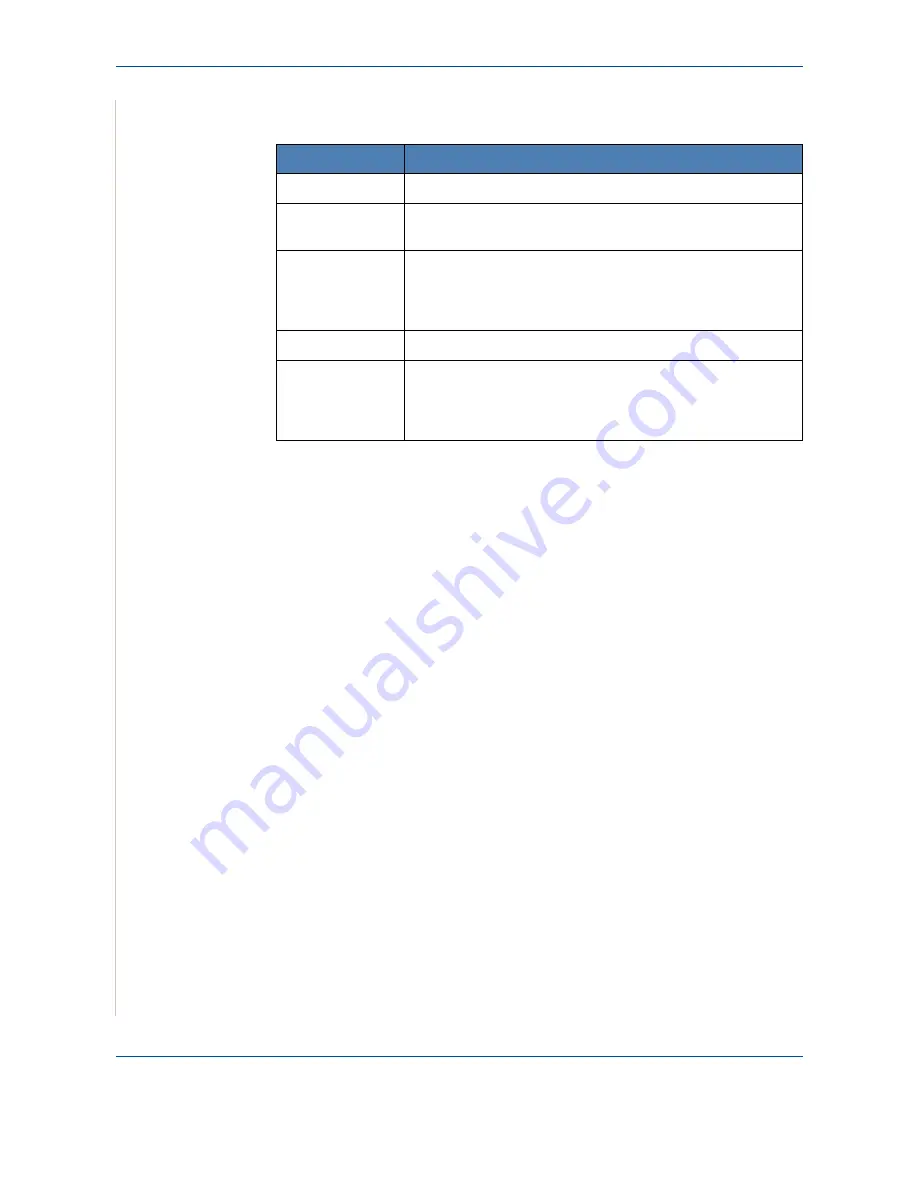
8 Faxing
8-6
Xerox Phaser 3200MFP
The document types recommended for the resolution settings are described
in the table below:
NOTE:
For memory transmission,
Super Fine
mode is not available. The
resolution setting is automatically changed to Fine.
When your machine is set to
Super Fine
resolution and the receiving fax
machine does not support
Super Fine
resolution, the machine transmits using
the highest resolution mode supported by the other fax machine.
Sending a Fax Automatically
1.
Load the document(s) face up into the ADF, or place a single document
face down on the document glass.
For details about loading a document, see
Loading a Document on
page 8-4
.
2.
Press the
Fax
button.
3.
Adjust the document resolution to suit your fax needs (see
Adjusting the
Document Resolution on page 8-5
).
If you need to change the brightness, see
Lighten/Darken on page 8-2
.
4.
Enter the remote fax phone number using the number keypad.
You can also press and hold the digit button of the speed dial number if
you have assigned one. To store the speed dial number, see
Storing a
Number for Speed Dialing on page 8-13
.
5.
Press
Start
.
6.
When a document is placed on the document glass, the display shows
“Another Page?” on the top line after the document is scanned into the
memory. If you have the next page, remove the scanned page and place
Mode
Recommended for:
Standard
Documents with normal sized characters.
Fine
Documents containing small characters or thin lines or
documents printed using a dot-matrix printer.
Super Fine
Documents containing extremely fine detail.
Super Fine
mode
is enabled only if the machine with which you are
communicating also supports the Super Fine resolution. See
the notes below.
Photo
Documents containing shades of gray or photographs.
Color
Documents with colors. Sending a color fax is only possible if
the receiving machine supports color fax reception and you
send
the fax manually. In this mode, memory transmission is
not available.
Summary of Contents for Phaser 3200MFP
Page 1: ...Phaser 3200MFP User Guide 604E39320...
Page 8: ...1 Table of Contents Table of Contents 6 Xerox Phaser 3200MFP...
Page 32: ...1 Welcome 1 24 Xerox Phaser 3200MFP...
Page 58: ...2 Getting Started 2 26 Xerox Phaser 3200MFP...
Page 80: ...5 Copying 5 12 Xerox Phaser 3200MFP...
Page 176: ...8 Faxing 8 32 Xerox Phaser 3200MFP...
Page 188: ...9 Maintenance 9 12 Xerox Phaser 3200MFP...
Page 232: ...11 Specifications 11 14 Xerox Phaser 3200MFP...






























