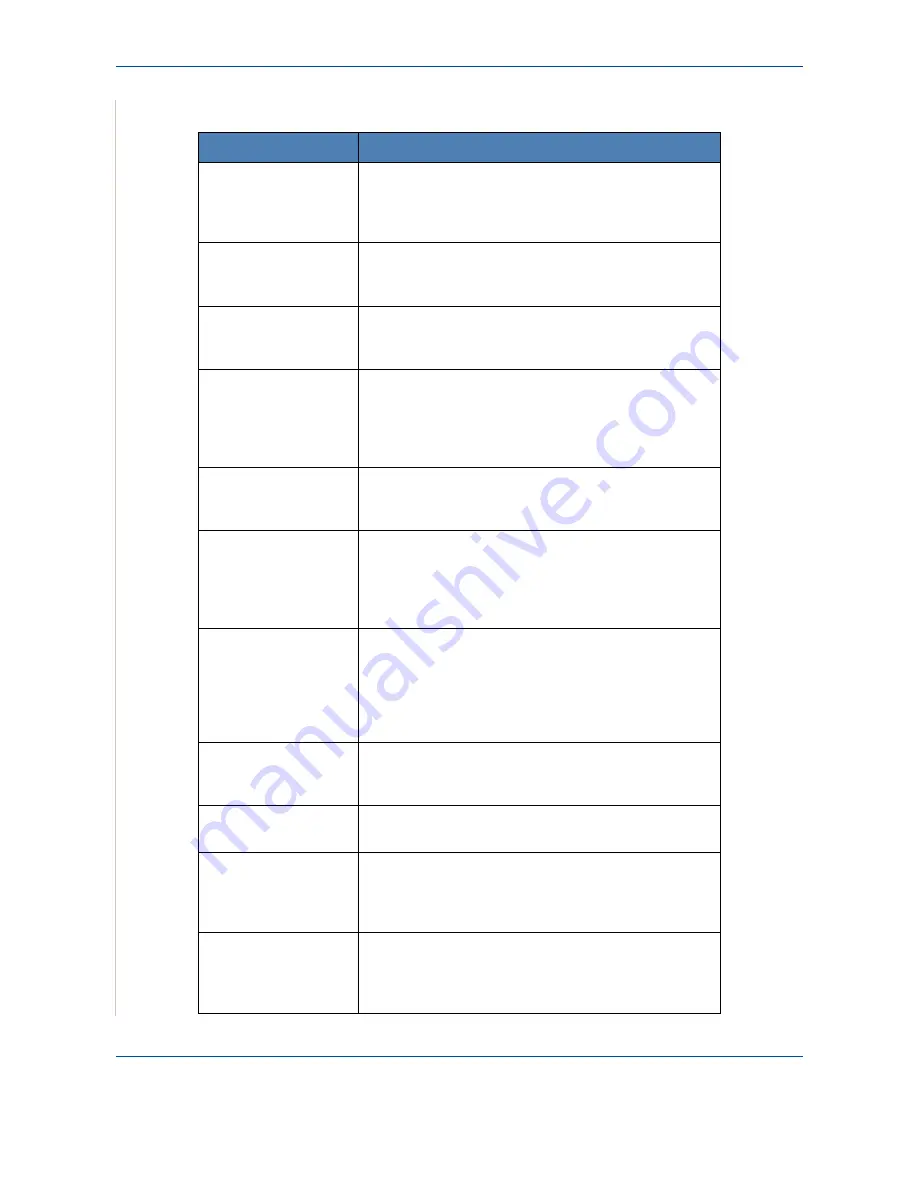
10 Troubleshooting
10-24
Xerox Phaser 3200MFP
Fax Problems
Condition
Suggested solutions
The machine is not
working, there is no
display and the buttons
are not working.
Turn the power off and unplug the power cord. Plug the
power cord in and turn the power on.
Ensure that there is power to the electrical outlet.
No dial tone sounds.
Check that the phone line is connected properly.
Check that the phone socket in the wall is working by
plugging in another phone.
The numbers stored in
memory do not dial
correctly.
Make sure that the numbers are stored in memory
correctly. Print a Phonebook list, referring to
Address
Book List on page 8-23
.
The document does
not feed into the
machine.
Make sure that the document is not wrinkled and you
are putting it in correctly. Check that the document is the
right size, not too thick or thin.
Make sure that the ADF (Automatic Document Feeder)
cover is firmly closed.
Faxes are not received
automatically.
Fax mode should be selected.
Make sure that there is paper in the tray.
Check to see if the display shows “Memory Full”.
The machine does not
send.
Make sure that the document is loaded in the ADF or on
the document glass.
“TX” should show up on the display.
Check the fax machine you are sending to, to see if it
can receive your fax.
The incoming fax has
blank spaces or is of
poor-quality.
The fax machine sending you the fax may be faulty.
A noisy phone line can cause line errors.
Check your machine by making a copy.
The print cartridge may be empty. Replace the print
cartridge, referring to
Replacing the Print Cartridge
on page 9-7
.
Some of the words on
an incoming fax are
stretched.
The fax machine sending you the fax had a temporary
document jam.
There are lines on the
documents you send.
Check your scanning glass for marks and clean it. See
Cleaning the Scan Unit on page 9-5
.
The machine dials a
number, but a
connection with the
other fax machine fails.
The other fax machine may be turned off, out of paper,
or cannot answer incoming calls. Contact the other
machine operator to resolve the problem.
Documents are not
stored in memory.
There may not be enough memory to store the
document. If the display shows a “Memory Full”
message, delete from memory any documents you no
longer need and then try again to store the document.
Summary of Contents for Phaser 3200MFP
Page 1: ...Phaser 3200MFP User Guide 604E39320...
Page 8: ...1 Table of Contents Table of Contents 6 Xerox Phaser 3200MFP...
Page 32: ...1 Welcome 1 24 Xerox Phaser 3200MFP...
Page 58: ...2 Getting Started 2 26 Xerox Phaser 3200MFP...
Page 80: ...5 Copying 5 12 Xerox Phaser 3200MFP...
Page 176: ...8 Faxing 8 32 Xerox Phaser 3200MFP...
Page 188: ...9 Maintenance 9 12 Xerox Phaser 3200MFP...
Page 232: ...11 Specifications 11 14 Xerox Phaser 3200MFP...
















































