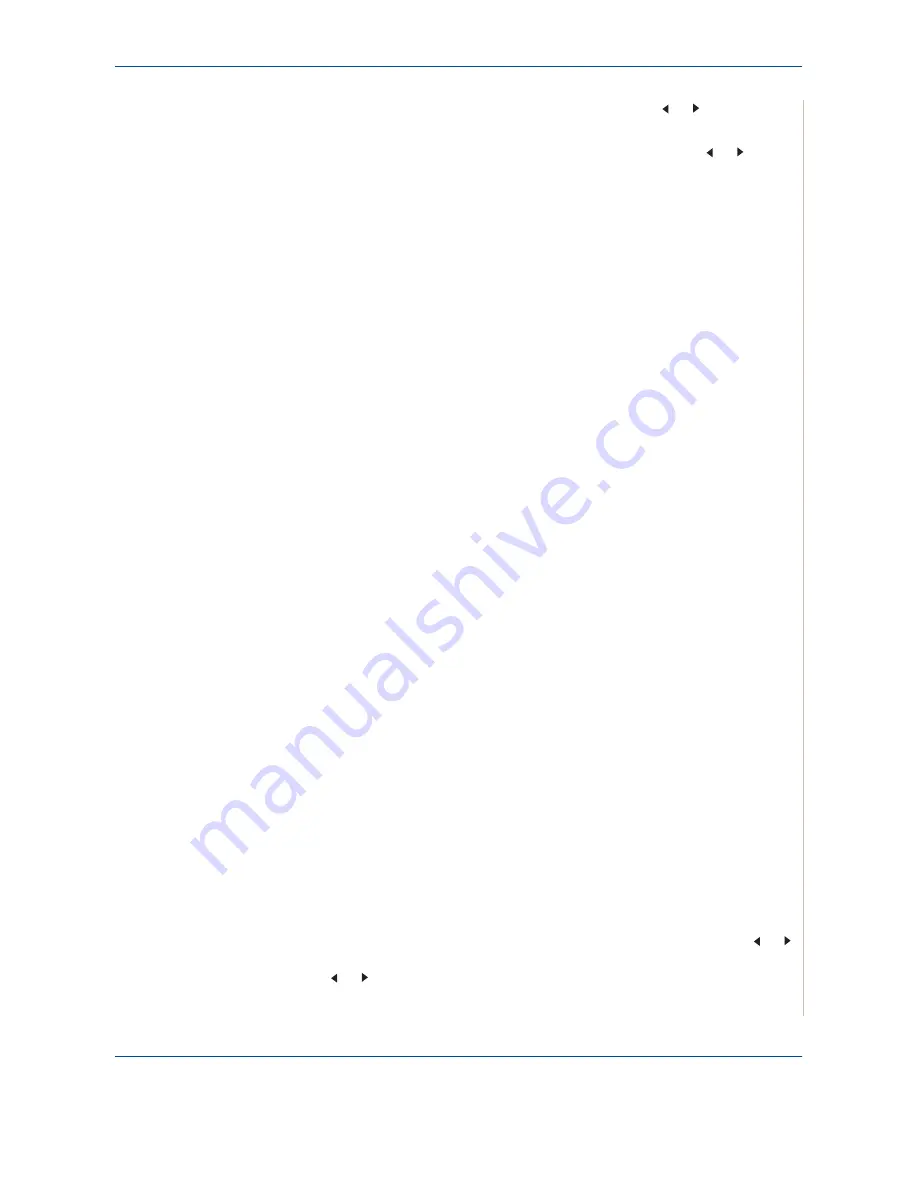
8 Faxing
Xerox Phaser 3200MFP
8-7
the next page on the glass. Press the scroll button ( or ) to display
"Yes" and press
Enter
. Repeat as necessary.
After all of the pages are scanned, press the scroll button ( or ) to
display "No" and press
Enter
when the display shows "Another Page?".
7.
The number is dialed and then the machine begins sending the fax when
the receiving fax machine is ready.
NOTE:
When you want to cancel a fax job, press
Stop/Clear
at any time
while sending.
Sending a Fax Manually
1.
Load the document(s) face up into the ADF, or place a single document
face down on the document glass.
For details about loading a document, see
Loading a Document on
page 8-4
.
2.
Press the
Fax
button
3.
Adjust the document resolution to suit your fax needs, see
Adjusting the
Document Resolution on page 8-5
.
If you need to change the brightness, see
Lighten/Darken on page 8-2
.
4.
Press
Manual Dial
. You hear a dial tone.
5.
Enter the receiving fax machine’s number using the number keypad.
You can also press and hold the digit button of the speed dial number if
you have assigned one. To store the speed dial number,
see Storing a
Number for Speed Dialing on page 8.13
.
6.
When you hear a high-pitched fax signal from the remote fax machine,
press
Start
.
NOTE:
When you want to cancel a fax job, press
Stop/Clear
at any time
while sending.
Redialing the Last Number
To redial the number you last called:
Press
Redial/Pause
.
When a document is loaded in the ADF (Automatic Document Feeder; see
To
fax a document using the Automatic Document Feeder (ADF): on page 8-4
),
the machine automatically begins to send.
For a document placed on the document glass, the display asks if you want to
load another page. To add more documents, press the scroll button ( or )
to display "Yes" and press
Enter
. To send the fax immediately, press the scroll
button ( or ) to display "No" and press
Enter
.
Summary of Contents for Phaser 3200MFP
Page 1: ...Phaser 3200MFP User Guide 604E39320...
Page 8: ...1 Table of Contents Table of Contents 6 Xerox Phaser 3200MFP...
Page 32: ...1 Welcome 1 24 Xerox Phaser 3200MFP...
Page 58: ...2 Getting Started 2 26 Xerox Phaser 3200MFP...
Page 80: ...5 Copying 5 12 Xerox Phaser 3200MFP...
Page 176: ...8 Faxing 8 32 Xerox Phaser 3200MFP...
Page 188: ...9 Maintenance 9 12 Xerox Phaser 3200MFP...
Page 232: ...11 Specifications 11 14 Xerox Phaser 3200MFP...






























