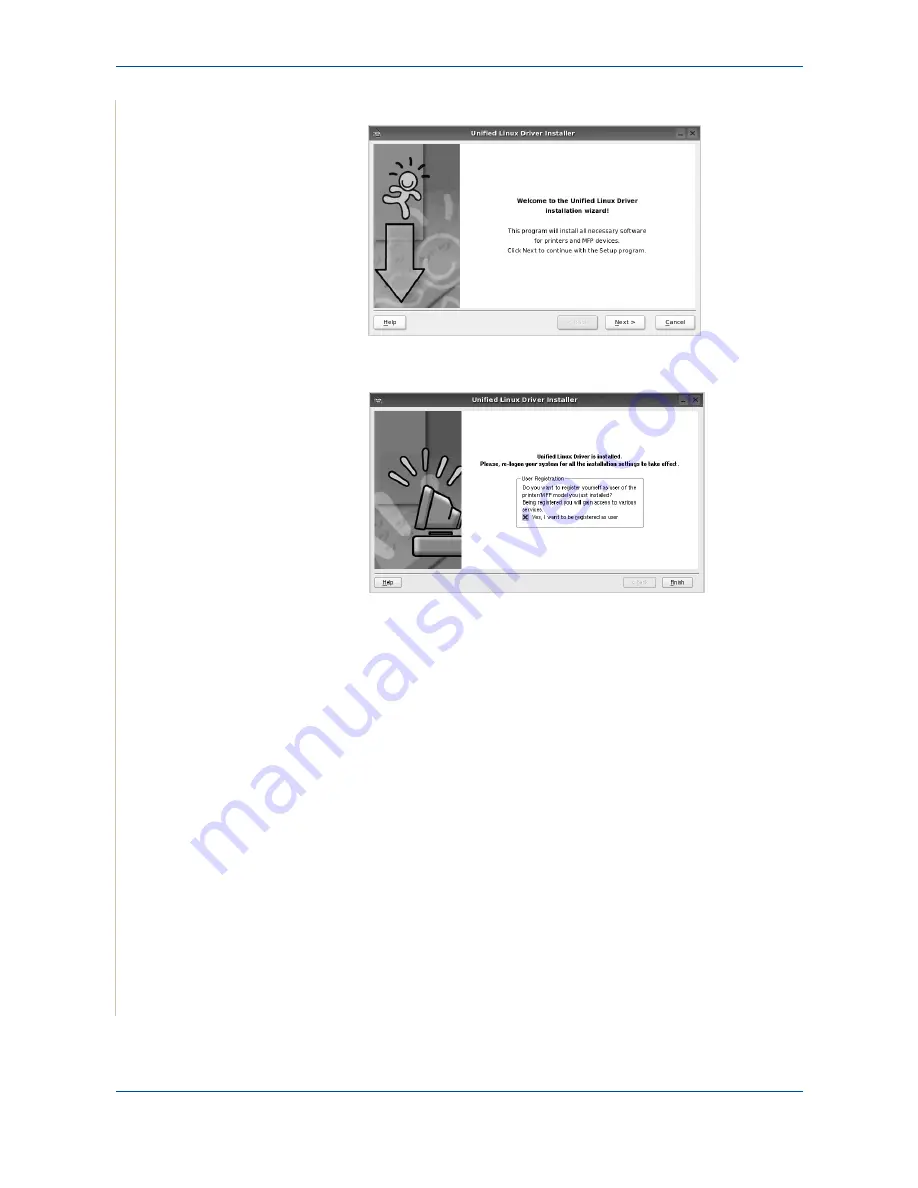
6 Printing
6-34
Xerox Phaser 3200MFP
4.
When the welcome screen appears, click
Next
.
5.
When the installation is complete, click
Finish
.
The installation program has added the Unified Driver Configurator
desktop icon and Xerox Unified Driver group to the system menu for your
convenience. If you have any difficulties, consult the onscreen help that is
available through your system menu or can otherwise be called from the
driver package windows applications, such as
Unified Driver
Configurator
or
Image Manager
.
Uninstalling the Unified Linux Driver
1.
When the Administrator Login window appears, type in
root
in the Login
field and enter the system password.
NOTE:
You must log in as a super user (root) to install the printer software. If
you are not a super user, ask your system administrator.
Summary of Contents for Phaser 3200MFP
Page 1: ...Phaser 3200MFP User Guide 604E39320...
Page 8: ...1 Table of Contents Table of Contents 6 Xerox Phaser 3200MFP...
Page 32: ...1 Welcome 1 24 Xerox Phaser 3200MFP...
Page 58: ...2 Getting Started 2 26 Xerox Phaser 3200MFP...
Page 80: ...5 Copying 5 12 Xerox Phaser 3200MFP...
Page 176: ...8 Faxing 8 32 Xerox Phaser 3200MFP...
Page 188: ...9 Maintenance 9 12 Xerox Phaser 3200MFP...
Page 232: ...11 Specifications 11 14 Xerox Phaser 3200MFP...






























