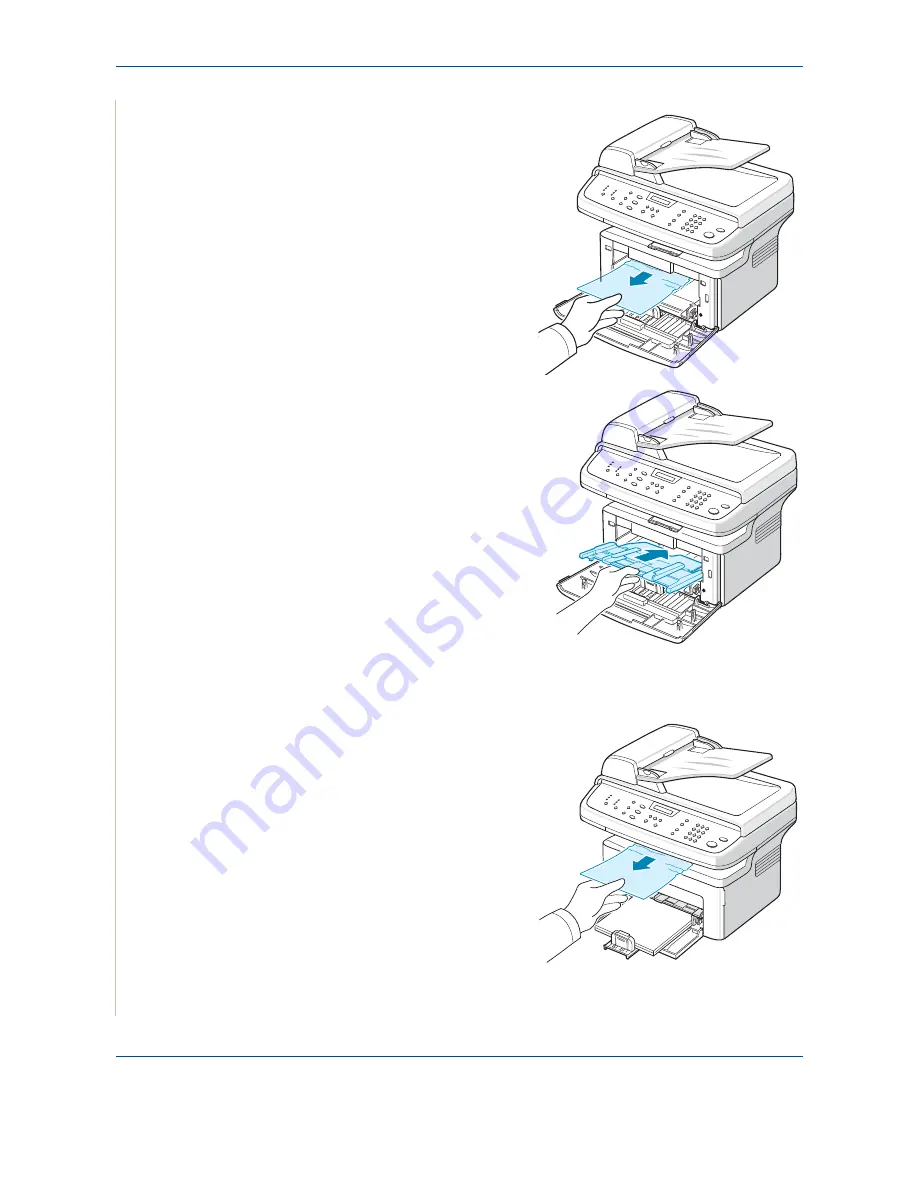
10 Troubleshooting
10-6
Xerox Phaser 3200MFP
4.
Remove the jammed paper by
gently pulling it straight out.
5.
If necessary, push the manual
tray back into the machine.
6.
Reinstall the print cartridge and
close the front door. Printing
automatically resumes.
In the Paper Exit Area
.
1.
Open and close the front door.
The jammed paper automatically
exits the machine.
If the paper does not exit,
continue to step 2.
2.
Gently pull the paper out of the
output tray
Summary of Contents for Phaser 3200MFP
Page 1: ...Phaser 3200MFP User Guide 604E39320...
Page 8: ...1 Table of Contents Table of Contents 6 Xerox Phaser 3200MFP...
Page 32: ...1 Welcome 1 24 Xerox Phaser 3200MFP...
Page 58: ...2 Getting Started 2 26 Xerox Phaser 3200MFP...
Page 80: ...5 Copying 5 12 Xerox Phaser 3200MFP...
Page 176: ...8 Faxing 8 32 Xerox Phaser 3200MFP...
Page 188: ...9 Maintenance 9 12 Xerox Phaser 3200MFP...
Page 232: ...11 Specifications 11 14 Xerox Phaser 3200MFP...






























