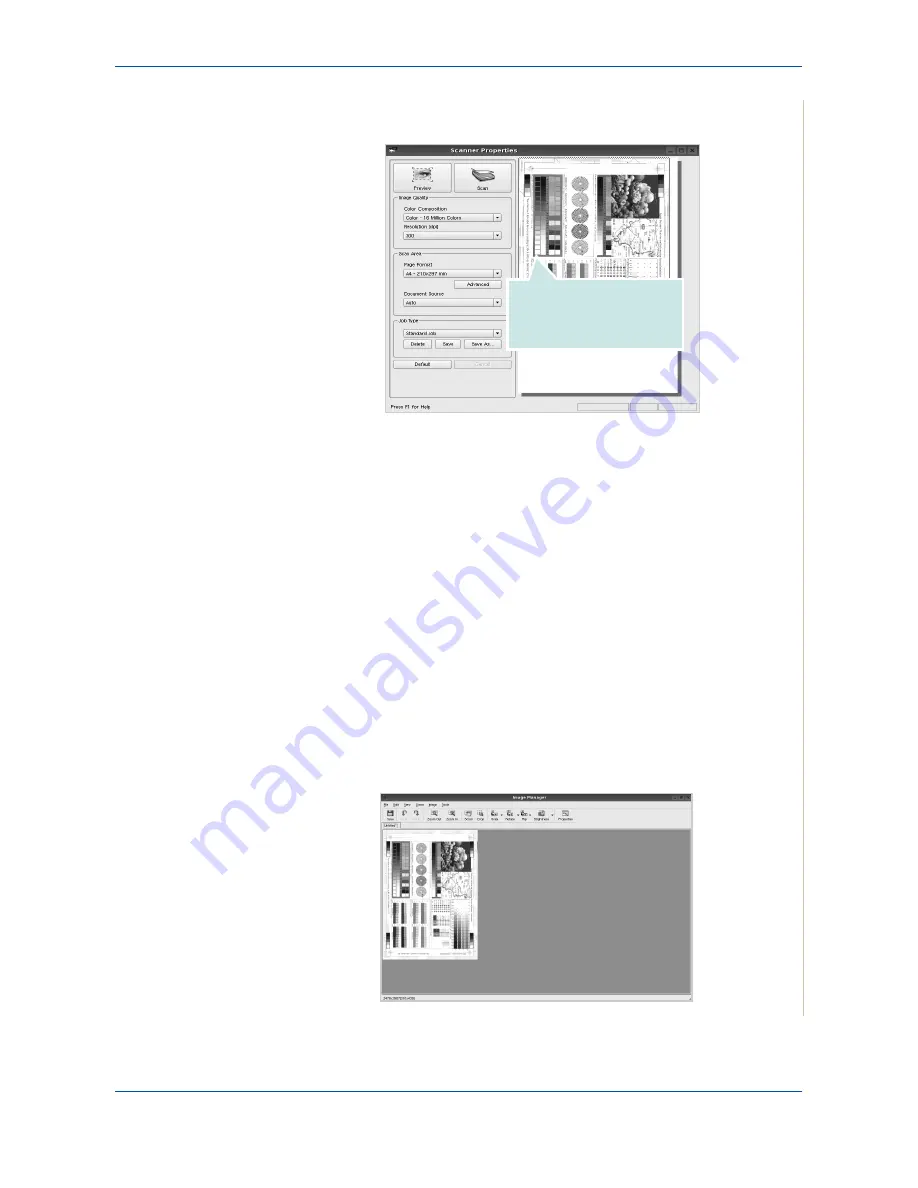
6 Printing
Xerox Phaser 3200MFP
6-43
The document is scanned and the image preview appears in the Preview
Pane.
7.
Change the scan options in the Image Quality and Scan Area sections.
•
Image Quality
: allows you to select the color composition and the scan
resolution for the image.
•
Scan Area
: allows you to select the page size. The
Advanced
button
enables you to set the page size manually.
If you want to use one of the preset scan option settings, select from the
Job Type drop-down list. For details about the preset Job Type settings,
see
Adding Job Type Settings on page 6-44
.
You can restore the default setting for the scan options by clicking
Default
.
8.
When you have finished, click
Scan
to start scanning.
The status bar appears on the bottom left of the window to show the
progress of the scan. To cancel scanning, click
Cancel
.
9.
The scanned image appears in the new Image Editor window.
Drag the pointer to set the
image area to be
scanned.
Summary of Contents for Phaser 3200MFP
Page 1: ...Phaser 3200MFP User Guide 604E39320...
Page 8: ...1 Table of Contents Table of Contents 6 Xerox Phaser 3200MFP...
Page 32: ...1 Welcome 1 24 Xerox Phaser 3200MFP...
Page 58: ...2 Getting Started 2 26 Xerox Phaser 3200MFP...
Page 80: ...5 Copying 5 12 Xerox Phaser 3200MFP...
Page 176: ...8 Faxing 8 32 Xerox Phaser 3200MFP...
Page 188: ...9 Maintenance 9 12 Xerox Phaser 3200MFP...
Page 232: ...11 Specifications 11 14 Xerox Phaser 3200MFP...






























