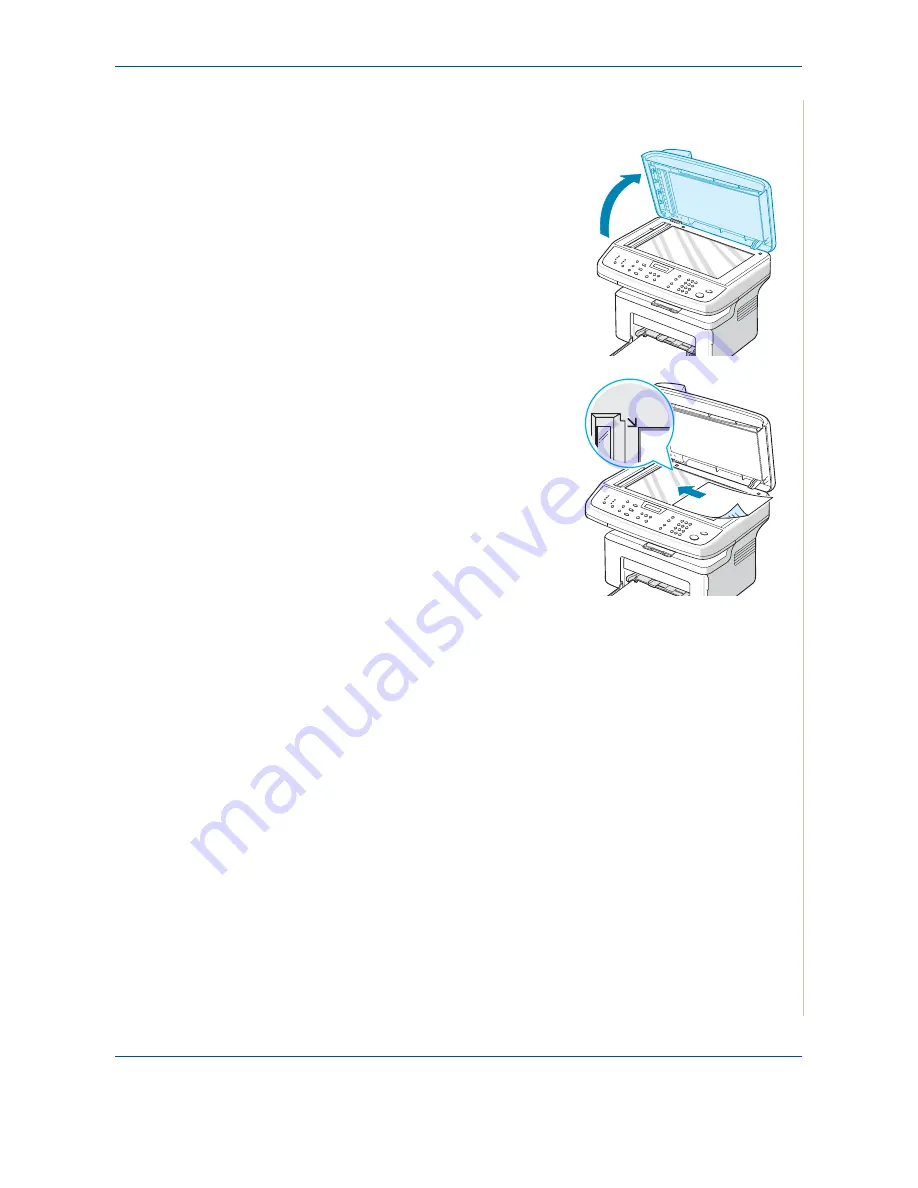
5 Copying
Xerox Phaser 3200MFP
5-3
Making Copies on the Document Glass
1.
Lift and open the document cover.
2.
Place the document
face down
on the document glass and align it
at the top left corner of the glass.
NOTE:
•
Make sure that no documents are
in the ADF (Automatic Document
Feeder). If a document is detected
in the ADF, the machine gives it
priority over the document on the
document glass.
•
Only letter, A4 sized print materials
can be placed in the Document
Glass.
3.
Close the document cover.
NOTE:
•
Lower the document cover gently to avoid damage to the machine or
personal injury.
•
If you leave the cover open while copying you may affect copy quality and
toner consumption.
•
If you are copying a page from a book or magazine, leave the cover open.
4.
Press the
Copy
button to enter the copy mode.
5.
Select the copy settings including number of copies, copy size,
brightness, and original type, by using the control panel buttons. See
Selecting Copy Options on page 5-5
.
To clear the settings, use the
Stop/Clear
button.
6.
If necessary, you can use special copy features, such as Poster, Auto Fit,
Clone, and ID Card copying. See
Special Copy Features on page 5-7
7.
Press
Start
to begin copying. The display shows the copy processing.
Summary of Contents for Phaser 3200MFP
Page 1: ...Phaser 3200MFP User Guide 604E39320...
Page 8: ...1 Table of Contents Table of Contents 6 Xerox Phaser 3200MFP...
Page 32: ...1 Welcome 1 24 Xerox Phaser 3200MFP...
Page 58: ...2 Getting Started 2 26 Xerox Phaser 3200MFP...
Page 80: ...5 Copying 5 12 Xerox Phaser 3200MFP...
Page 176: ...8 Faxing 8 32 Xerox Phaser 3200MFP...
Page 188: ...9 Maintenance 9 12 Xerox Phaser 3200MFP...
Page 232: ...11 Specifications 11 14 Xerox Phaser 3200MFP...






























