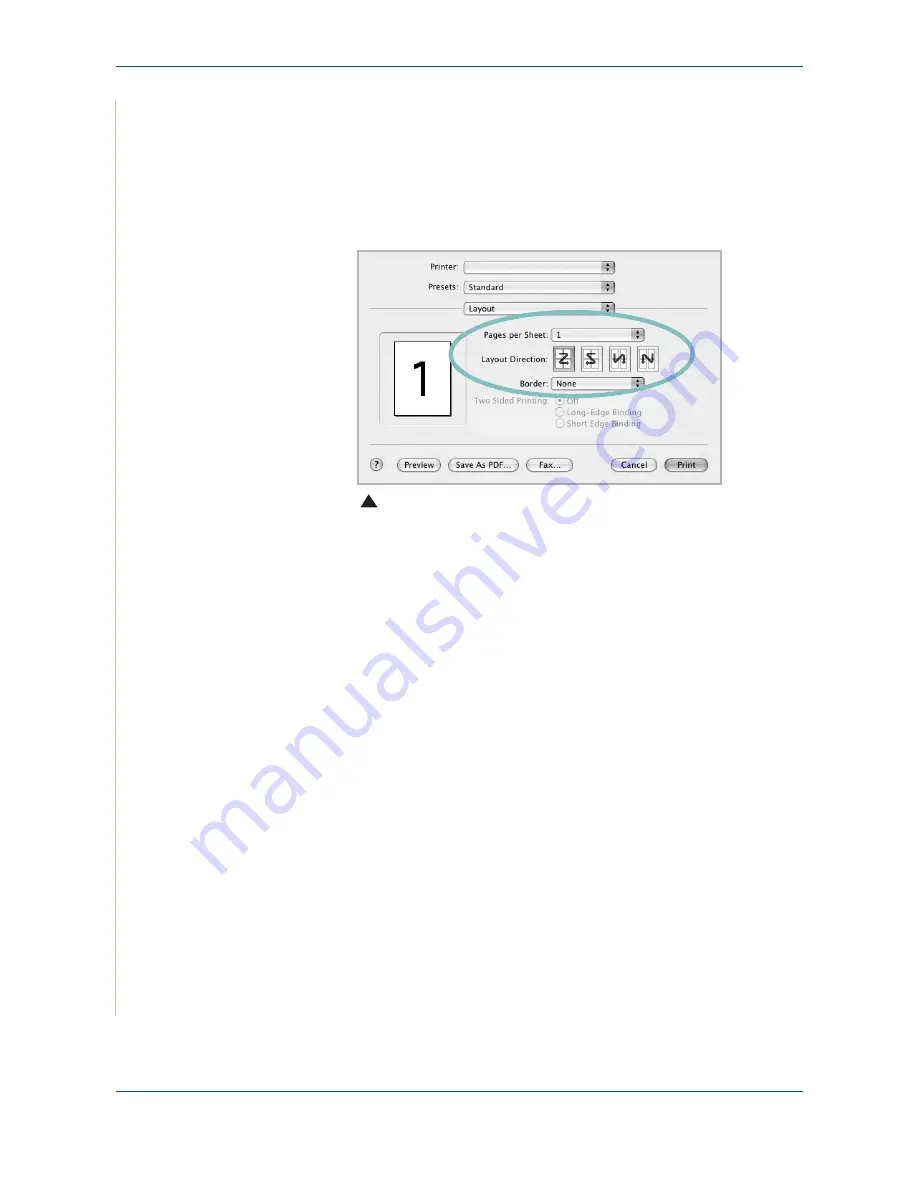
6 Printing
6-52
Xerox Phaser 3200MFP
Printing Multiple Pages on One Sheet of Paper
You can print more than one page on a single sheet of paper. This feature
provides a cost-effective way to print draft pages.
1.
From your Macintosh application, select
from the
File
menu.
2.
Select
Layout
.
3.
Select the number of pages you want to print on one sheet of paper on
the
Pages per Sheet
drop-down list.
4.
Select the page order from the
Layout Direction
option.
To print a border around each page on the sheet, select the option you
want from the
Border
drop-down list.
5.
Click
, and the printer prints the selected number of pages on one
side of each page.
Scanning
If you want to scan documents using other software, you will need to use
TWAIN-compliant software, such as Adobe PhotoDeluxe or Adobe
Photoshop. The first time you scan with your machine, select it as your TWAIN
source in the application you use.
The basic scanning process consists of the following steps:
•
Place your photograph or page on the document glass or ADF.
•
Open an application, such as PhotoDeluxe or Photoshop.
•
Open the TWAIN window and set the scan options.
•
Scan and save your scanned image.
NOTE:
You need to follow the program’s instructions for acquiring an image.
Please refer to the User Guide of the application.
Mac OS 10.3 or later
Summary of Contents for Phaser 3200MFP
Page 1: ...Phaser 3200MFP User Guide 604E39320...
Page 8: ...1 Table of Contents Table of Contents 6 Xerox Phaser 3200MFP...
Page 32: ...1 Welcome 1 24 Xerox Phaser 3200MFP...
Page 58: ...2 Getting Started 2 26 Xerox Phaser 3200MFP...
Page 80: ...5 Copying 5 12 Xerox Phaser 3200MFP...
Page 176: ...8 Faxing 8 32 Xerox Phaser 3200MFP...
Page 188: ...9 Maintenance 9 12 Xerox Phaser 3200MFP...
Page 232: ...11 Specifications 11 14 Xerox Phaser 3200MFP...
















































