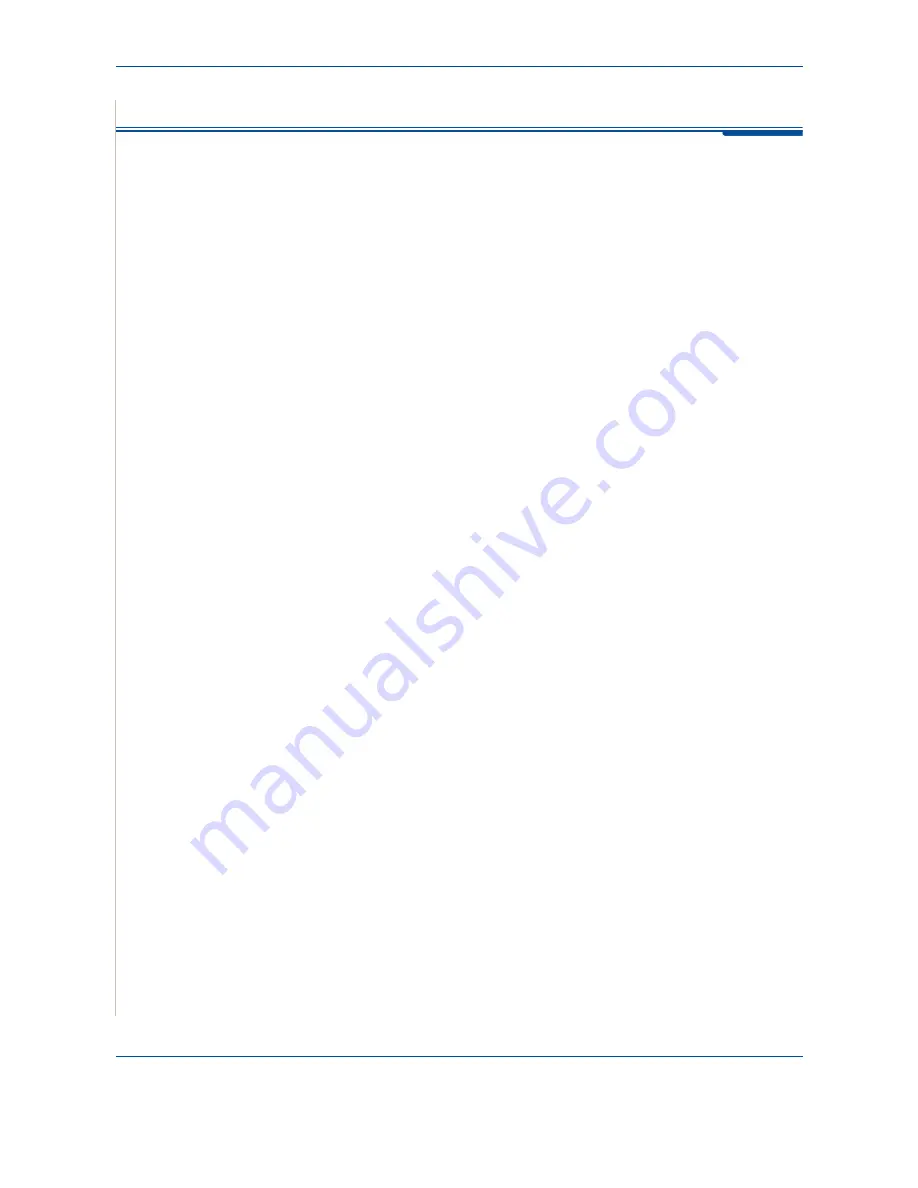
5 Copying
5-2
Xerox Phaser 3200MFP
Making Copies
Loading Paper for Copying
The instructions for loading copy materials are the same whether you are
printing, faxing, or copying. For further details, see
Loading Paper on page 2-6
NOTE:
For copying, you can only use Letter, A4, Legal, Folio, Executive, B5,
A5, or A6 sized print materials.
Preparing a Document
You can use the document glass or the Automatic Document Feeder (ADF) to
load an original document for copying, scanning, and sending a fax. Using the
ADF, you can load up to 30 sheets (20 lb, 75 g/m
2
) for one job. You can, of
course, place only one sheet at a time on the document glass.
NOTE:
Only letter, A4 sized print materials can be placed in the Document Glass.
When you use the ADF:
•
Do not load documents smaller than 5.6 x 5.8 inches (142 x 148 mm) or
larger than 8.5 x 14 inches (216 x 356 mm).
•
Do not attempt to feed the following types of documents:
– carbon-paper or carbon-backed paper
– coated paper
– onion skin or thin paper
– wrinkled or creased paper
– curled or rolled paper
– torn paper
•
Remove all staples and paper clips before loading documents.
•
Make sure any glue, ink, or correction fluid on the paper is completely dry
before loading documents.
•
Do not load documents that include different sizes or weights of paper.
•
Do not load booklets, pamphlets, transparencies, or documents having
other unusual characteristics.
If you wish to copy any of the documents listed here, use the Document Glass.
Summary of Contents for Phaser 3200MFP
Page 1: ...Phaser 3200MFP User Guide 604E39320...
Page 8: ...1 Table of Contents Table of Contents 6 Xerox Phaser 3200MFP...
Page 32: ...1 Welcome 1 24 Xerox Phaser 3200MFP...
Page 58: ...2 Getting Started 2 26 Xerox Phaser 3200MFP...
Page 80: ...5 Copying 5 12 Xerox Phaser 3200MFP...
Page 176: ...8 Faxing 8 32 Xerox Phaser 3200MFP...
Page 188: ...9 Maintenance 9 12 Xerox Phaser 3200MFP...
Page 232: ...11 Specifications 11 14 Xerox Phaser 3200MFP...
















































