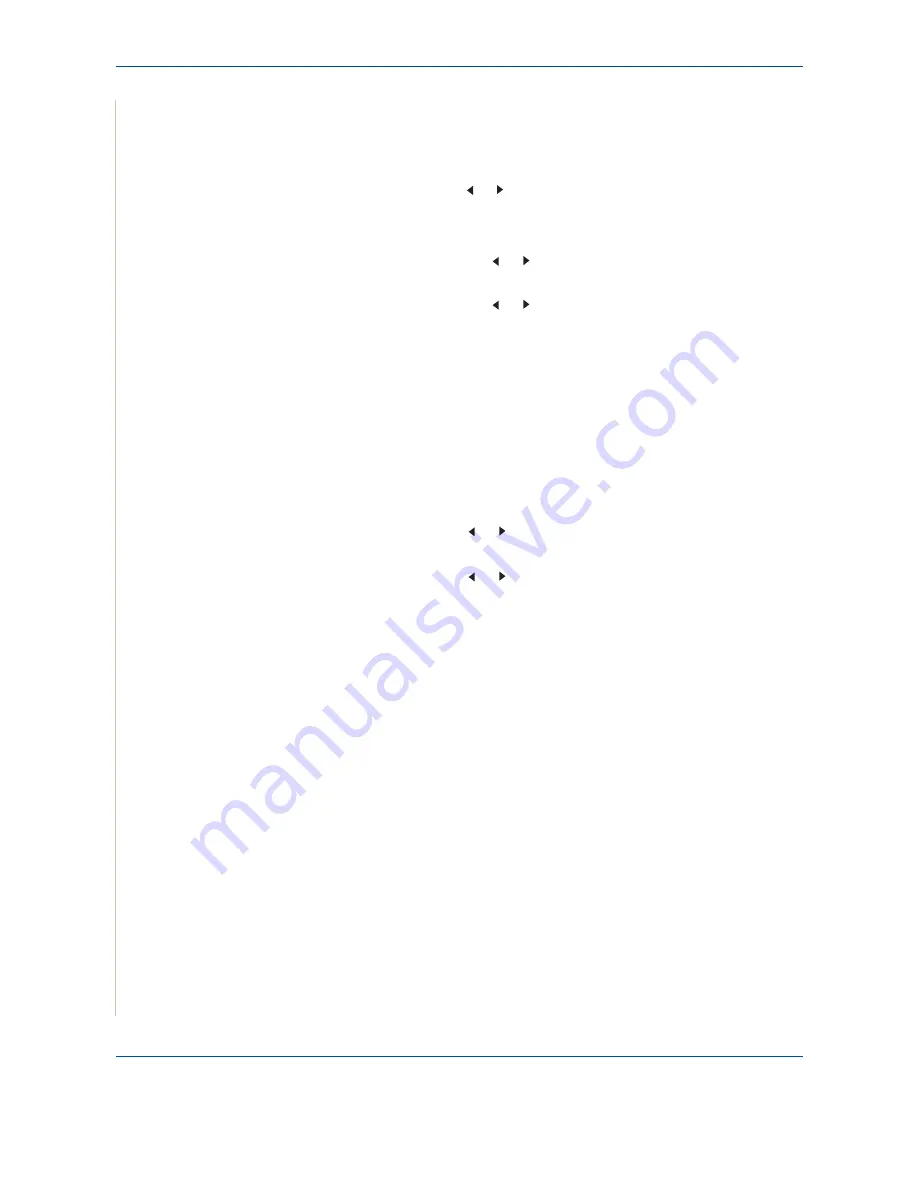
7 Scanning
7-12
Xerox Phaser 3200MFP
Searching Address Book for an entry
There is a way to search for an address in memory.
1.
If necessary, press
Scan
.
2.
Press the scroll button ( or ) until “Email” appears on the bottom line of
the display and press
Enter
.
3.
Press
Phone Book
.
1) Press the scroll button ( or ) until the number category you want
appears and press
Enter
.
2) Press the scroll button ( or ) until the name you want appears and
press
Enter
.
Printing Address Book
You can check your
Phone Book
settings by printing a list.
Please refer to
Address Book List on page 8-23
.
1.
Press
Menu
until “Reports” appears on the top line of the display.
“Address Book” appears on the bottom line of the display.
2.
Press
Enter
.
3.
Press the scroll button ( or ) until “E-mail” appears of the display and
press
Enter
.
4.
Press the scroll button ( or ) until the address category you want
appears and press
Enter
.
The selected address book prints out.
Summary of Contents for Phaser 3200MFP
Page 1: ...Phaser 3200MFP User Guide 604E39320...
Page 8: ...1 Table of Contents Table of Contents 6 Xerox Phaser 3200MFP...
Page 32: ...1 Welcome 1 24 Xerox Phaser 3200MFP...
Page 58: ...2 Getting Started 2 26 Xerox Phaser 3200MFP...
Page 80: ...5 Copying 5 12 Xerox Phaser 3200MFP...
Page 176: ...8 Faxing 8 32 Xerox Phaser 3200MFP...
Page 188: ...9 Maintenance 9 12 Xerox Phaser 3200MFP...
Page 232: ...11 Specifications 11 14 Xerox Phaser 3200MFP...






























