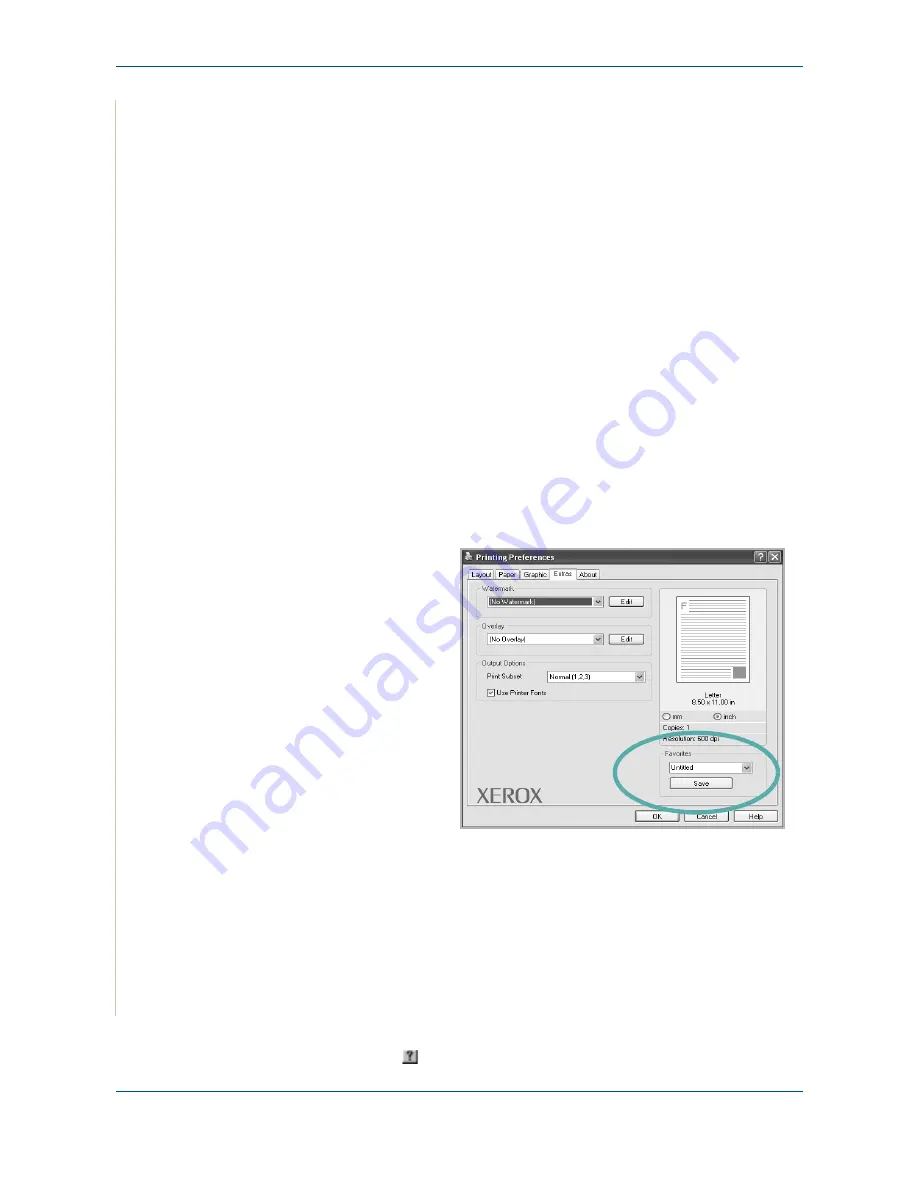
6 Printing
6-14
Xerox Phaser 3200MFP
Use Printer Fonts
: When Use Printer Fonts is checked, the printer uses the fonts that
are stored in its memory (resident fonts) to print your document, rather than
downloading the fonts used in your document. Because downloading fonts takes time,
selecting this option can speed up your printing time. When using Printer fonts, the
printer will try to match the fonts used in your document to those stored in its memory.
If, however, you use fonts in your document that are very different from those resident
in the printer, your printed output will appear very different from what it looks like on the
screen. This feature is available only when you use the PCL printer driver.
About Tab
Use the
About
tab to display the copyright notice and the version number of
the driver. If you have an Internet browser, you can connect to the Internet by
clicking on the web site icon. See
Basic Printing on page 6-6
for more
information about accessing printer properties.
Using a Favorite Setting
The
Favorites
option, which is visible on each properties tab, allows you to
save the current properties settings for future use.
To save a
Favorites
item:
1.
Change the settings as needed on each tab.
2.
Enter a name for
the item in the
Favorites
input
box.
3.
Click
Save
.
When you save
Favorites
, all
current driver
settings are saved.
To use a saved setting,
select the item from the
Favorites
drop down
list. The printer is now
set to print according to
the Favorites setting
you selected.
To delete a Favorites item, select it from the list and click
Delete
.
You can also restore the printer driver’s default settings by selecting
Printer
Default
from the list.
Using Help
Your printer has a help screen that can be activated by clicking the
Help
button in the printer properties window. These help screens give detailed
information about the printer features provided by the printer driver.
You can also click
from the upper right corner of the window, and then click
on any setting.
Summary of Contents for Phaser 3200MFP
Page 1: ...Phaser 3200MFP User Guide 604E39320...
Page 8: ...1 Table of Contents Table of Contents 6 Xerox Phaser 3200MFP...
Page 32: ...1 Welcome 1 24 Xerox Phaser 3200MFP...
Page 58: ...2 Getting Started 2 26 Xerox Phaser 3200MFP...
Page 80: ...5 Copying 5 12 Xerox Phaser 3200MFP...
Page 176: ...8 Faxing 8 32 Xerox Phaser 3200MFP...
Page 188: ...9 Maintenance 9 12 Xerox Phaser 3200MFP...
Page 232: ...11 Specifications 11 14 Xerox Phaser 3200MFP...






























