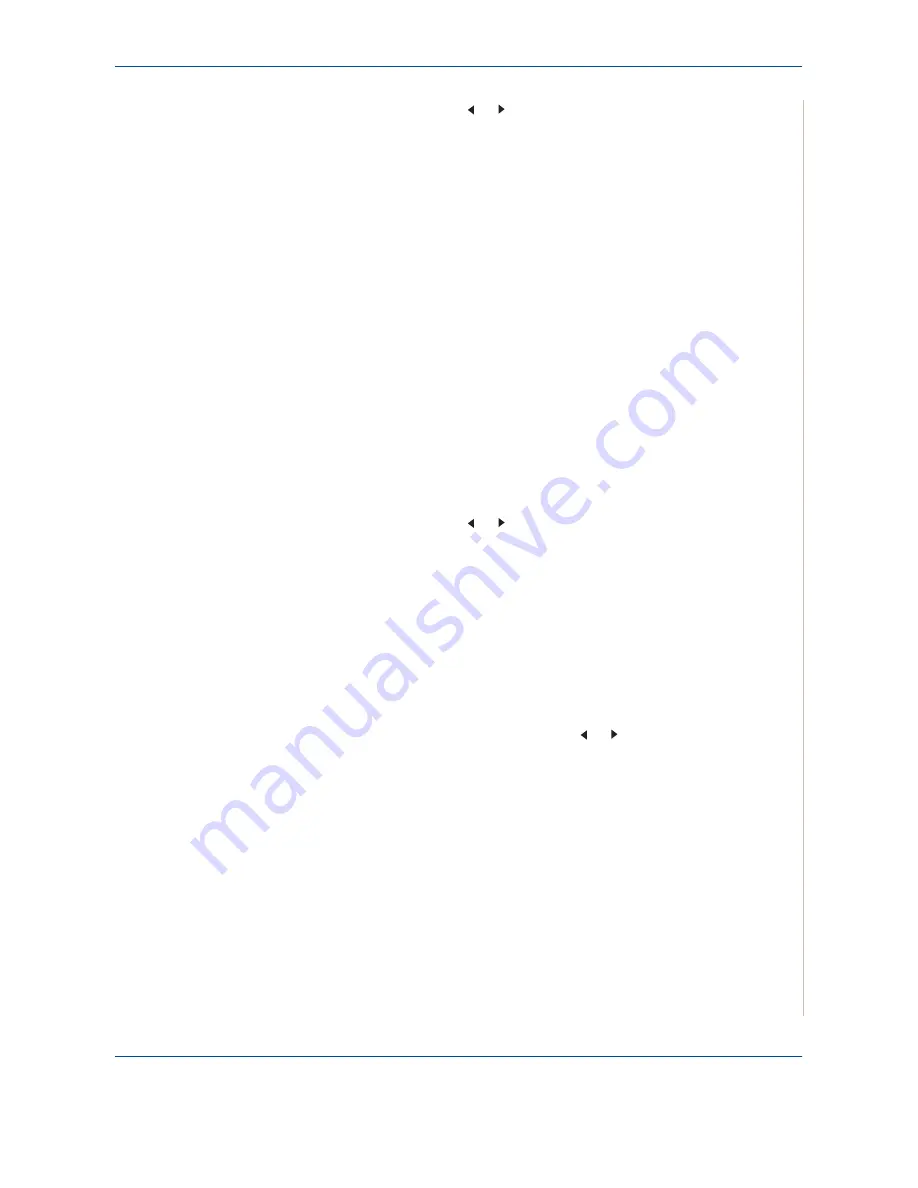
8 Faxing
Xerox Phaser 3200MFP
8-17
4.
Press the scroll button ( or )
to scroll through the machine’s memory
until the name and number you want to dial display. You can search
upwards or downwards through the entire memory in alphabetical order,
from A to Z.
While searching through the machine’s memory, each entry is preceded
by either “S” for speed dial or “G” for group dial numbers. These letters tell
you how the number is stored.
5.
When the name and/or the number you want displays, press
Start
or
Enter
to dial.
Searching with a Particular First Letter
1.
Press the
Fax
button.
2.
Press
Phone Book
.
3.
Press
Enter
when “Search&Dial” appears on the display.
4.
Press the button labeled with the letter you want to search for. A name
beginning with the letter displays.
For example, if you want to find the name “MOBILE” press the number 6
button, which is labeled with “MNO”.
5.
Press the scroll button ( or )
to display the next name.
6.
When the name and/or the number you want displays, press
Start
or
Enter
to dial.
Printing a Phonebook List
You can check your automatic dial setting by printing a Phonebook list.
1.
Press the
Fax
button.
2.
Press
Phone Book
.
3.
Press
Phone Book
or the scroll button ( or ) until “Print” appears on
the bottom line and press
Enter
.
A list showing your speed dial, and group dial entries prints out.
Summary of Contents for Phaser 3200MFP
Page 1: ...Phaser 3200MFP User Guide 604E39320...
Page 8: ...1 Table of Contents Table of Contents 6 Xerox Phaser 3200MFP...
Page 32: ...1 Welcome 1 24 Xerox Phaser 3200MFP...
Page 58: ...2 Getting Started 2 26 Xerox Phaser 3200MFP...
Page 80: ...5 Copying 5 12 Xerox Phaser 3200MFP...
Page 176: ...8 Faxing 8 32 Xerox Phaser 3200MFP...
Page 188: ...9 Maintenance 9 12 Xerox Phaser 3200MFP...
Page 232: ...11 Specifications 11 14 Xerox Phaser 3200MFP...






























