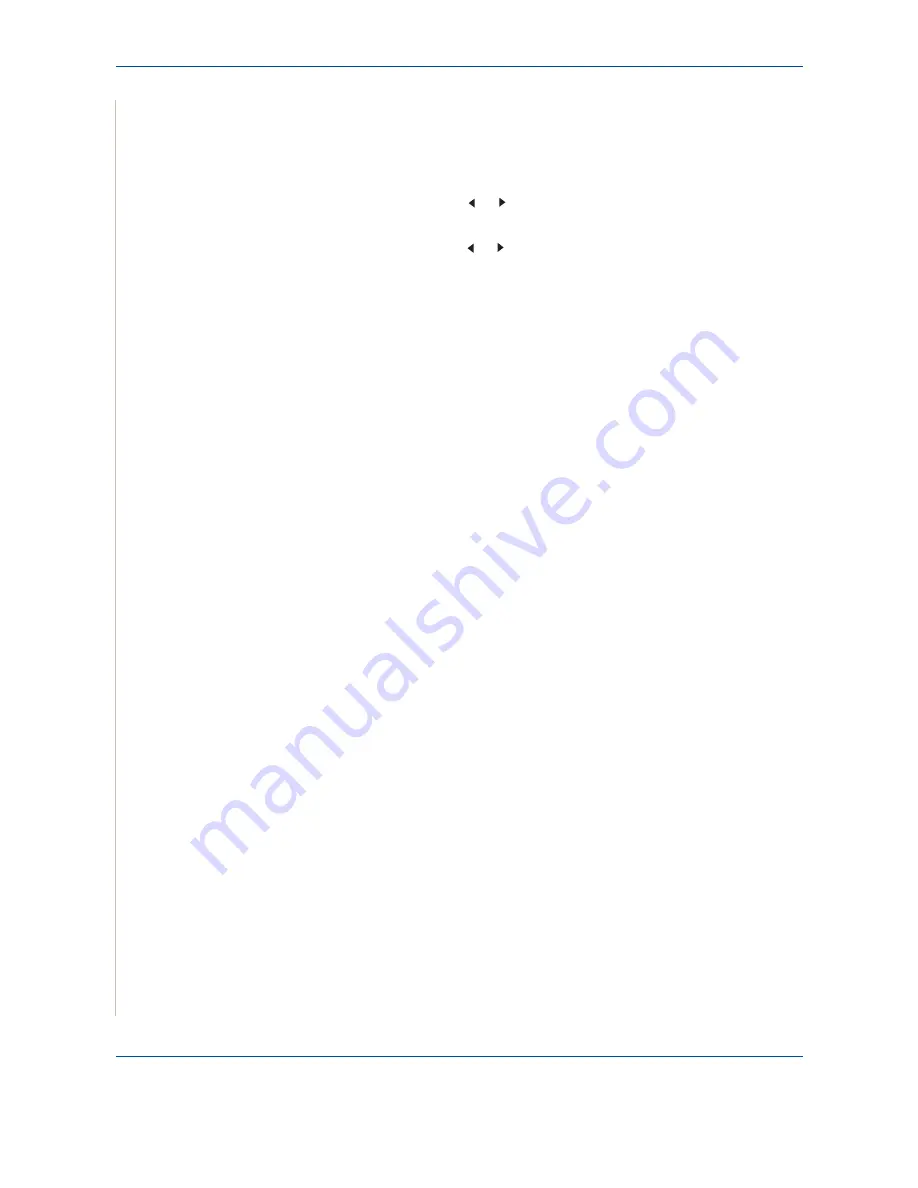
7 Scanning
7-10
Xerox Phaser 3200MFP
Enabling network scan
You can enable and disable network scan from your machine.
1.
Press
Menu
until “Maintenance” appears on top line of the display.
2.
Press the scroll button ( or ) until “Network Scan” appears on the
bottom line. Press
Enter
.
3.
Press the scroll button ( or ) to display “Enable” on the bottom line and
press
Enter
.
Selecting “Disable” means that the network scan is disabled.
4.
Press
Enter
to save the selection.
To return to Standby mode, press
Stop/Clear
.
Setting up Address Book
You can set up
Address Book
with the email addresses you use frequently
via
CentreWare IS
.
NOTE:
You can also click Import to upload your address book from your
computer. A .csv file is required.
Summary of Contents for Phaser 3200MFP
Page 1: ...Phaser 3200MFP User Guide 604E39320...
Page 8: ...1 Table of Contents Table of Contents 6 Xerox Phaser 3200MFP...
Page 32: ...1 Welcome 1 24 Xerox Phaser 3200MFP...
Page 58: ...2 Getting Started 2 26 Xerox Phaser 3200MFP...
Page 80: ...5 Copying 5 12 Xerox Phaser 3200MFP...
Page 176: ...8 Faxing 8 32 Xerox Phaser 3200MFP...
Page 188: ...9 Maintenance 9 12 Xerox Phaser 3200MFP...
Page 232: ...11 Specifications 11 14 Xerox Phaser 3200MFP...






























