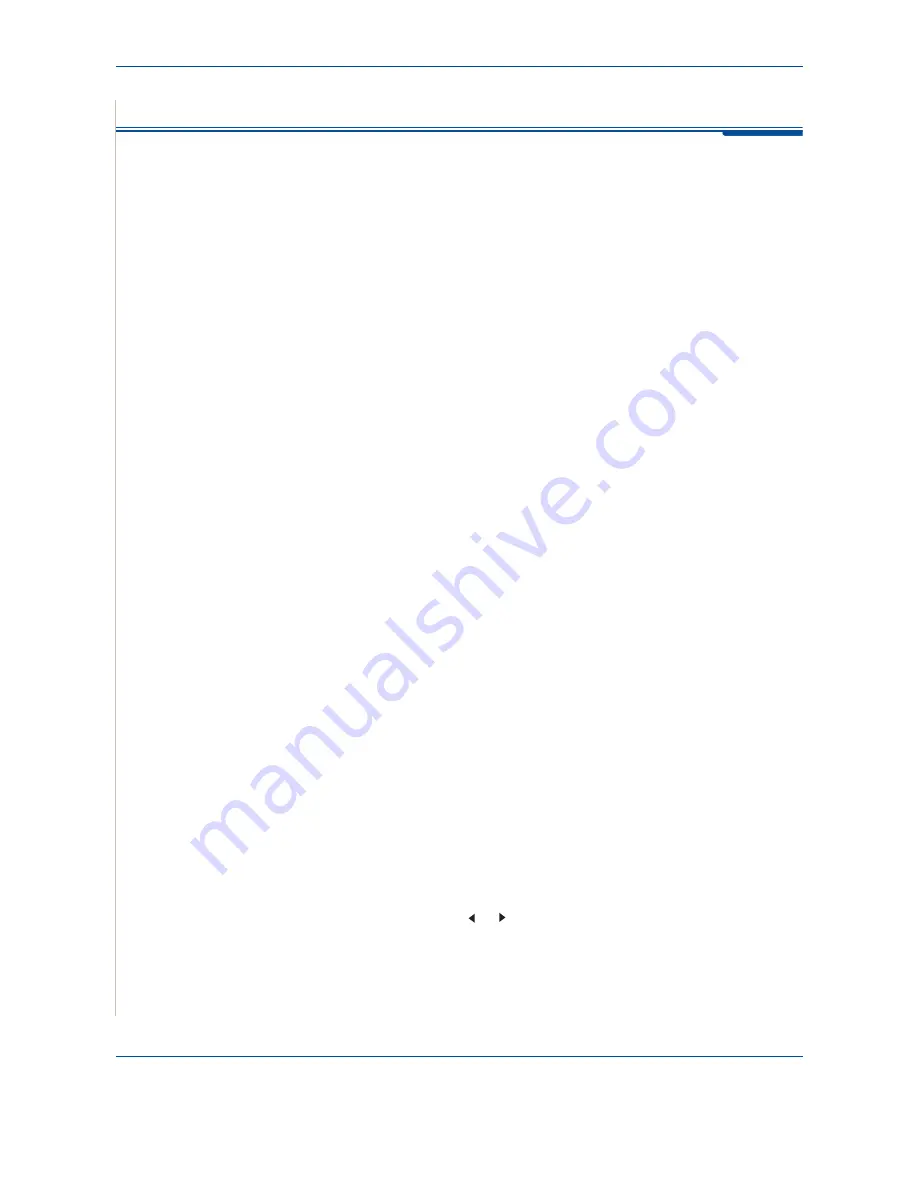
7 Scanning
7-2
Xerox Phaser 3200MFP
Scanning Basics
NOTE:
To scan with your machine, you must install the software.
For details,
see the installing printer software in windows section of
Chapter 6, Printing
to
install the scan software.
Your Phaser 3200MFP offers the following ways to scan an image:
•
From the control panel on your machine to an application:
Use the
Scan
button on the control panel to initiate scanning. Assign the
TWAIN-compliant software, such as Adobe Photo Deluxe or Adobe
Photoshop, to the machine by selecting it from a list of available
applications via the
Scan
button. To compose the list of available
applications, you must configure it in the scan settings tab of the
ControlCentre program. For details, see
Using ControlCentre on page 2-22
.
•
From TWAIN-compliant software:
You can use other software including Adobe PhotoDeluxe and Adobe
Photoshop. For details, see
Scanning Process with TWAIN-enabled
Software on page 7-3
.
•
From the Windows Images Acquisition (WIA) driver:
Your machine also supports the WIA driver for scanning images. For
details, see
Scanning Using the WIA Driver on page 7-4
.
Also, you can send scanned images to several destinations using a network
connection:
•
To your networked computer via the
Network Scan
program. You can
scan an image from the machine, if network-connected, to the computer
where the
Network Scan
program is running.
Scanning From the Control Panel to an Application
1.
Make sure that your machine and computer are turned on and properly
connected to each other.
2.
Load the document(s) face up into the ADF, or place a single document
face down on the document glass.
For details about loading a document, see
Loading Paper on page 2-6
.
3.
Press
Scan
. “Application” appears on the bottom line of the display.
4.
Press
Enter
.
5.
Press the scroll button ( or ) to select an application to receive the
scanned image.
6.
Press
Start
to start scanning. The selected application window opens
with the scanned image.
Summary of Contents for Phaser 3200MFP
Page 1: ...Phaser 3200MFP User Guide 604E39320...
Page 8: ...1 Table of Contents Table of Contents 6 Xerox Phaser 3200MFP...
Page 32: ...1 Welcome 1 24 Xerox Phaser 3200MFP...
Page 58: ...2 Getting Started 2 26 Xerox Phaser 3200MFP...
Page 80: ...5 Copying 5 12 Xerox Phaser 3200MFP...
Page 176: ...8 Faxing 8 32 Xerox Phaser 3200MFP...
Page 188: ...9 Maintenance 9 12 Xerox Phaser 3200MFP...
Page 232: ...11 Specifications 11 14 Xerox Phaser 3200MFP...






























