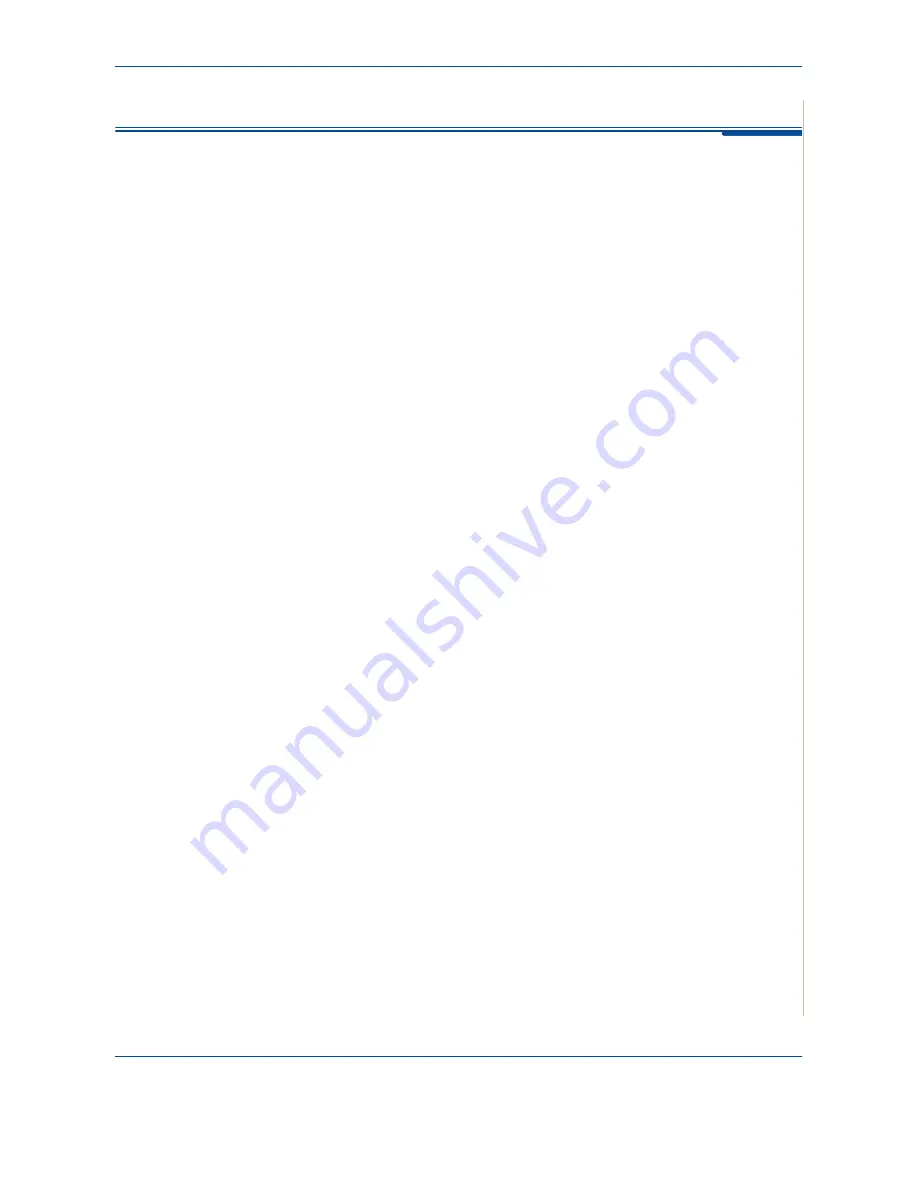
5 Copying
Xerox Phaser 3200MFP
5-5
Selecting Copy Options
Basic Copy Features
The buttons on the control panel let you select all basic copy options:
brightness, document type, copy size, and copy quantity. Set the following
options for the current copy job before pressing
Start
to make copies.
NOTE:
If you press
Stop/Clear
while setting the copy options, all of the
options you have set for the current copy job will be canceled and returned to
their default status. The settings will automatically return to their default
status after the machine completes the copy job in progress.
Lighten/Darken
If you have an original document containing faint markings or dark images,
you can adjust the brightness to make a copy that is easier to read.
To adjust the brightness, press
Lighten/Darken
.
You can choose from the following contrast modes:
•
Lighten
: will make the copies lighter than the original document. This
works well with dark print.
•
Normal
: will make the copies look the same as the original document.
This works well with standard typed or printed documents.
•
Darken
: will make the copies darker than the original document. This
works well with light print or faint pencil markings.
Original Type
The Original Type setting is used to improve the copy quality by selecting the
document type for the current copy job.
To select the document type, press
Original Type
.
You can choose from the following image modes:
•
Text
: Use for documents containing mostly text.
•
Photo & Text
: Use for documents with mixed text and photographs.
•
Photo
: Use when the originals are photographs.
NOTE:
When you copy a document containing color on the background,
such as a newspaper or a catalog, the background will appear on your copy.
If you want to reduce the background, change the
Lighten/Darken
setting to
Lighten
and/or the
Original Type
setting to
Text
.
Summary of Contents for Phaser 3200MFP
Page 1: ...Phaser 3200MFP User Guide 604E39320...
Page 8: ...1 Table of Contents Table of Contents 6 Xerox Phaser 3200MFP...
Page 32: ...1 Welcome 1 24 Xerox Phaser 3200MFP...
Page 58: ...2 Getting Started 2 26 Xerox Phaser 3200MFP...
Page 80: ...5 Copying 5 12 Xerox Phaser 3200MFP...
Page 176: ...8 Faxing 8 32 Xerox Phaser 3200MFP...
Page 188: ...9 Maintenance 9 12 Xerox Phaser 3200MFP...
Page 232: ...11 Specifications 11 14 Xerox Phaser 3200MFP...






























