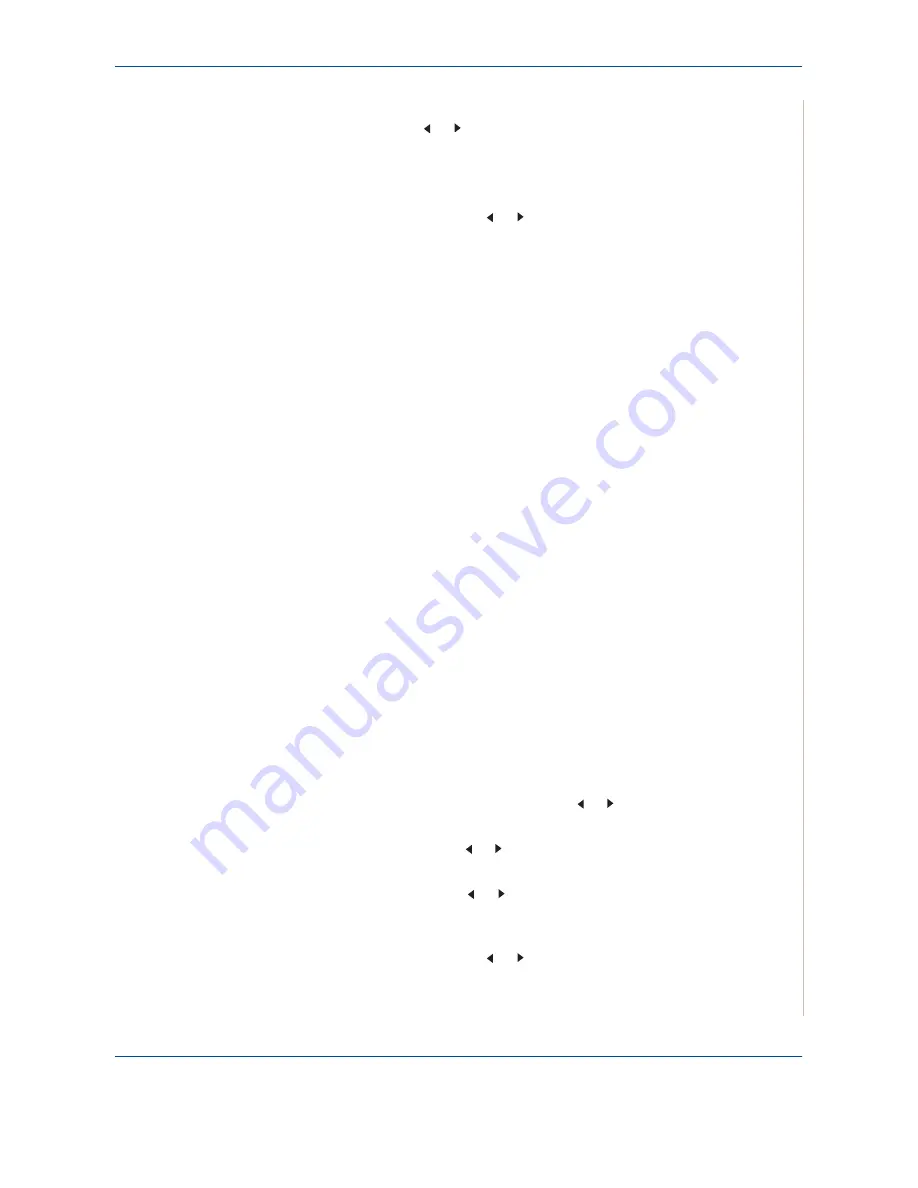
8 Faxing
Xerox Phaser 3200MFP
8-15
5.
Enter a group number between 0 and 199 using the number keypad or
the scroll button ( or ) and press
Enter
.
6.
Enter a speed dial number you want to include in the group and press
Enter
.
You can also select the speed dial number stored in the machine by
pressing the scroll button ( or ) and then press
Enter
.
7.
When the display confirms the number to be added to the group, press
Enter
.
8.
Repeat steps 6 and 7 to enter other speed dial numbers into the group.
9.
Press the
Exit
button when you have entered all of the desired numbers.
The display prompts you to enter a group ID.
10.
To assign a name to the group, enter the name you want. For details
about entering characters, see
Entering Characters Using the Number
Keypad on page 2-16
.
OR
If you do not want to assign a name, skip this step.
11.
Press
Enter
when the name appears correctly or without entering a
name.
12.
If you want to assign another group, press
Enter
and repeat from step 5.
OR
To return to Standby mode, press
Stop/Clear
.
NOTE:
You cannot include one group dial number in another group dial
number.
Editing Group Dial Numbers
You can delete a specific speed dial number from a selected group or add a
new number to the selected group.
1.
Press the
Fax
button.
2.
Press
Phone Book
on the control panel.
3.
Press
Phone Book
or the scroll button ( or ) to display “Store&Edit” on
the bottom line of the display. Press
Enter
.
4.
Press the scroll button ( or ) to display “Group Dials” on the bottom line
and press
Enter
.
5.
Press the scroll button ( or ) to display “Edit” on the bottom line and
press
Enter
.
6.
Enter the group number you want to edit or select the group number by
pressing the scroll button ( or ) and press
Enter
.
Summary of Contents for Phaser 3200MFP
Page 1: ...Phaser 3200MFP User Guide 604E39320...
Page 8: ...1 Table of Contents Table of Contents 6 Xerox Phaser 3200MFP...
Page 32: ...1 Welcome 1 24 Xerox Phaser 3200MFP...
Page 58: ...2 Getting Started 2 26 Xerox Phaser 3200MFP...
Page 80: ...5 Copying 5 12 Xerox Phaser 3200MFP...
Page 176: ...8 Faxing 8 32 Xerox Phaser 3200MFP...
Page 188: ...9 Maintenance 9 12 Xerox Phaser 3200MFP...
Page 232: ...11 Specifications 11 14 Xerox Phaser 3200MFP...






























