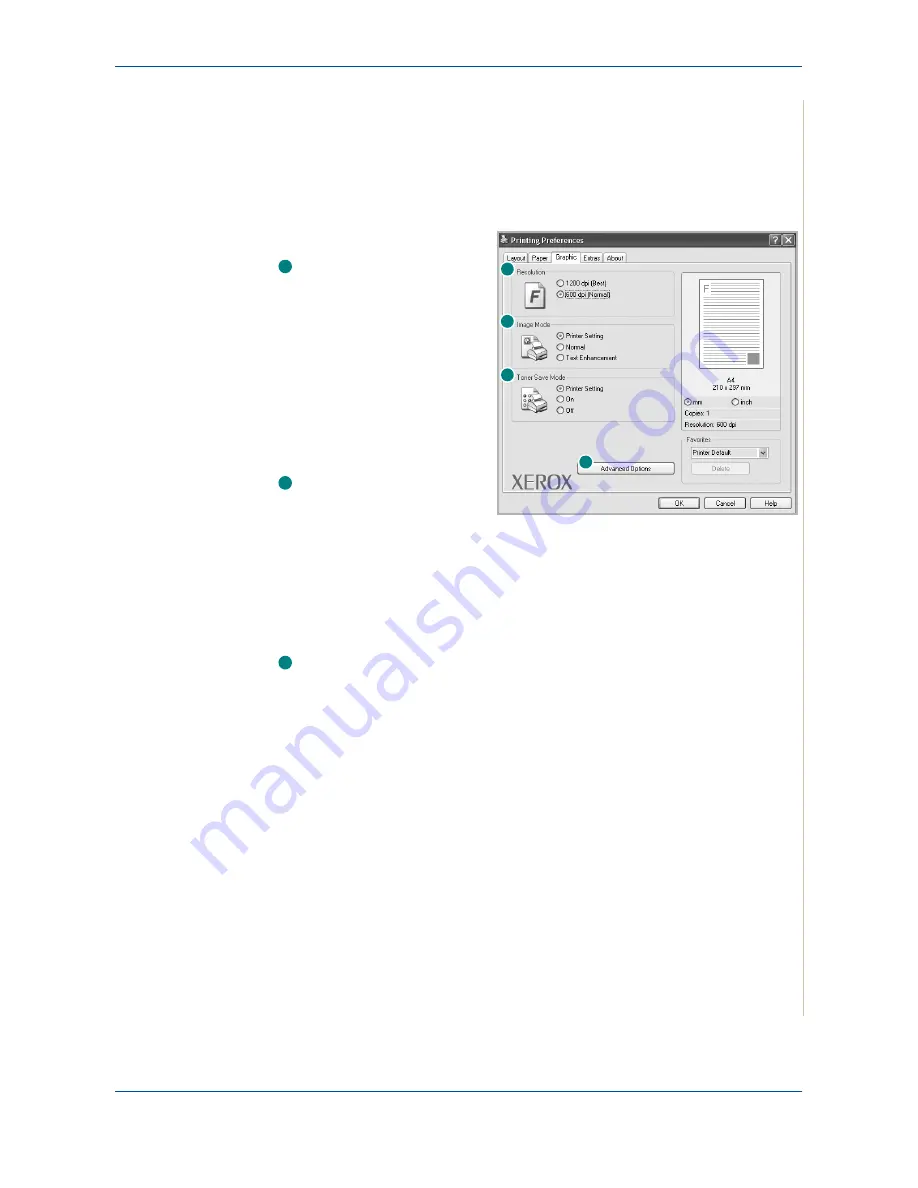
6 Printing
Xerox Phaser 3200MFP
6-11
Graphics Tab
Use the following Graphic options to adjust the print quality for your specific
printing needs. See
Basic Printing on page 6-6
for more information on
accessing printer properties.
Click the
Graphics
tab to display the properties shown below.
Resolution
The Resolution options you
can select may vary
depending on your printer
model. The higher the setting,
the sharper the clarity of
printed characters and
graphics. The higher setting
also may increase the time it
takes to print a document.
Toner Save Mode
Image Mode
The available options are
Normal and Text Enhancement.
Printer Setting
: This setting is for normal documents.
Normal
: This setting is for bolder line widths or darker gray-scale images.
Text Enhancement
: This setting is for finer line width, higher definition in
graphics, and lighter gray-scale images.
Toner Save Mode
Selecting this option extends the life of your print cartridge and reduces your
cost per page without a significant reduction in print quality.
Printer Setting
: If you select this option, this feature is determined by the
setting you’ve made on the control panel of the printer.
On
: Select this option to allow the printer to use less toner on each page.
Off
: If you don’t need to save toner when printing a document, select this
option.
1
2
3
4
1
2
3
Summary of Contents for Phaser 3200MFP
Page 1: ...Phaser 3200MFP User Guide 604E39320...
Page 8: ...1 Table of Contents Table of Contents 6 Xerox Phaser 3200MFP...
Page 32: ...1 Welcome 1 24 Xerox Phaser 3200MFP...
Page 58: ...2 Getting Started 2 26 Xerox Phaser 3200MFP...
Page 80: ...5 Copying 5 12 Xerox Phaser 3200MFP...
Page 176: ...8 Faxing 8 32 Xerox Phaser 3200MFP...
Page 188: ...9 Maintenance 9 12 Xerox Phaser 3200MFP...
Page 232: ...11 Specifications 11 14 Xerox Phaser 3200MFP...






























