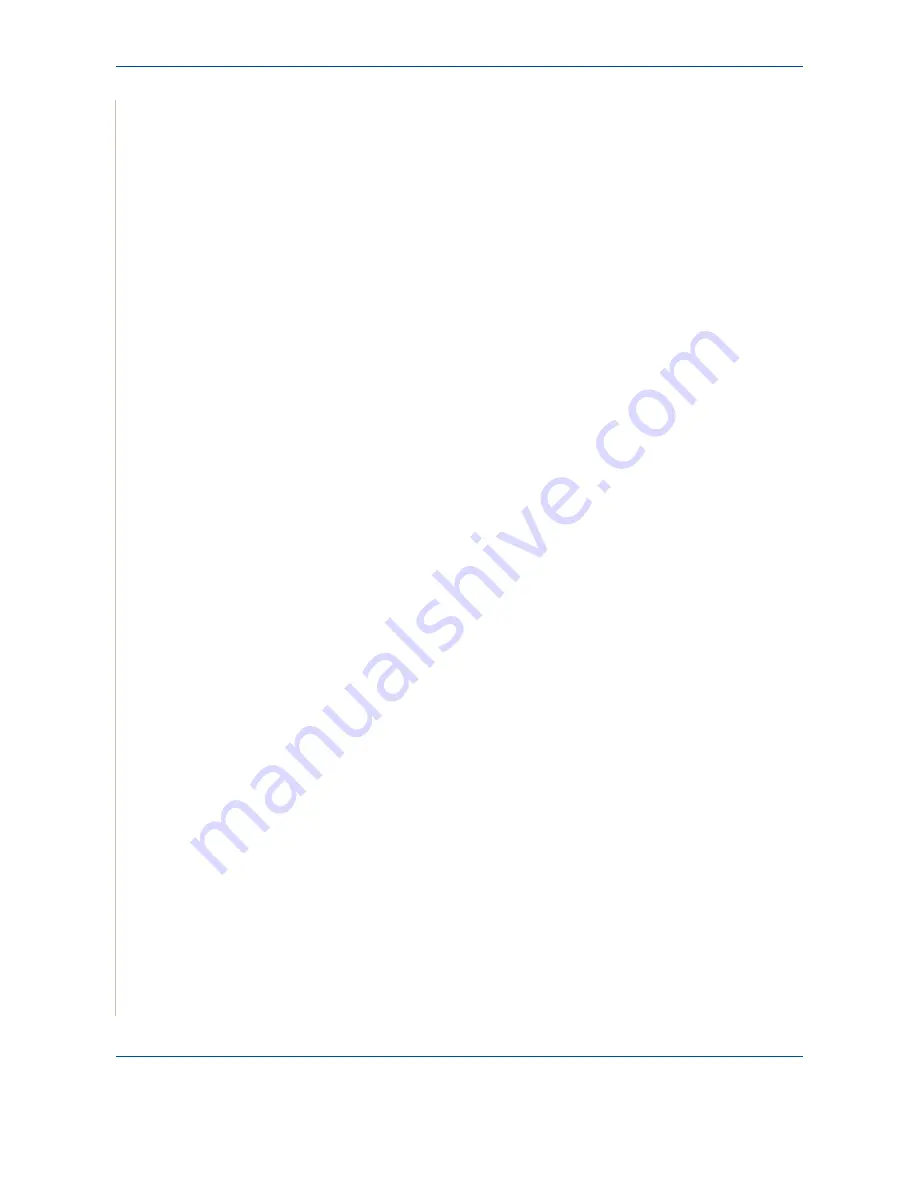
4 Paper Handling
4-4
Xerox Phaser 3200MFP
•
For labels:
– Verify that their adhesive material can tolerate a fusing temperature of
392
o
F (200
o
C) for 0.1 second.
– Make sure that there is no exposed adhesive material between them.
Exposed areas can cause labels to peel off during printing, which can
cause paper jams. Exposed adhesive can also cause damage to
machine components.
– Do not load a sheet of labels through the machine more than once. The
adhesive backing is designed for one pass through the machine.
– Do not use labels that are separating from the backing sheet or are
wrinkled, bubbled or otherwise damaged.
– Only use labels recommended for laser printers.
•
For Card Stock or Custom-sized materials:
– Postcards, 3.5 x 5.8 in. (89 x 148 mm) cards and other custom-sized
materials can be printed with this printer. The minimum size is 3 x 5 in.
(76 x 127 mm) and the maximum size is 8.5 x 14 in. (216 x 356 mm)
– Always insert the short-edge into the tray first. If you want to print in
landscape mode, make this selection through your software. Inserting
paper long-edge first may cause a paper jam.
– Do not print on media smaller than 3 in. (76 mm) wide or 5 in. (127 mm)
long.
•
For preprinted paper:
– Letterheads must be printed with heat-resistant ink that will not melt,
vaporize, or release hazardous emissions when subjected to the
printer’s fusing temperature of 392 °F (200 °C) for 0.1 second.
– Ink on letterheads must be non-flammable and should not adversely
affect any printer rollers.
– Forms and letterheads should be sealed in a moisture-proof wrapping to
prevent changes during storage.
– Before you load preprinted paper as forms and letterheads, verify that
the ink on the paper is dry. During the fusing process, wet ink can come
off preprinted paper.
•
Do not use
Carbonless
paper and
Tracing
paper. Use of these types of
paper could result in chemical smells and could damage your machine.
Summary of Contents for Phaser 3200MFP
Page 1: ...Phaser 3200MFP User Guide 604E39320...
Page 8: ...1 Table of Contents Table of Contents 6 Xerox Phaser 3200MFP...
Page 32: ...1 Welcome 1 24 Xerox Phaser 3200MFP...
Page 58: ...2 Getting Started 2 26 Xerox Phaser 3200MFP...
Page 80: ...5 Copying 5 12 Xerox Phaser 3200MFP...
Page 176: ...8 Faxing 8 32 Xerox Phaser 3200MFP...
Page 188: ...9 Maintenance 9 12 Xerox Phaser 3200MFP...
Page 232: ...11 Specifications 11 14 Xerox Phaser 3200MFP...
















































