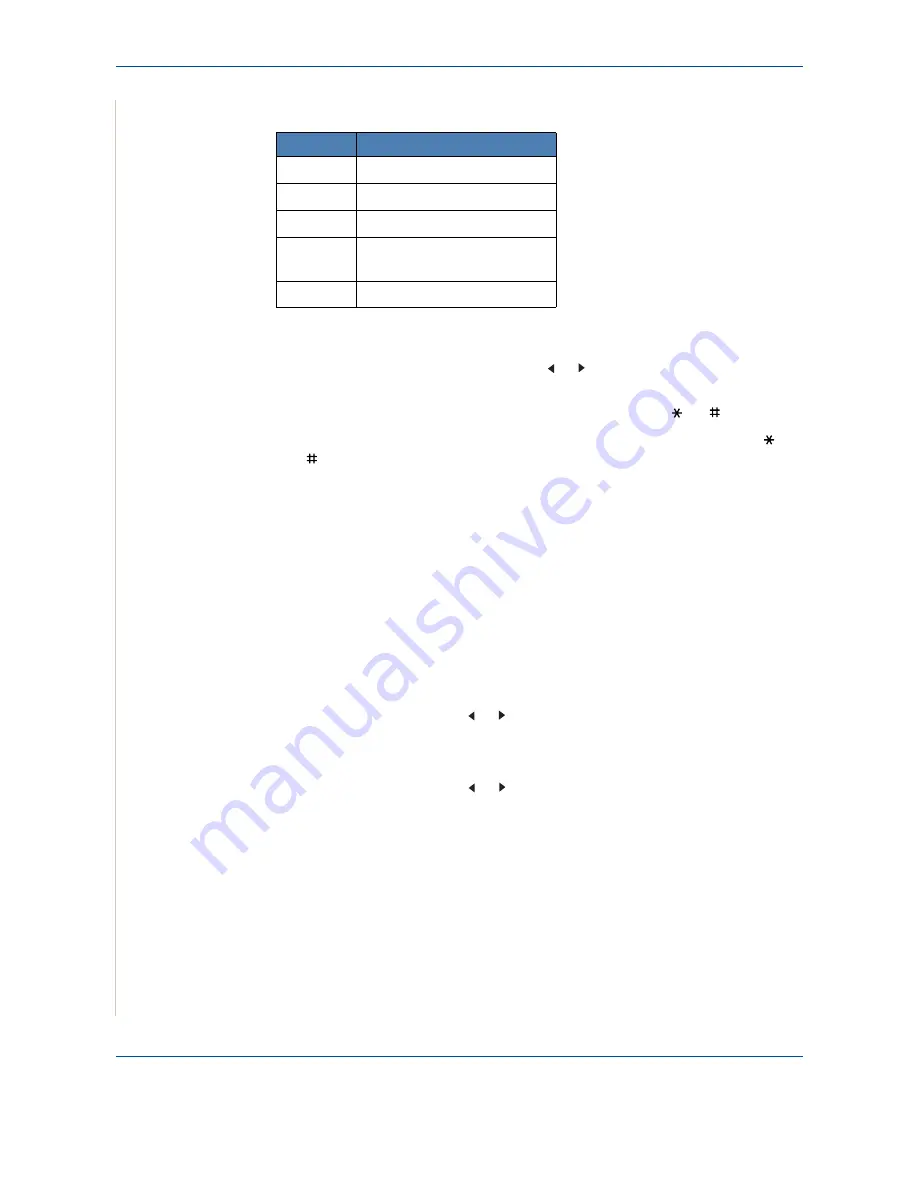
2 Getting Started
2-18
Xerox Phaser 3200MFP
3.
Enter the correct time and date using the number keypad.
NOTE:
The date format may differ from country to country.
You can also use the scroll button ( or ) to move the cursor under the
digit you want to correct and enter a new number.
4.
To select “AM
”
or “PM
”
for 12-hour format, press the or button.
5.
When the cursor is not under the AM or PM indicator, pressing the or
button immediately moves the cursor to the indicator.
6.
You can change the clock mode to 24-hour format (e.g. 01:00 PM as
13:00). For details, see
Changing the Clock Mode – page 2-18
.
7.
Press
Enter
when the time and date on the display is correct.
8.
To return to Standby mode, press
Stop/Clear
.
Changing the Clock Mode
You can set your machine to display the current time using either a 12-hour or
24-hour format.
1.
Press
Menu
until “Machine Setup” appears on the top line of the display.
2.
Press the scroll button ( or ) until you see “Clock Mode” on the bottom
line and press
Enter
.
3.
The clock mode currently set for the machine displays.
4.
Press the scroll button ( or ) to select the other mode and then press
Enter
to save the selection.
5.
To return to Standby mode, press
Stop/Clear
.
Unit
Range
Month
01 - 12
Day
01 - 31
Year
Required four digits
Hour
01 - 12 (12 hour mode)
00 - 23 (24 hour mode)
Minute
00 - 59
Summary of Contents for Phaser 3200MFP
Page 1: ...Phaser 3200MFP User Guide 604E39320...
Page 8: ...1 Table of Contents Table of Contents 6 Xerox Phaser 3200MFP...
Page 32: ...1 Welcome 1 24 Xerox Phaser 3200MFP...
Page 58: ...2 Getting Started 2 26 Xerox Phaser 3200MFP...
Page 80: ...5 Copying 5 12 Xerox Phaser 3200MFP...
Page 176: ...8 Faxing 8 32 Xerox Phaser 3200MFP...
Page 188: ...9 Maintenance 9 12 Xerox Phaser 3200MFP...
Page 232: ...11 Specifications 11 14 Xerox Phaser 3200MFP...






























