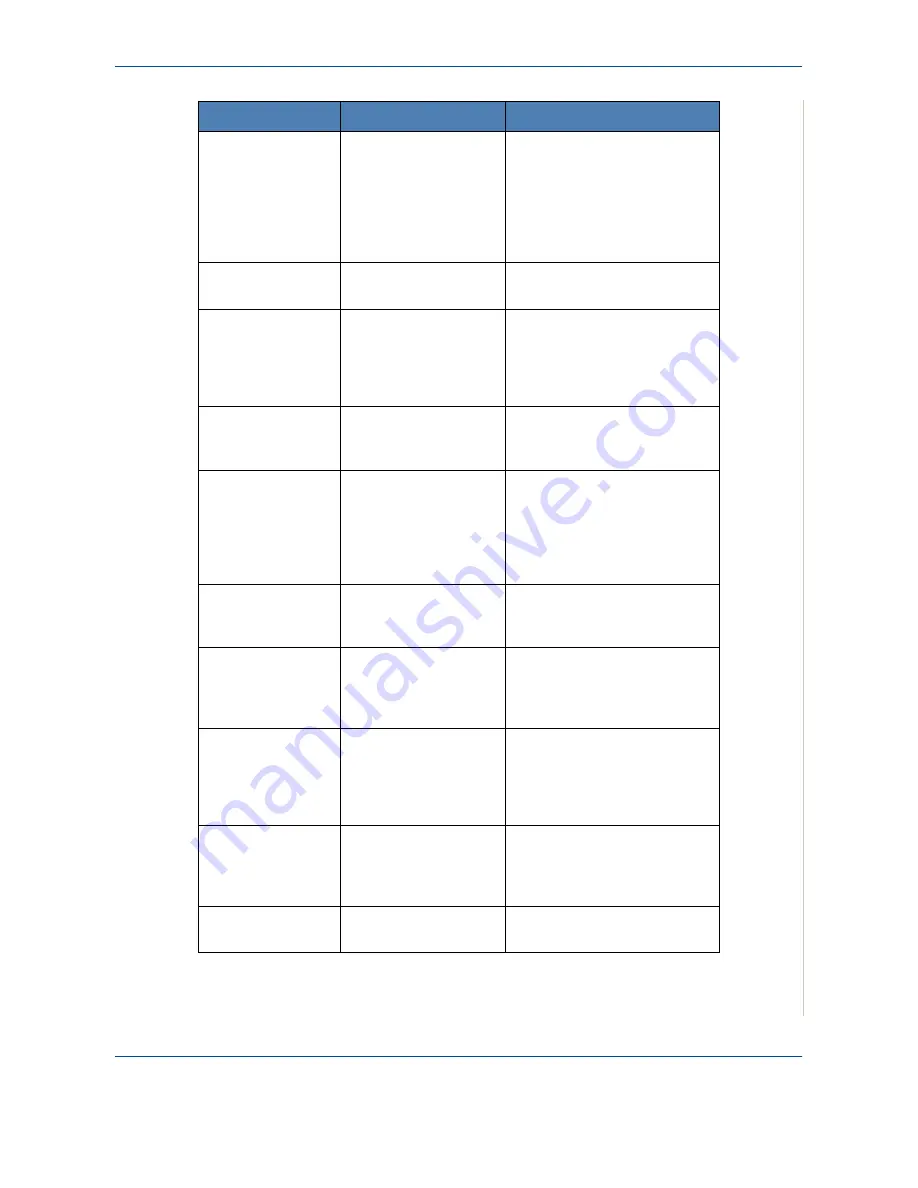
10 Troubleshooting
Xerox Phaser 3200MFP
10-11
Not
Assigned
The speed dial location
you tried to use has no
number assigned to it.
The ID you entered is
not assigned
.
Dial the number manually using
the number keypad or assign
the number. For storing a
number, see
Automatic
Dialing on page 8-13
.
Enter the correct ID.
.
No Paper
Add Paper
The paper in the tray
has run out.
Load paper in the tray. See
Loading Paper on page 2-6
.
Operation
Not Assigned
You are doing the Add/
Cancel operation, but
there are no jobs
waiting.
Check the display to see if there
are any scheduled jobs. The
display should indicate them in
Standby mode; for example,
Delay Fax.
Out of Range
The current date and
time you entered is not
correct
.
Enter the correct date and time
.
Open Front Door
Remove Paper
Paper has jammed in
the feeding area of the
tray
Paper has jammed in
the fuser area or around
the print cartridge.
Clear the jam. See
In the Tray
on page 10-4
.
Clear the jam. See
In the
Fuser Area or Around the
Print Cartridge on page 10-5
.
Open Rear Cover
Remove paper
Paper has jammed in
the paper exit area.
Clear the jam. See
In the
Paper Exit Area. on page 10-
6
.
Power Failure
Power has turned off
then on and the
machine’s memory has
not been saved.
The job which you were trying to
do before the power failure
must be completely re-done.
Remove Documents
from ADF
The Favorite Copy
button is set to Clone,
Autofit, ID Card Copy or
Poster and you press
the button.
The Clone, Autofit, ID Card
Copy or Poster feature does not
work with ADF. Remove the
documents in the ADF.
Retry Redial?
The machine is waiting
for a specified time
interval to redial a
previously busy station.
You can press
Enter
to
immediately redial, or
Stop/
Clear
to cancel the redial
operation.
Scanner Locked
The scanner module is
locked.
Unplug the power cord and plug
it back in.
Display
Meaning
Suggested Solutions
Summary of Contents for Phaser 3200MFP
Page 1: ...Phaser 3200MFP User Guide 604E39320...
Page 8: ...1 Table of Contents Table of Contents 6 Xerox Phaser 3200MFP...
Page 32: ...1 Welcome 1 24 Xerox Phaser 3200MFP...
Page 58: ...2 Getting Started 2 26 Xerox Phaser 3200MFP...
Page 80: ...5 Copying 5 12 Xerox Phaser 3200MFP...
Page 176: ...8 Faxing 8 32 Xerox Phaser 3200MFP...
Page 188: ...9 Maintenance 9 12 Xerox Phaser 3200MFP...
Page 232: ...11 Specifications 11 14 Xerox Phaser 3200MFP...
















































