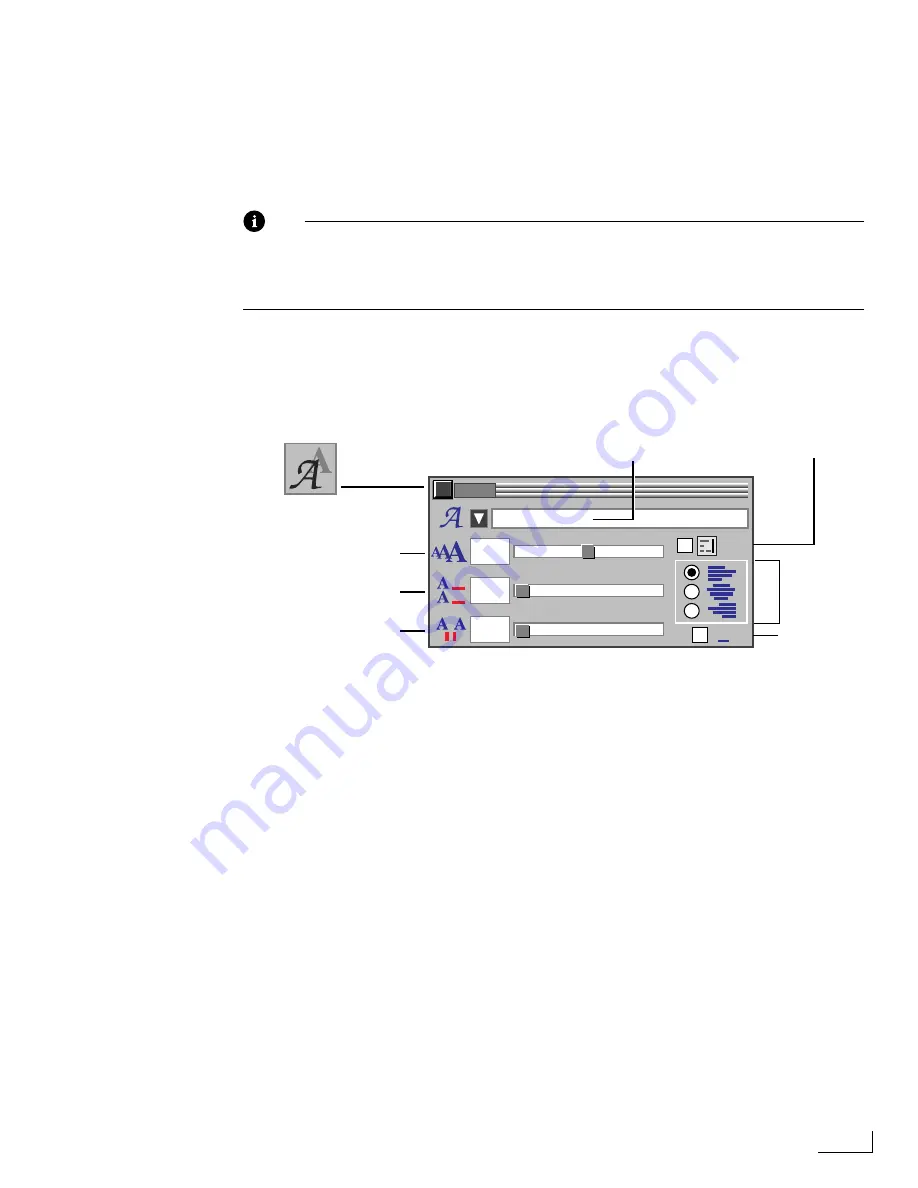
Videonics PowerScript
Assigning Attributes to Text Objects
81
Assigning Attributes to Text Objects
You can assign fill, shadow, and outline attributes to text objects, as described in the pre-
ceding sections. In addition, you can assign the following attributes to text objects:
Font StyleFont SizeLine Spacing
Character SpacingJustificationUnderlining
Note
To assign any of the above attributes to a text object, you must first select the object.
This is distinctly different from assigning fill, shadow, and outline attributes to text—
in which case, as described in the preceding sections, you must select the text charac-
ters within the text object rather than the object itself.
To assign unique, text object attributes:
1
Select the text object or objects with which you want to work, if not already selected.
2
Click the
Text
option on the
MAIN MENU
to display the
TEXT
menu, or enter
Ctrl+F1
.
3
To assign a font to the text object, click the
t
symbol just to the left of the
Font
text
box, or enter
Ctrl+Shift+F1
. See “Using the FONTS Menu” later in this section for fur-
ther instructions.
4
Specify the
Font Size
you want. Use the slider knob to set approximate sizes—enter a
value in the text box for precise sizes.
PowerScript font sizes are specified in
video scan lines
. A character of 480 scan lines fills
an entire NTSC-format television screen; a character 580 scan lines fills a PAL-format
screen. Font sizes less than about 10 scan lines might not be readable on the screen,
even though PowerScript allows you to specify a font size as little as four scan lines.
The maximum value you can enter in the
Font Size
text box is 100. If you want to make
the font larger than that, use the text object handles to increase the size.
Font height is specified by the designer when creating the font, so sizes can vary from
one font to another. When mixing different fonts, you might need to adjust font size
using the text object handles or the
Font Size
text box.
5
Specify the
Line Spacing
you want. Use the slider knob to set approximate spacing—
enter a value in the text box for precise spacing.
Line spacing controls vertical spacing between lines. A value of zero spaces lines at their
normal distance. Values greater than zero increase the distance between lines. (Typeset-
ters use the term
leading
[pronounced “ledding”] with regard to line spacing. In this
context, it measures the distance from one text baseline to the next.)
A
TEXT
WORD
WRAP
50
0
0
GoodDogPlain
Font
Font Size
Line Spacing
Character Spacing
Justification
Underlining
Word Wrap
TEXT Menu
Summary of Contents for PowerScript PS4000S
Page 22: ...Notes ...
Page 38: ...Notes ...
Page 72: ...Notes ...
Page 96: ...Notes ...
Page 122: ...Notes ...
Page 156: ...Notes ...
Page 174: ...Notes ...
Page 226: ...Notes ...
Page 236: ...Notes ...
















































