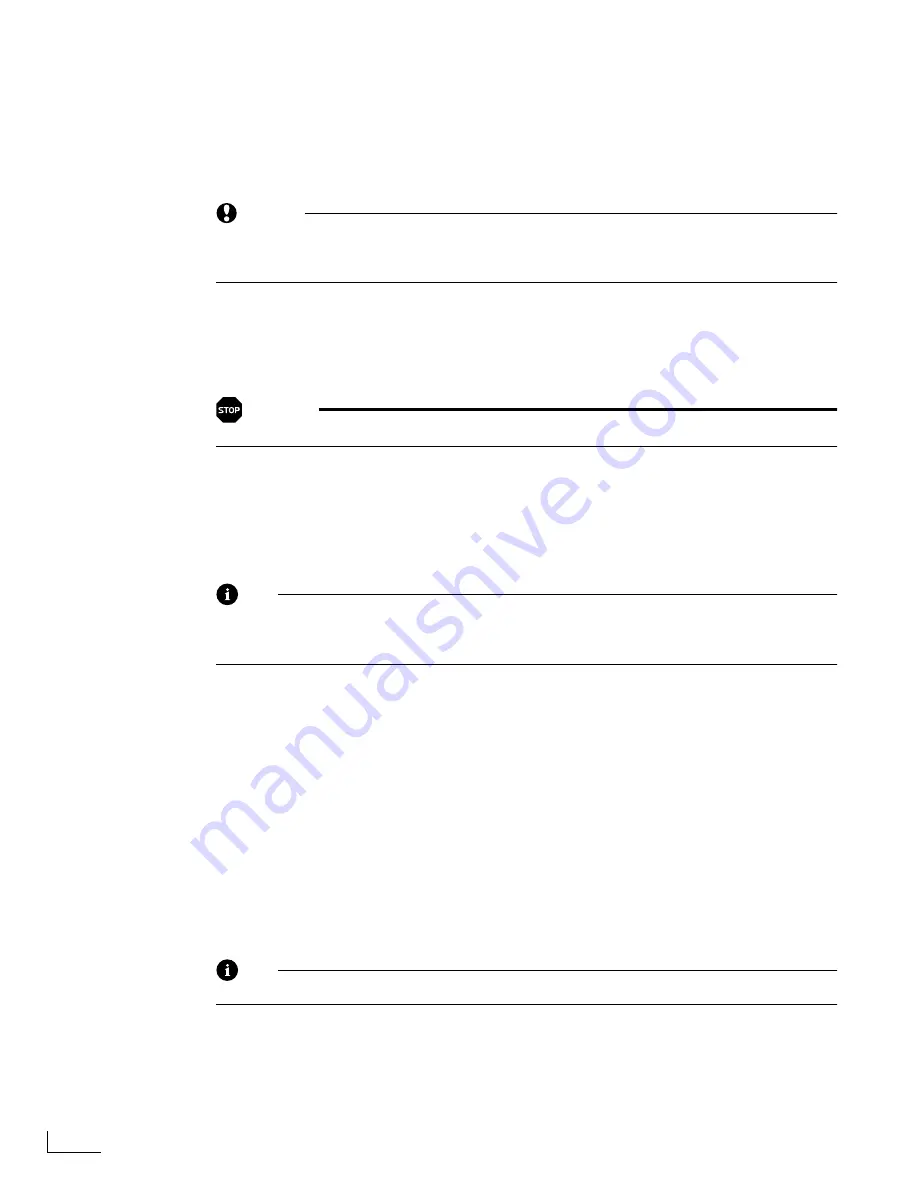
Chapter 7
Advanced PowerScript Functions
132
4
If you inserted the new card in the front PC Card slot, select the
A: (FRONT)
option—
otherwise, select the
B: (BACK)
option.
5
Click the
Create Start Card
button.
PowerScript copies system, menu, graphics, and font files from the original PC Card to
the new card. PowerScript ignores any other files that either card might already contain.
CAUTION
If the new Start Card already contains system, menu, graphics, or font files, Power-
Script replaces them with the ones from the original card. PowerScript does not per-
form any checks to prevent you from replacing older versions of the files.
Erasing and Formatting PC Cards
PowerScript gives you the ability to erase the contents of a PC Card or format the card.
These function permanently removes all data from the card.
WARNING!
You cannot recover information from a PC Card once you erase or format it.
The differences between erasing and formatting a card are subtle, but significant.
Erase Files
—Removes everything from the PC Card
except
those files marked as Read-
Only. By default, all system files on a PowerScript start card are marked as Read-Only.
Therefore, after using the
Erase Files
option, the PC Card is still a PowerScript start card
because it contains all of the system files necessary to start PowerScript.
Note
You can set the Read-Only attribute (either on or off) using the
Lock/Unlock
options
in the
FILES
menu. A locked file is considered Read-Only. See “Working with Files
and Directories” on page 126 for more details.
Format & Erase Card
—Removes
every file
(regardless of its locked/unlocked state) from
the PC Card. This option is useful if you cannot read or write to a PC Card—which is an
indication that the card’s file system is damaged.
To erase or format a PC Card:
1
Insert the card you want to work with in the secondary PC Card slot—that is, if you start
PowerScript from the card in slot A, insert the card you want to erase and format in slot
B, and vice versa.
2
From the
MAIN MENU
, click the
Setup
option, or press
Ctrl+Shift+F12
.
3
When the
SETUP
menu appears, click the
PC Card Maintenance
option to display the
SETUP: PC CARD
menu (illustrated earlier in this section).
4
If you inserted the card you want to erase in the front PC Card slot, select the
A:
(FRONT)
option—otherwise, select the
B: (BACK)
option.
Note
PowerScript will not allow you to erase the Start Card you used when starting up.
5
Click the
Erase Files
or
Format & Erase Card
button.
Make sure you understand the dif-
ferences between the two options
, as described above.
A warning appears so that you can confirm that you really want to erase or format the
PC Card.
6
After erasing and formatting the card, remove it from the slot, then reinsert it. Power-
Script cannot recognize the card until you do this.
Summary of Contents for PowerScript PS4000S
Page 22: ...Notes ...
Page 38: ...Notes ...
Page 72: ...Notes ...
Page 96: ...Notes ...
Page 122: ...Notes ...
Page 156: ...Notes ...
Page 174: ...Notes ...
Page 226: ...Notes ...
Page 236: ...Notes ...






























