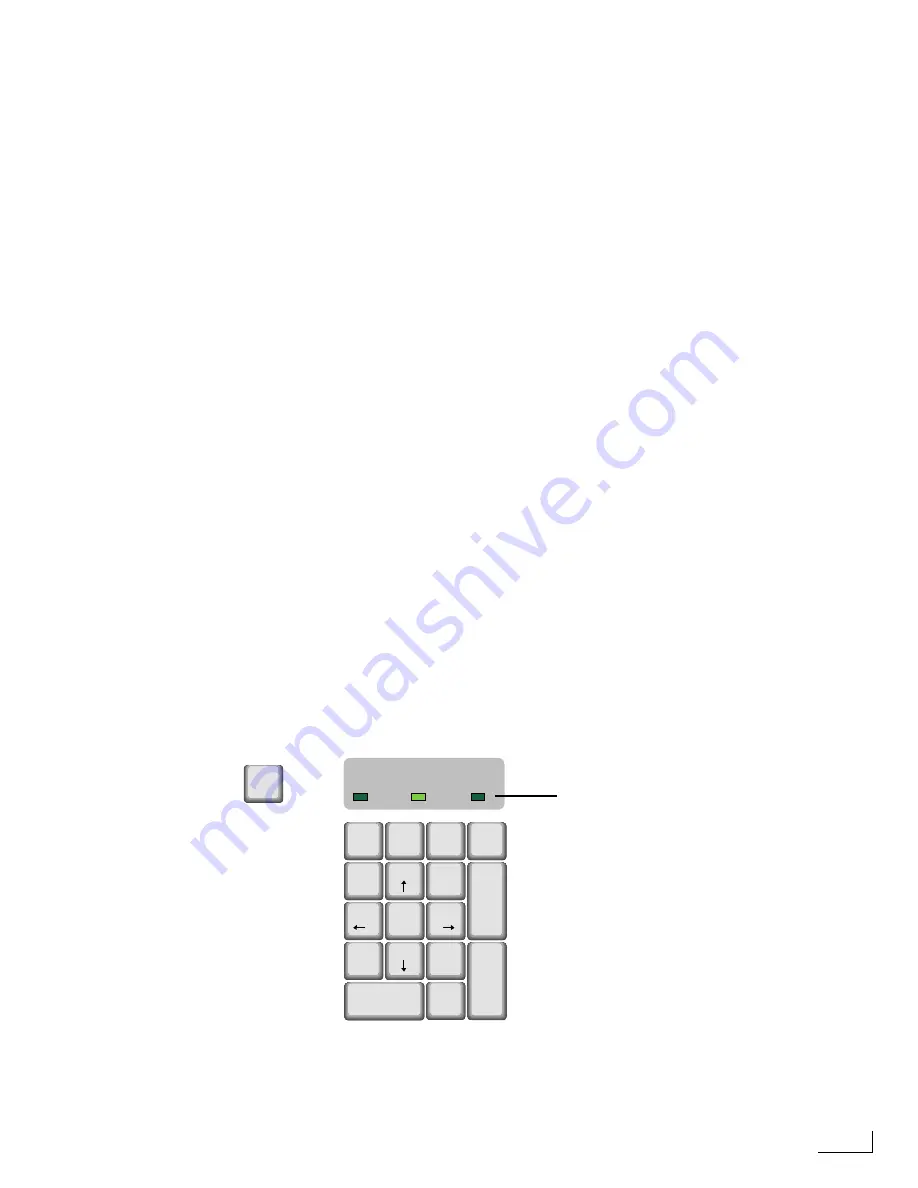
Videonics PowerScript
Using Play Mode and Edit Mode
109
Using Play Mode and Edit Mode
PowerScript offers two different modes—
Play
mode and
Edit
mode.
•
In Play mode, pages appear on the Program monitor, including all transitions and
animations.
•
In Edit mode, you can create and modify pages. The selected page appears on the
Preview monitor along with the menus, object handles, and mouse cursor.
Because PowerScript has two video memory (VRAM) planes, you can edit one page (in
Edit mode) while playing another page (in Play mode). However, animations and transi-
tions (other than a simple cut, roll, or crawl) require both planes, so PowerScript sus-
pends these features when you work in Edit mode. Therefore, you can display a static (or,
non-moving) page while editing, then cut to another page. If you use other transition
features than those mentioned above, you cannot work in Edit mode while playing
another page.
Using Single Monitor Mode
Normally, you do editing on the Preview monitor and play back the pages on the Pro-
gram monitor. Menus and the mouse cursor do not normally appear on the Program
monitor (the one attached to the PowerScript VIDEO OUT jack).
If you have only one monitor available, you can combine Play mode and Edit mode on
the same monitor. When you work on the pages (that is, when you are editing), the
menus and mouse cursor appear on the Preview monitor and the Program monitor
because they are the same device. When you playback a page, it takes over both the Pre-
view and Program monitor, so you cannot do any editing.
If you want to operate PowerScript in single-monitor mode, you need to use the
SETUP
menu to specify the correct Video Parameters. See “Video Parameters” on page 123 for
further instructions.
Using the Playback Controls
Use the keys on the numeric keypad and the Scroll Lock key to control page playback.
Use the Scroll Lock key to choose between Play mode and Edit mode.
Play mode
is active when Scroll Lock is
On
(that is, the LED indicator is on).
Edit mode
is active when Scroll Lock is
Off
.
Num
Lock
Scroll
Lock
/
*
-
7
8
9
4
5
6
1
2
3
.
0
Home
Pg Up
+
Enter
End
Pg Dn
Ins
Del
Scroll
Lock
Num
Lock
Caps
Lock
The Numeric Keypad is
located at the far right of
the keyboard
The LED indicators shown here tell
you when the associated key (Num
Lock, Scroll Lock, or Caps Lock) is
On or Off
Numeric Keypad Playback Controls
Summary of Contents for PowerScript PS4000S
Page 22: ...Notes ...
Page 38: ...Notes ...
Page 72: ...Notes ...
Page 96: ...Notes ...
Page 122: ...Notes ...
Page 156: ...Notes ...
Page 174: ...Notes ...
Page 226: ...Notes ...
Page 236: ...Notes ...
















































