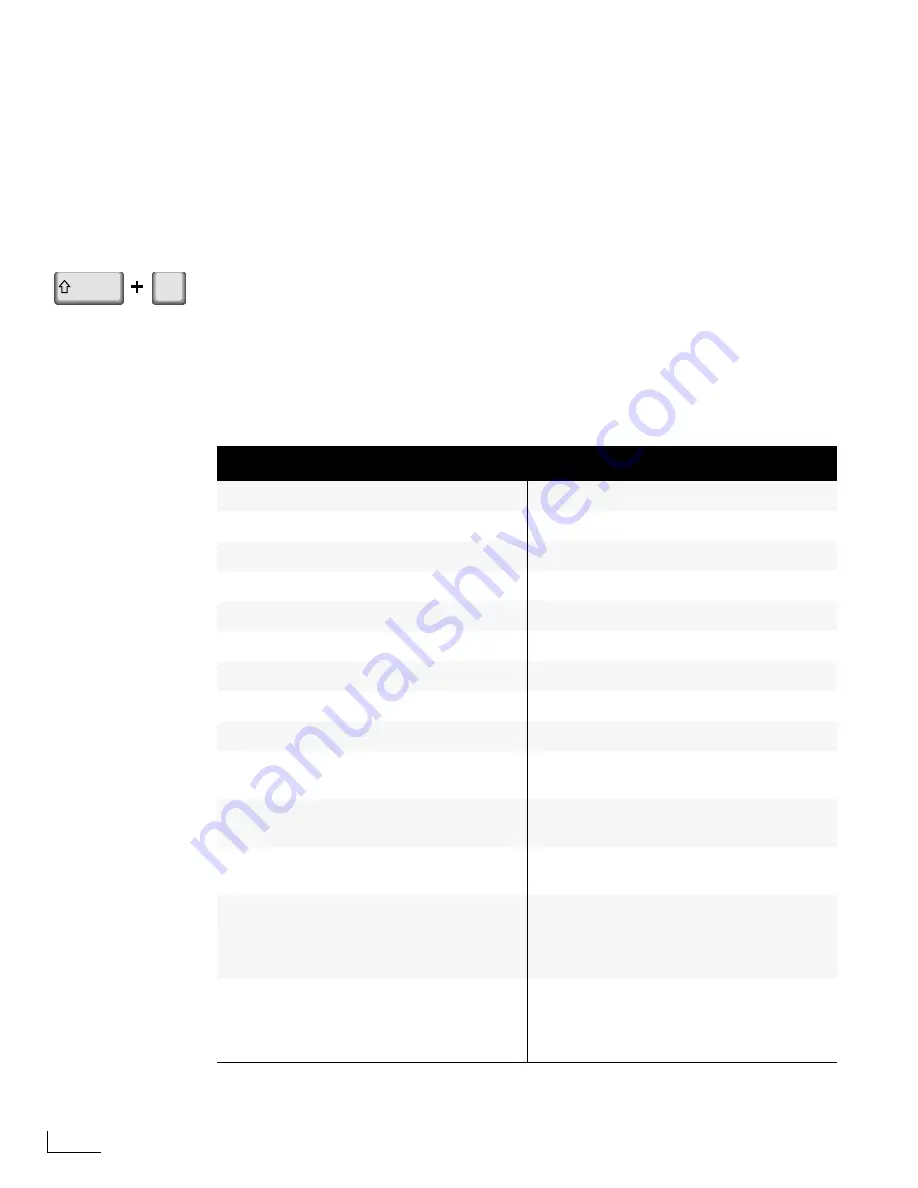
Chapter 6
Using PowerScript
102
W
ORKING
WITH
S
TYLES
PowerScript Styles provide a quick, easy, accurate way to apply pre-defined attributes to
objects. Many computer applications (such as word processing and desktop publishing
software) use the concept of styles—if you’re familiar with any of the applications, Pow-
erScript styles will be like an old friend.
Styles are extremely useful, for example, when you want a font, size, and color to always
appear the same on all pages. You can create a style that uses the required attributes then
apply it to the characters on the page with a single key stoke.
To apply a style to a selected object or objects, press one of the keyboard function keys
(F1 through F12), or hold down the Shift key in combination with a function key. For
example, pressing F1 might apply your standard company font style to a text object;
pressing Shift+F1 might apply a color to your official company logo.
PowerScript provides a default set of 24 styles. You can use the styles as is, or redefine
them to your specific needs. The following table shows the default PowerScript styles and
provides space where you can record whatever style changes you make to the defaults.
Table 7: PowerScript Styles by Function Key
Key
Default
Record the style you assigned…
F1
Fill Color = White
F1
F2
Fill Color = Yellow
F2
F3
Fill Color = Cyan
F3
F4
Fill Color = Green
F4
F5
Fill Color = Magenta
F5
F6
Fill Color = Red
F6
F7
Fill Color = Blue
F7
F8
Fill Color = Black
F8
F9
Fill Color = Gray
F9
F10
Logo at upper left
Transparency=70%
a
F10
F11
Logo at lower-right
Transparent = 70%
F11
F12
Logo at lower-third of
screen in center
F12
Shift+F1
Heavenetica Narrow Bold
White Fill Color
Drop Shadow displaced 4
pixels below and right
Shift+F1
Shift+F2
Heavenetica Bold
White Fill Color
Drop Shadow displaced 4
pixels below and right
Shift+F2
F1
Shift
Summary of Contents for PowerScript PS4000S
Page 22: ...Notes ...
Page 38: ...Notes ...
Page 72: ...Notes ...
Page 96: ...Notes ...
Page 122: ...Notes ...
Page 156: ...Notes ...
Page 174: ...Notes ...
Page 226: ...Notes ...
Page 236: ...Notes ...
















































