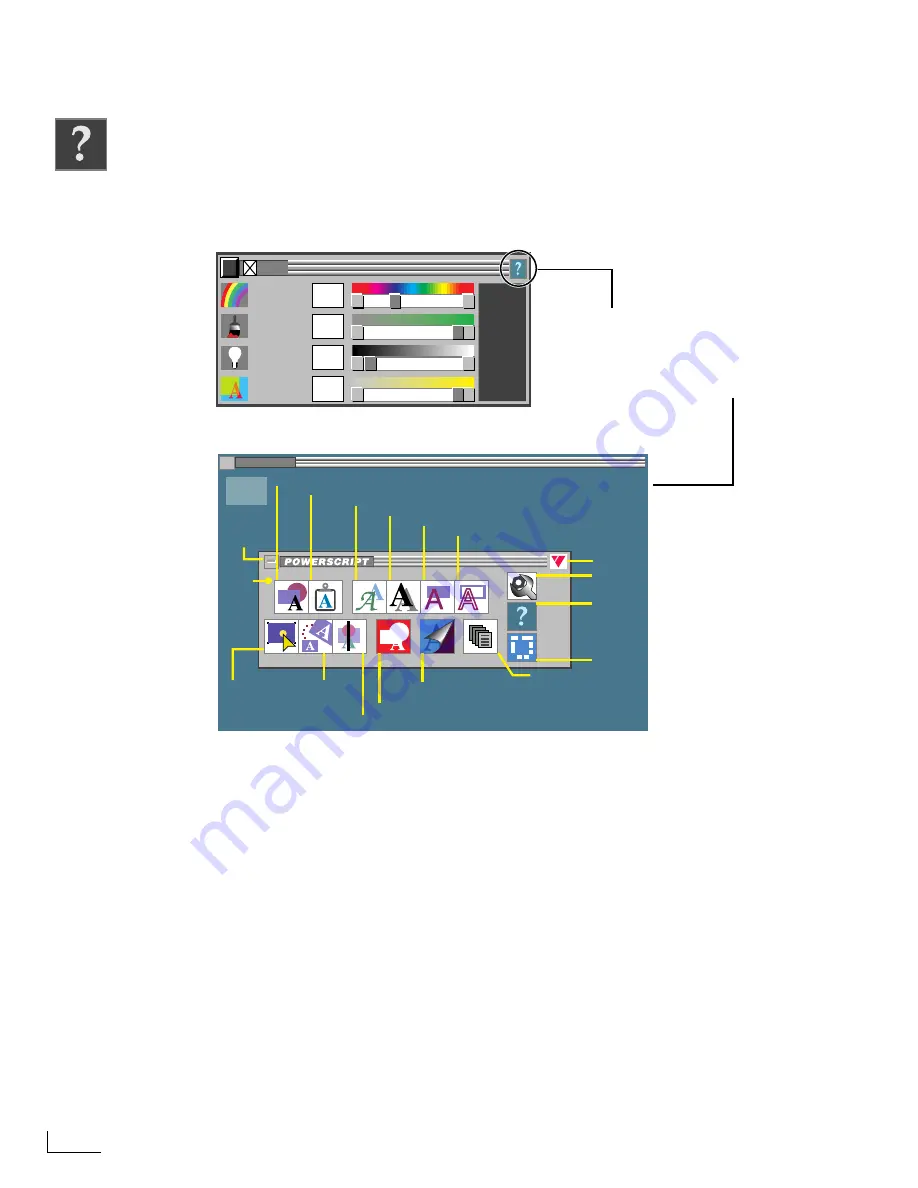
Chapter 9
PowerScript Reference
176
H
ELP
M
ENU
PowerScript provides context-sensitive help to remind you how to use the functions pro-
vided in several of the menus. Help is available wherever you see the Help icon shown at
the left.
The
Help
option appears on the
MAIN MENU
along with all of the other menu options.
In other menus, however, the
Help
option normally appears in the upper right corner of
the menu.
The PowerScript Help System is limited in scope. It is not intended to replace or duplicate
the material contained in this Instruction Manual.
HUE
SATURATION
BRIGHTNESS
OPACITY
33
100
0
100
FILL
HELP (MAIN)
CREATE
CLIP
MODIFY
ALIGN
BKGND
SELECT
PROJ/PG
POWER
MENUS
TRANS
SHADOW
OUTLINE
FILL
TEXT
HELP
SETUP
SET BACKGROUND COLOR
CHOOSE TEXT FONT, SIZE, SET LETTER AND LINE SPACINGS
SET COLOR/OPACITY OF LETTER OR OBJECT FILL
SET OUTLINE COLOR AND LINE WIDTH
ADD OR DEFINE SHADOW
CREATE NEW OBJECT (TEXT, SHAPE, IMPORT GRAPHICS, CLOCK)
USE CLIPBOARD TO CUT, COPY, PASTE OBJECTS; UNDO LAST DELETION
SELECT
OBJECTS OR
BRING TO
FRONT/BACK
TRANSFORM
OBJECT (MOVE,
ROTATE, RESIZE,
STRETCH, ETC.)
ALIGN OBJECTS
SET PAGE DURATION AND
CHOOSE TRANSITIONS
HELP
TOPICS
CLOSE
MENU
DISPLAY
POWER
MENUS
REVISION
NUMBER
CLICK HERE
FOR MORE
HELP AND
CONTROL
KEYS
DRAG
BKGND
TO
MOVE
MENUS
CREATE AND
ALTER PAGES
AND PROJECTS
SETTINGS,
OPTIONS
The
Help
option appears in the upper right
corner of many PowerScript menus. Click
the option to display a Help menu that
explains (briefly) most of the options
available in the current menu.
This help menu appears
when you click the Help
button on the
MAIN
MENU
.
Summary of Contents for PowerScript PS4000S
Page 22: ...Notes ...
Page 38: ...Notes ...
Page 72: ...Notes ...
Page 96: ...Notes ...
Page 122: ...Notes ...
Page 156: ...Notes ...
Page 174: ...Notes ...
Page 226: ...Notes ...
Page 236: ...Notes ...
















































