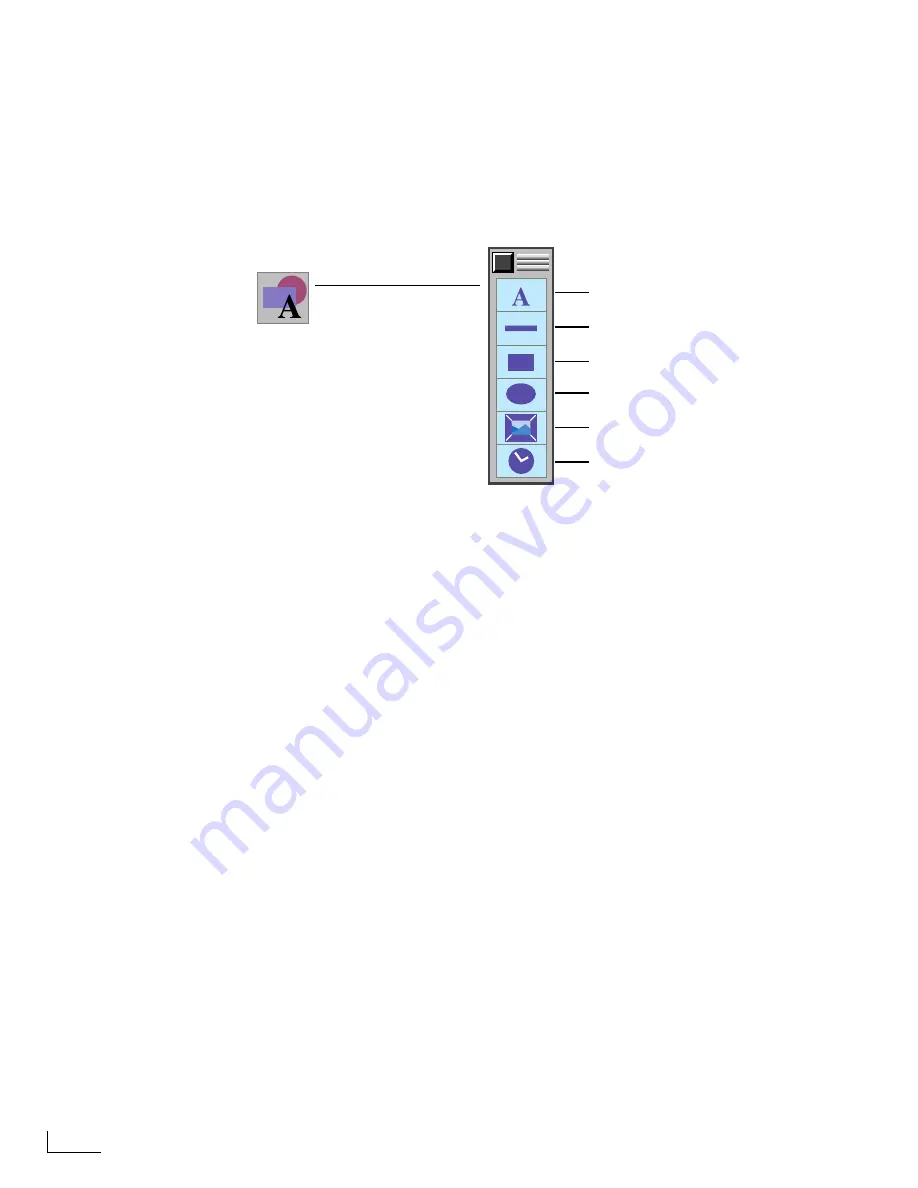
Chapter 5
Working with Objects
66
P
LACING
O
BJECTS
You use the same basic procedure to place any object. However, each
type
of object has a
slightly different method due to its individual requirements.
The basic procedure for placing any object is as follows:
1
Click the
Create
option on the
MAIN MENU
to display the
CREATE
menu (as a shortcut
for placing an object, enter the
Ctrl
key combination indicated below).
2
Click the type of object you want to create on the
CREATE
menu.
What happens next depends on the type of object you create. However, in all cases the
object eventually appears with a
bounding rectangle
and
object handles
(described later in
this chapter).
Geometric Objects
When you create a geometric object (line, box, or oval) the object automatically appears
as a pre-defined shape at the center of the screen. It’s that simple—you can now work
with the object in whatever way you require.
Text Objects
When you create a text object, it is initially empty—that is, it does not contain any char-
acters. The object, however, appears at the center of the screen ready for you to enter
whatever text you want it to contain.
To learn about entering text, setting text attributes, using word wrap, and so forth, see
“Working with Text Objects”beginning on page 70.
Graphic Objects
To create a graphic object you must first select the one you want to place on the page.
When you click the
Graphic
option (or enter
Ctrl+E
), the
GRAPHIC
menu appears.
To place a graphic object on a page:
1
Click the name of the file you want in the
Graphic Files List
(this selects the file).
2
Click the
Place Graphic
button. The object appears at the center of the page.
PowerScript comes with an assortment of graphic files provided by Videonics. They are
located in the EPS directory on the PowerScript Start Card. For a list and description of
the files, see Appendix C,
PowerScript-Provided Graphic Files
.
Create Text Object /
Ctrl+T
Create Line Object /
Ctrl+L
Create Box Object /
Ctrl+B
Create Oval Object /
Ctrl+O
Place Graphic Object /
Ctrl+E
Create Clock Object /
Ctrl+K
Placing Objects / CREATE Menu
Summary of Contents for PowerScript PS4000S
Page 22: ...Notes ...
Page 38: ...Notes ...
Page 72: ...Notes ...
Page 96: ...Notes ...
Page 122: ...Notes ...
Page 156: ...Notes ...
Page 174: ...Notes ...
Page 226: ...Notes ...
Page 236: ...Notes ...
















































