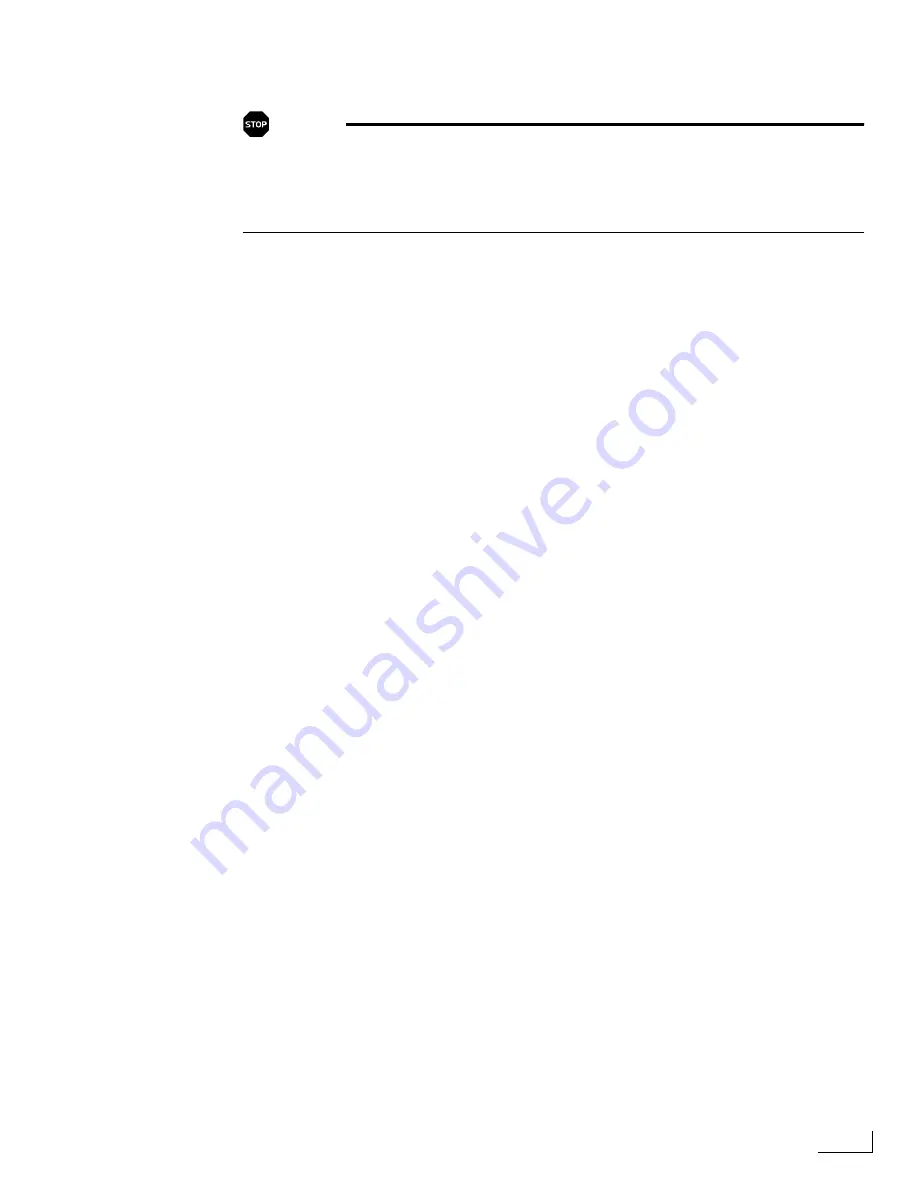
Videonics PowerScript
Deleting Graphic Files
73
To delete a graphic file from a PC Card:
WARNING!
Deleting a graphic file from a start card permanently removes the file. If you
want to use the file at some later time, copy it to a different PC Card as a
backup before deleting it. To copy the file you need to establish a link
between PowerScript and a computer (see Chapter 8,
PowerScript Computer
Connections
).
1
Display the
CREATE
menu (
Ctrl+Shift+F5
) and click the
EPS
option, or enter
Ctrl+E
, to
display the
EPS
menu—as described earlier in this section.
2
Select the graphic file you want to delete in the
Graphic File List.
3
Click the
Delete
button.
You can also use the
FILES
menu to delete files from a PC Card. See “Working with Files
and Directories” on page 126 for further instructions.
After clicking
Delete
, PowerScript asks you to confirm that you really want to delete the
file.
The file is not deleted until you confirm that is what you want to do
.
If you delete a graphic file from a PC Card, then display a PowerScript page that origi-
nally contained that graphic, the object doesn’t appear on the page.
Summary of Contents for PowerScript PS4000S
Page 22: ...Notes ...
Page 38: ...Notes ...
Page 72: ...Notes ...
Page 96: ...Notes ...
Page 122: ...Notes ...
Page 156: ...Notes ...
Page 174: ...Notes ...
Page 226: ...Notes ...
Page 236: ...Notes ...






























