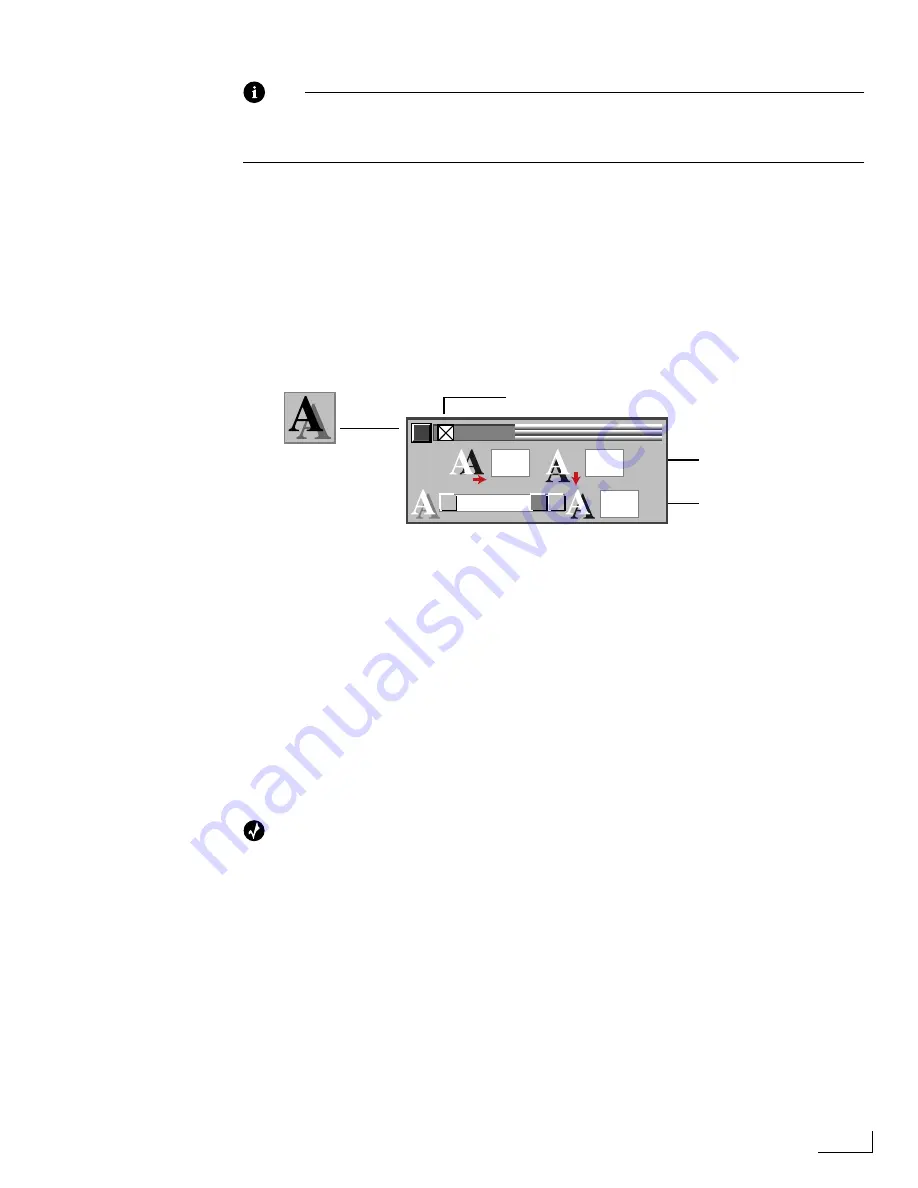
Videonics PowerScript
Creating Object Drop Shadows
79
Note
Drop shadows increase object display time. For example, when you add a drop
shadow to a text object, it takes longer to display that object. You can use the pre-
rendering option (see “Pre-Rendering Pages” on page 108) to speed up page playback.
To create a drop shadow:
1
Select the object or objects you want to shadow, if not already selected.
If you are creating a drop shadow for a text object, you must select the individual char-
acters in the object and not the text object itself. See “Selecting and Editing Text” on
page 70. However, if you want to shadow all text in the object, you can select the
object then enter
Ctrl+A
to select all of the text.
2
Click the
Shadow
option on the
MAIN MENU
to display the
SHADOW
menu, or enter
Ctrl+F2
.
3
Select the
Shadow On/Off
option
to make the object’s shadow visible. Deselect to turn
the drop shadow off.
4
Specify the
Shadow Offset
values by entering values in the text boxes. The first value
determines the offset to the right or left of the object (positive values set the shadow to
the right—negative values set the shadow to the left). The second value controls offset
below or above the object (positive values set the shadow below the object—negative
values set the shadow above the object).
5
Specify the
Shadow Opacity
. Use the slider knob for approximate values—enter a per-
centage value in the text box for precise values.
When you want to assure that two or more objects have exactly the same shadow
attributes, enter the same values in the
Shadow Opacity
and/or
Shadow Offset
text
boxes.
For more specific information about Opacity, see “Opacity” on page 60.
Tip
If you want an object’s shadow to appear to completely enclose the object, create an outline
for the object rather than using a shadow. See the following section.
SHADOW
%
10
10
100
Shadow On/Off
Shadow Offset
Shadow Opacity
SHADOW Menu
Summary of Contents for PowerScript PS4000S
Page 22: ...Notes ...
Page 38: ...Notes ...
Page 72: ...Notes ...
Page 96: ...Notes ...
Page 122: ...Notes ...
Page 156: ...Notes ...
Page 174: ...Notes ...
Page 226: ...Notes ...
Page 236: ...Notes ...
















































