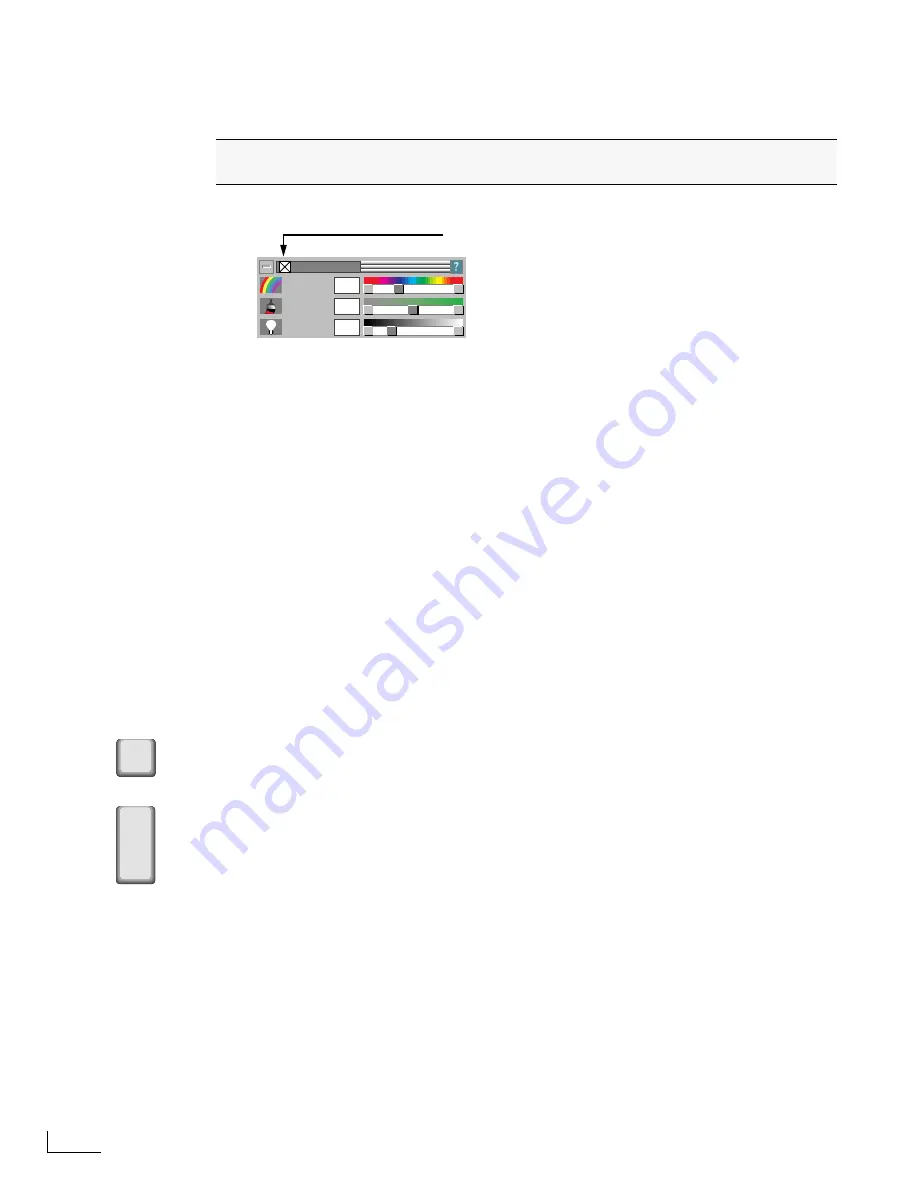
Chapter 3
PowerScript Tutorial
40
L
ESSON
3
C
REATING
A
B
ACKGROUND
, S
AVING
A
P
AGE
,
AND
P
LAYING
A
P
AGE
1
Enter Ctrl+F9 to display the BACKGROUND menu.
2
Select the
Background On/Off
option.
When you select the
Background On/Off
option, the page appears with a solid color back-
ground during playback. When you
de
select the option, the background is omitted and the
page can play over an incoming video signal, if present. You’ll learn more about this when
you create and roll the Credits page in a later lesson.
3
Set the following values for the background fill color:
Hue
=30,
Saturation
=50,
Bright-
ness
=50. These values produce a medium blue background.
4
Close the BACKGROUND menu.
Normally, the background appears only when you play the page, so you won’t see it when
you close the menu. However, if you’ve configured PowerScript to operate in Single-Monitor
mode, the background does appear.
5
Enter Ctrl+F12 to display the PROJECT/PAGES menu.
6
Click the
Save
button near the lower-right corner of the menu (or enter Ctrl+S), then
close the PROJECT/PAGES menu.
PowerScript continually and automatically saves your work as you go. So, although it isn’t
absolutely necessary, get in the habit of saving pages periodically.
Playing the Page
1
Locate the Scroll Lock key on the keyboard and press it once.
To the right of the Scroll Lock key is an LED indicator that now glows green. This means
Scroll Lock is engaged. If the LED is not lit, press Scroll Lock again to engage it.
When the Scroll Lock LED is lit, PowerScript is in
Play Mode
—ready to play pages. When the
LED is
not
lit, PowerScript is in
Edit Mode
—ready to create and modify pages.
2
Press the Numeric Enter key.
There is a momentary delay while PowerScript prepares the page for playback. The page then
appears on the screen and remains there until you specifically remove it.
3
Press Scroll Lock to disengage Play Mode.
4
Press either Enter key to return to Edit Mode and display the page.
If you press Esc (rather than the Enter key), PowerScript removes the page from the screen
and returns you to Edit Mode. The difference here is that after pressing Esc, the screen is
empty.
When you want the objects on a page to play against a solid background, you need
to specify the background color and activate the background option.
HUE
SATURATION
BRIGHTNESS
30
50
2 5
BACKGROUND
Background On/Off
Enter
Scroll
Lock
Summary of Contents for PowerScript PS4000S
Page 22: ...Notes ...
Page 38: ...Notes ...
Page 72: ...Notes ...
Page 96: ...Notes ...
Page 122: ...Notes ...
Page 156: ...Notes ...
Page 174: ...Notes ...
Page 226: ...Notes ...
Page 236: ...Notes ...






























