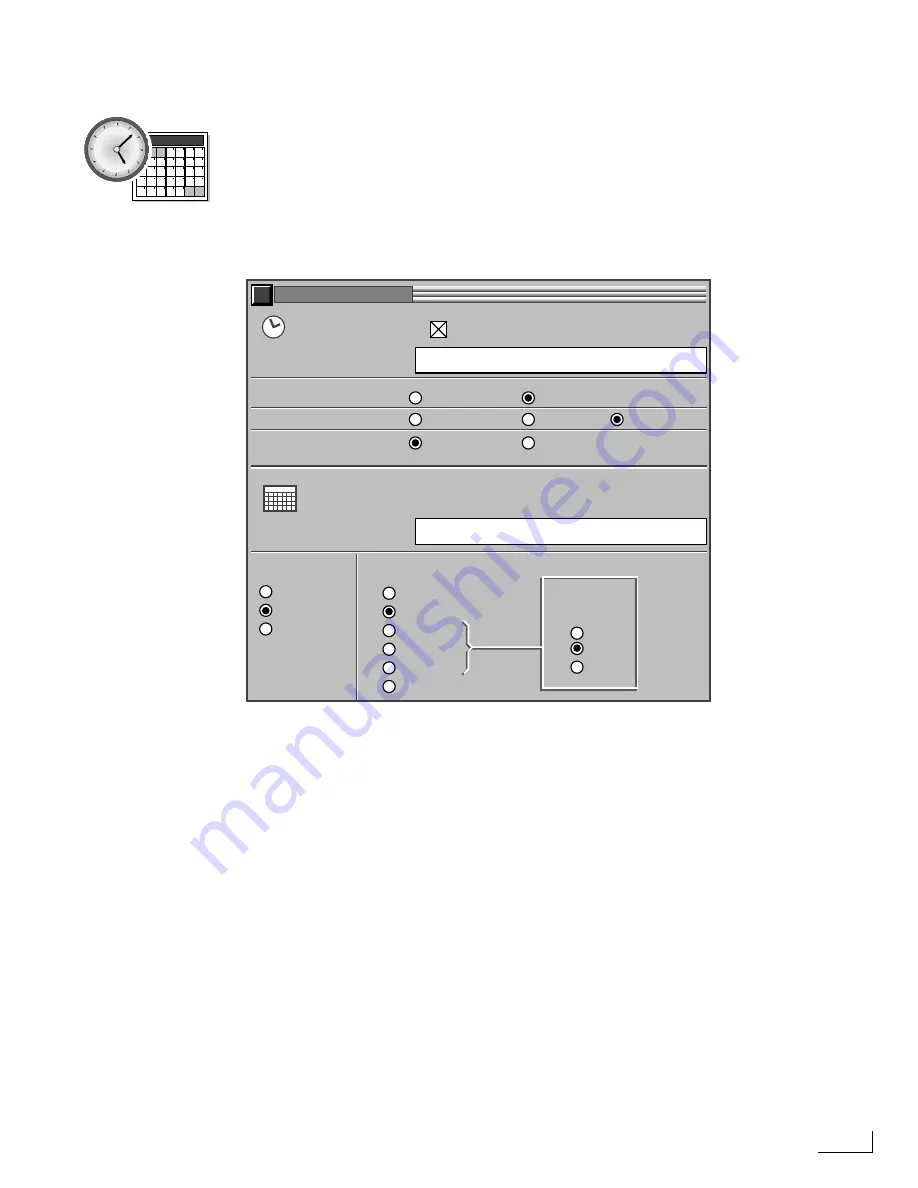
Videonics PowerScript
Time & Date Setup
121
Time & Date Setup
Use the
Time & Date Setup
option to set the current time and date and specify the format
you want used for clock objects. Regardless of which format you choose for date and time
formats, you must always enter time and date information in the standard PowerScript
format, as described later in this section.
Click the
Time & Date Setup
option in the
SETUP
menu to display the
SETUP: DATE &
TIME
menu.
Time Setup
—Deselect this option to display only the date in clock objects. Select the
option to display both the time and date.
Enter Current Time
—Click inside the text box and enter the current time. Use the time for-
mat you specify in the format options just below the text box. For example, if you specify
12 Hour notation, enter the time as 09:41:34 PM—if you specify 24 Hour notation, spec-
ify the time as 21:41:34. You must always enter a zero for times before 10:00—such as
09:41:34 PM.
The clock starts when you press Enter or click outside the text box. To synchronize
the clock to a reference, wait until the reference time reaches the exact moment, then
press Enter.
Show Seconds
—Select the first option to display seconds in clock objects. Select the second
option to omit seconds from clock objects.
12/24 Hour, AM/PM
—Select the first option to display clock objects in 24 Hour notation.
Select the second option to display objects in 12 Hour notation
without
an AM or PM
indicator. Select the third option to display objects in 12 Hour notation
with
an AM or
PM indicator.
January
ON
08:35 AM
Sat Feb 8, 1997
Date Setup
Time Setup
SHOW SECONDS
12/24 HOUR, AM/PM
NOON/MIDNIGHT
January 20, 1996
Jan. 20, 1996
1/20/96
20/1/96
96/1/20
NONE
2:35:05
2:35
14:35:05
2:35:05
2:35:05 PM
12:00/24:00
00:00
ENTER CURRENT DATE:
ENTER CURRENT TIME:
Friday
Fri
NONE
DATE FORMAT
.
/
-
DATE
SEPARATOR
DAY OF WEEK
SETUP: DATE & TIME
SETUP: DATE & TIME Menu
Summary of Contents for PowerScript PS4000S
Page 22: ...Notes ...
Page 38: ...Notes ...
Page 72: ...Notes ...
Page 96: ...Notes ...
Page 122: ...Notes ...
Page 156: ...Notes ...
Page 174: ...Notes ...
Page 226: ...Notes ...
Page 236: ...Notes ...






























