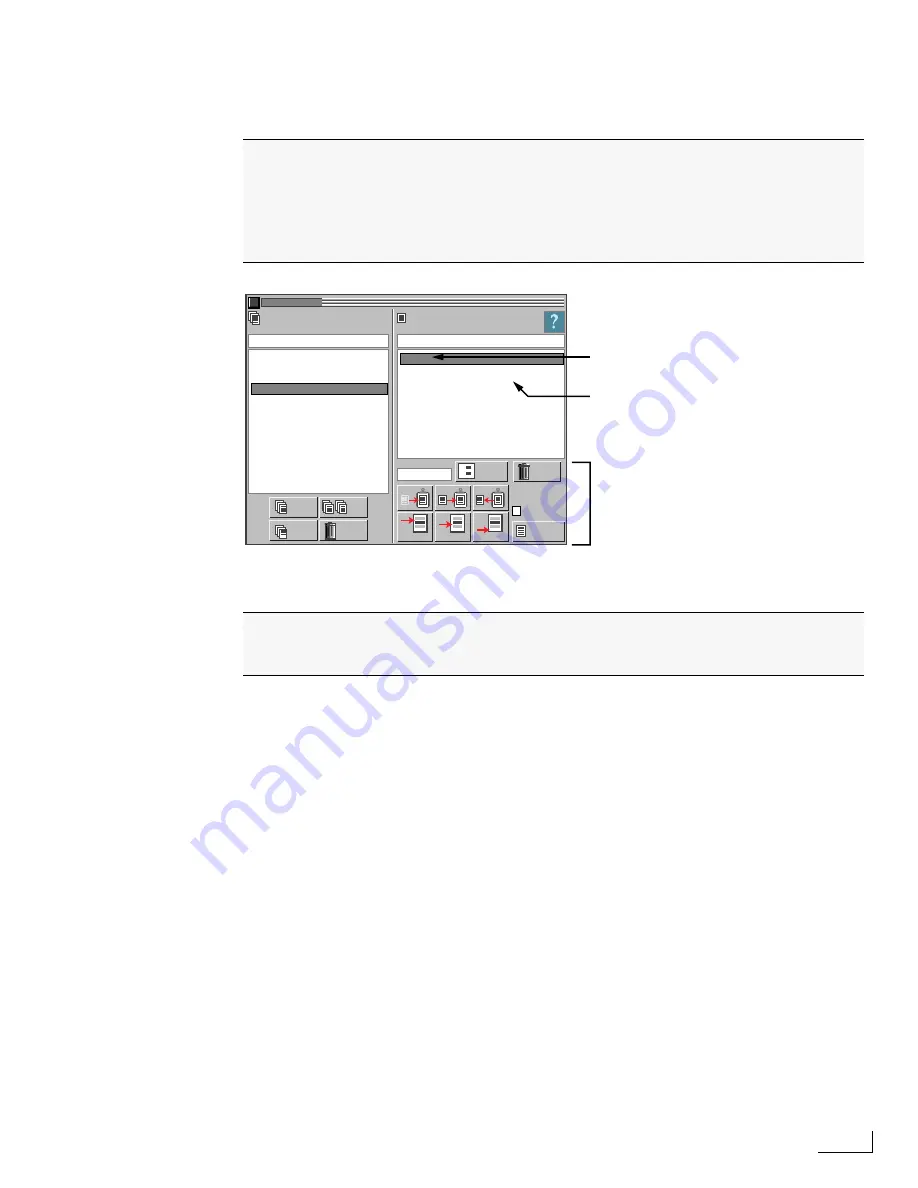
Videonics PowerScript
Lesson 2 Creating the Opening Page, Adding and Modifying Objects
33
L
ESSON
2
C
REATING
THE
O
PENING
P
AGE
, A
DDING
AND
M
ODIFYING
O
BJECTS
Naming a Page
1
With the page selected in the page list, click in the
Comment
text box just above the list
to insert the text cursor.
2
Type “Opening” then press Alpha Enter. The text you entered becomes both the com-
ment for and the name of the page.
PowerScript keeps track of pages by their numbers,
not
by their name or comment. Page
names and comments help you identify pages.
You’re ready to create the first page for the new project and add some objects to the
page. You’ll also learn how to modify objects by setting their “attributes” and
repositioning them on the page.
Any time you create a new project, PowerScript automatically creates one blank
page. To confirm this, look at the right side of the PROJECT/PAGE menu and you see
a page with the number 1
.
CHANGE PG. #
COMMENT
COMMENT
PROJECT/ PAGE
PROJECTS
PAGES
CUT
COPY
PASTE
NEW: ABOVE
NEW: BELOW
NEW: END
DELETE
RENAME
COPY
NEW
XYZZY
SAVE
AUTO-SAVE
1
2
RENUMBER
-
ALL
DELETE
A:\ AUTO.APS
A:\ AUTO.EPS
A:\ DEMO
A:\TUTORIAL
1.
SnS
This is the new, blank page that PowerScript
creates automatically whenever you create a
new project. If the page isn’t visible here,
drag the scroll box up or down to locate it.
Use the buttons and other controls in this
part of the
PROJECT/PAGE
menu to
renumber, create, save, and delete pages.
You can use the new default page as the first one for the new project. (In a later
lesson you’ll learn how to add more pages to the project.) However, the page does
not currently have a name, so add a name (or, comment) for later reference.
Summary of Contents for PowerScript PS4000S
Page 22: ...Notes ...
Page 38: ...Notes ...
Page 72: ...Notes ...
Page 96: ...Notes ...
Page 122: ...Notes ...
Page 156: ...Notes ...
Page 174: ...Notes ...
Page 226: ...Notes ...
Page 236: ...Notes ...






























